What is a Zenphi Table?
Definition
Zenphi Tables bring the core capabilities of a relational database into a user-friendly, spreadsheet-like interface designed for business users—no coding or database expertise required. While they resemble tools like Google Sheets or Excel at first glance, Zenphi Tables go far beyond static data storage.
They are deeply integrated with other Zenphi components—Flows, Forms, and Dashboards—allowing seamless, dynamic data interaction across your entire automation ecosystem. You can use Zenphi Tables to store, update, and retrieve structured data in real-time, drive process logic, power dynamic forms, populate dashboards, and even trigger workflows.
Zenphi Tables also come with a powerful built-in logging and audit system, fully aligned with the Zenphi platform. This means every interaction with your data—whether a user update, a flow operation, or a system change—is traceable, enabling robust debugging, compliance, and operational clarity across your automation processes.
In essence, Zenphi Tables serve as the central data layer of your Zenphi-powered operations, making your automations smarter, more connected, and completely transparent.
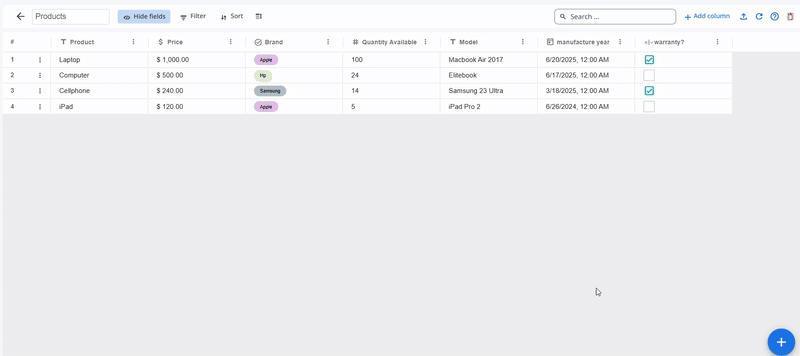
Types in Zenphi Tables
One of the powerful aspects of Zenphi Tables is the variety of field types they offer—each specially designed with automation, business systems, and usability in mind. These types go beyond standard spreadsheet columns by offering enhanced data control, structure, and formatting that aligns perfectly with workflows, forms, and dashboards.
Below are the first set of types, along with practical use cases to help you understand when and how to use them effectively:
1. Single Line String
This field type is used to store short, plain-text information — typically one line. It's ideal for names, titles, short IDs, or codes.
Key Options:
- Default Value: Set a pre-filled value for new records to streamline data entry and maintain consistency.
Example Use Cases:
- Customer names or job titles
- Invoice numbers or reference codes
- Short labels or tags
2. Long Text
Used for longer blocks of text where multiple lines or detailed descriptions are needed. Supports rich content beyond a single-line limit.
Key Options:
- Default Value: Optional text to pre-fill for new records (e.g., instructions or standard descriptions).
Example Use Cases:
- Notes or internal comments
- Product/service descriptions
- Ticket or request details
3. URL
This field type is optimized for storing web addresses and clickable links. It ensures proper formatting and usability of URLs.
Key Options:
- Default Value: Add a commonly used link as a starting point (e.g., company homepage or help page).
Example Use Cases:
- Link to a product page or documentation
- File download URLs
- External resource links or knowledge base entries
4. Single Select
Acts like a dropdown menu where you define a list of selectable options, and each record can choose only one.
Key Options:
- Predefined Options: Add custom values that will be selectable.
- Color Customization: Assign colors to each option — helpful for visual cues (e.g., status indicators or categories).
Example Use Cases:
- Status tracking (e.g., “Pending,” “Approved,” “Rejected”)
- Priority levels (“Low,” “Medium,” “High”)
- Team assignment or department selection
5. Multi Select
Similar to Single Select, but users can choose multiple options from a predefined list — making it perfect for categories, tags, or anything non-exclusive.
Key Options:
- Predefined Options: Create a set of selectable values.
- Color Coding: Assign individual colors to each value for a visually clear multi-tag system.
Example Use Cases:
- Skills or technologies associated with a person or project
- Multiple applicable labels/tags
- Relevant departments or stakeholder groups
6. Integer Number
This field holds whole numbers — no decimals. Useful for quantities, counts, or any scenario requiring integer data.
Key Options:
- Default Value: Set a standard number for new records (e.g., 0, 1, or a frequent baseline).
Example Use Cases:
- Quantity of items
- Total number of approvals
- Employee count or attempt counter
7. Decimal Number
This field type is designed for storing numeric values with decimal precision — perfect for capturing measurements, prices, or any numeric data that requires digits after the decimal point.
Key Options:
- Default Value: Set an initial value for each new record.
- Precision: Choose the number of digits after the decimal point — from none (
1) up to 8 (1.00000000). This gives you full control over how exact your numbers need to be.
Example Use Cases:
- Hourly billing rates (e.g., 75.25)
- Weight or dimensions in product specs
- Scientific or technical measurements
8. Currency
Use this field to store monetary values, ideal for finance-related data tracking.
Key Options:
- Currency Symbol: Choose the symbol that represents your preferred currency (e.g., $, €, £, ¥).
- Precision: Set the number of digits after the decimal (e.g.,
$100.00vs.$100.0000). - Default Value: Optional starting value for the field.
Example Use Cases:
- Invoice amounts
- Product pricing
- Budget allocation for projects
9. Percent
This type captures percentage values — useful when you’re tracking completion, accuracy, or progress.
Key Options:
- Default Value: Set an initial percentage if needed.
- Precision: Choose how many decimal places you want (e.g.,
25%,25.5%,25.55%).
Example Use Cases:
- Task or project completion percentages
- Conversion rates or engagement metrics
- Customer satisfaction score tracking
10. Boolean
A smart on/off, true/false, yes/no field — with rich customization to visually indicate its status.
Key Options:
-
Styles: Choose from multiple icons/symbols like:
- ✅ Tick
- ⭐ Star
- ❤️ Like
- 👍
- 🚩 Flag
-
Color Customization: Assign your own colors to true/false values for visual clarity and brand alignment.
Example Use Cases:
- Approval status (
Approved/Not Approved) - Is active (
Yes/No) - Internal flags or feature toggles
11. Date Time
Used for storing date and time values, this type gives you powerful formatting control to match your business or regional needs.
Key Options:
-
Date Format:
- Friendly:
November 2, 2021 - US:
11/2/2021 - European:
2/11/2021 - ISO:
2021-11-02
- Friendly:
-
Time Format:
- 12-hour clock:
3:45 PM - 24-hour clock:
15:45
- 12-hour clock:
Example Use Cases:
- Scheduling or due dates
- Time stamps for submissions
- Employee check-in/out logs
12. Attachment
Upload and store files directly in your table. A robust option for handling documents, images, videos, and more.
Key Options:
-
Allowed File Types (choose from):
- Compressed:
zip,rar,7z, etc. - Documents:
doc,docx,txt,pdf, etc. - Presentations:
ppt,pptx,odp, etc. - Spreadsheets:
xls,xlsx,ods, etc. - Images:
jpg,png,gif, etc. - Videos:
mp4,avi,mov, etc. - Audio:
mp3,wav,flac, etc.
- Compressed:
-
Max Number of Files: From 1 to 100 per record
-
Max File Size: Choose between 1MB, 10MB, or 100MB
Example Use Cases:
- Uploading resumes to candidate records
- Attaching supporting documents to internal requests
- Storing photos, media files, contracts, or reports
Why Zenphi Tables Stand Out
Zenphi Tables are not just a simple data storage tool — they are a core part of your automation system. Designed specifically for automated business processes, they combine the structured power of a relational database with the flexibility and simplicity that modern teams need.
Here are the key advantages of using Zenphi Tables:
- Built for Automation: Tables are deeply integrated with Zenphi Flows, Forms, and Dashboards — allowing seamless data interaction across your processes without third-party databases or connectors.
- User-Friendly & Collaborative: With intuitive design and flexible types, anyone on your team can create, view, and update data easily, even if they aren’t technical users.
- Powerful Data Types: From simple text fields to conditional dropdowns, currency, percentages, attachments, and more — the available types are tailored to real business scenarios.
- Customizable Control: Whether you're collecting data through forms, viewing it through dashboards, or processing it in workflows, Zenphi Tables give you full control over what can be viewed, edited, and triggered.
- Audit-Ready Logs: Zenphi's platform-level logging ensures every action and change to your table records can be tracked, audited, and debugged quickly.
- Live Interaction: Update data directly through Dashboards, start Flows from records, or dynamically drive form content — all using the same table.
In short, Zenphi Tables are not just a place to store information — they are your central automation hub where data becomes dynamic, actionable, and truly useful.
Updated 5 months ago
