Switch
Usage
Conditional branching allows you to evaluate certain conditions or criteria and direct the workflow accordingly.
Fields
1.Add Branch - Adding new condition to the Switch action.
2.Branch - Name of the branch.
3.Condition - Set up conditions to be evaluated. These conditions typically involve comparisons, logical expressions, or data checks based on variables or values within your workflow.
4.Default Branch- This branch will be executed if none of the conditions match
Demonstration on how to use it in a flow
1.Drag and drop the Switch action into the flow.
2.Set the name of your choice or let it be as default.
3.Click the gear icon to open its settings.
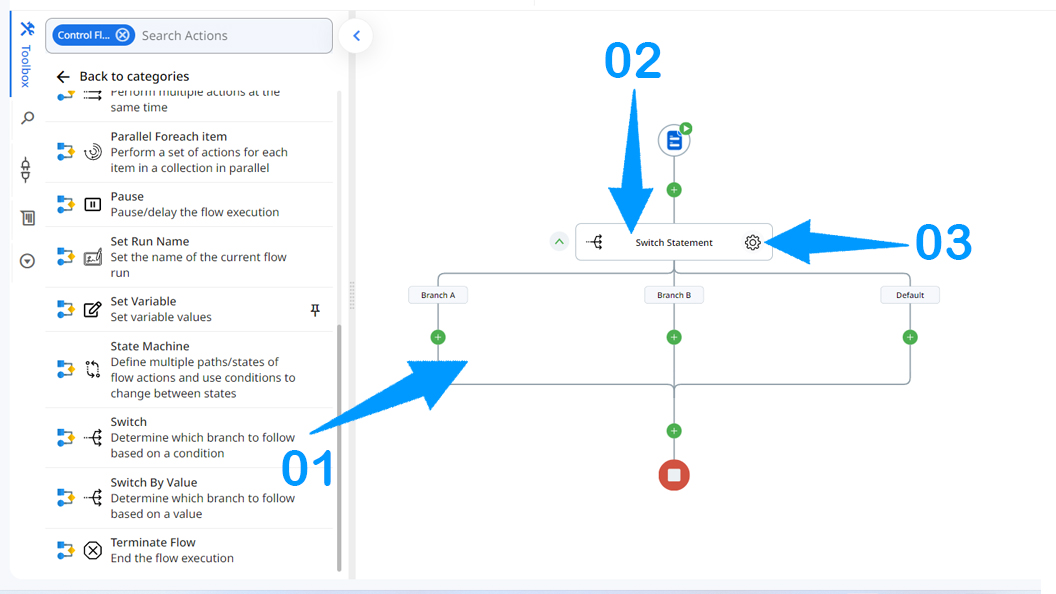
4.Switch action has two A and B and one default Branches that is executed by default. You can add more branches with the Add branch button according to your need.
5.Enter a name of your choice for the branch.
6.In this section, you define a condition that, if met, triggers the execution of the related branch and all its associated actions within the workflow.
7.This branch will be executed if none of the above conditions match
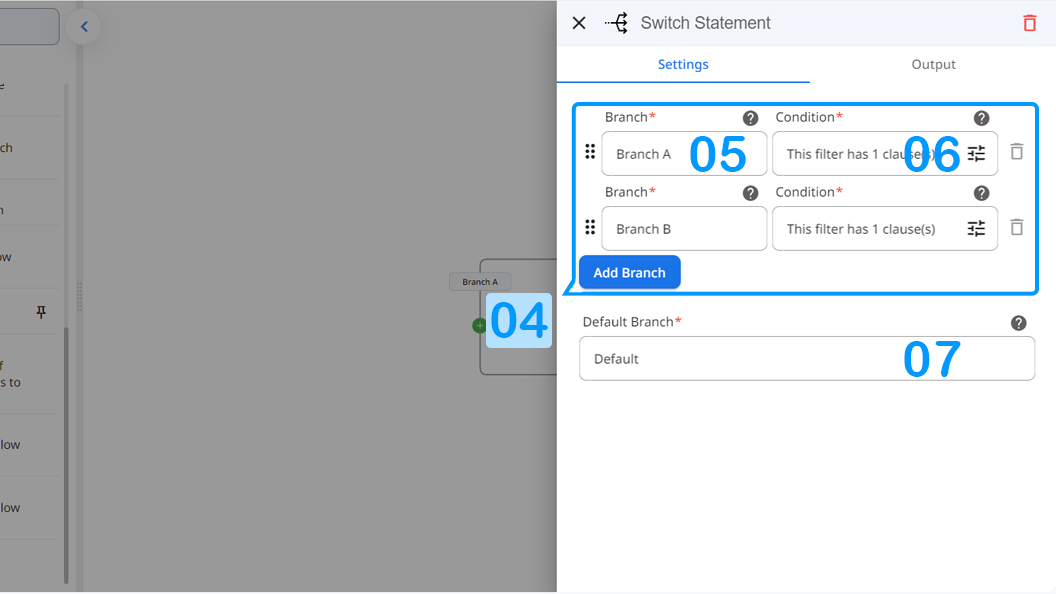
Updated 9 months ago
