Delete Item
This action will let you delete a file or folder from a Google Drive.
Fields
- Name - By default, it is prefilled by the name of the action. You can change it based on your preferred action name.
- Connection - Your selected Google Drive connection. Note that you have to select the connection where you have access to view, edit, create, or delete files.
- File or folder - The file or folder to be deleted.
Demonstration on how to use it in a flow
- Drag and drop the Delete Item action into the flow.
- Click the gear icon to open its settings.
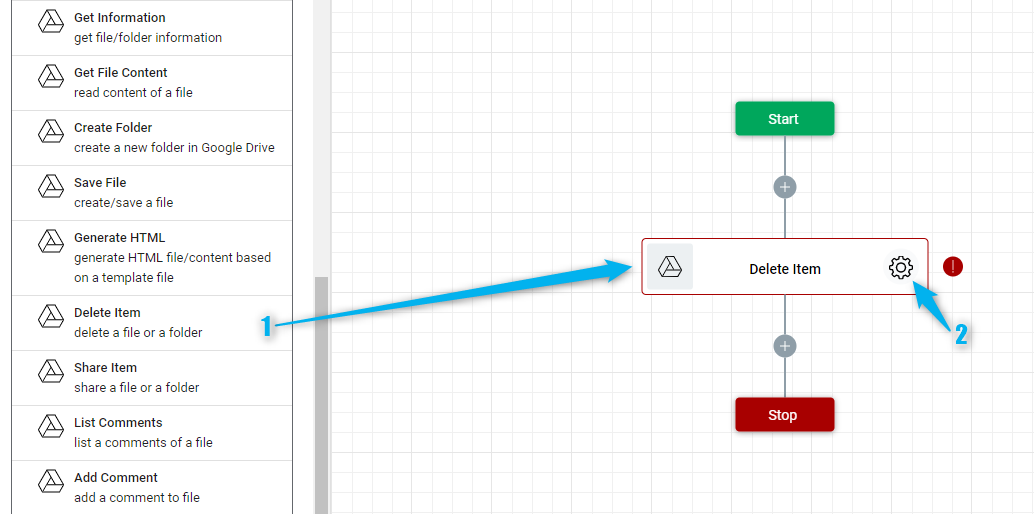
- Click the Connection dropdown list and select a particular Google Drive connection
- Or you can set up a new Google Drive connection by clicking the “Add Connection” icon.
- Select the file or folder that you want to delete. To do it, click the Google Drive icon on the File or Folder field.
- Navigate to the folder or file then select it.
- Click the “Select” button.
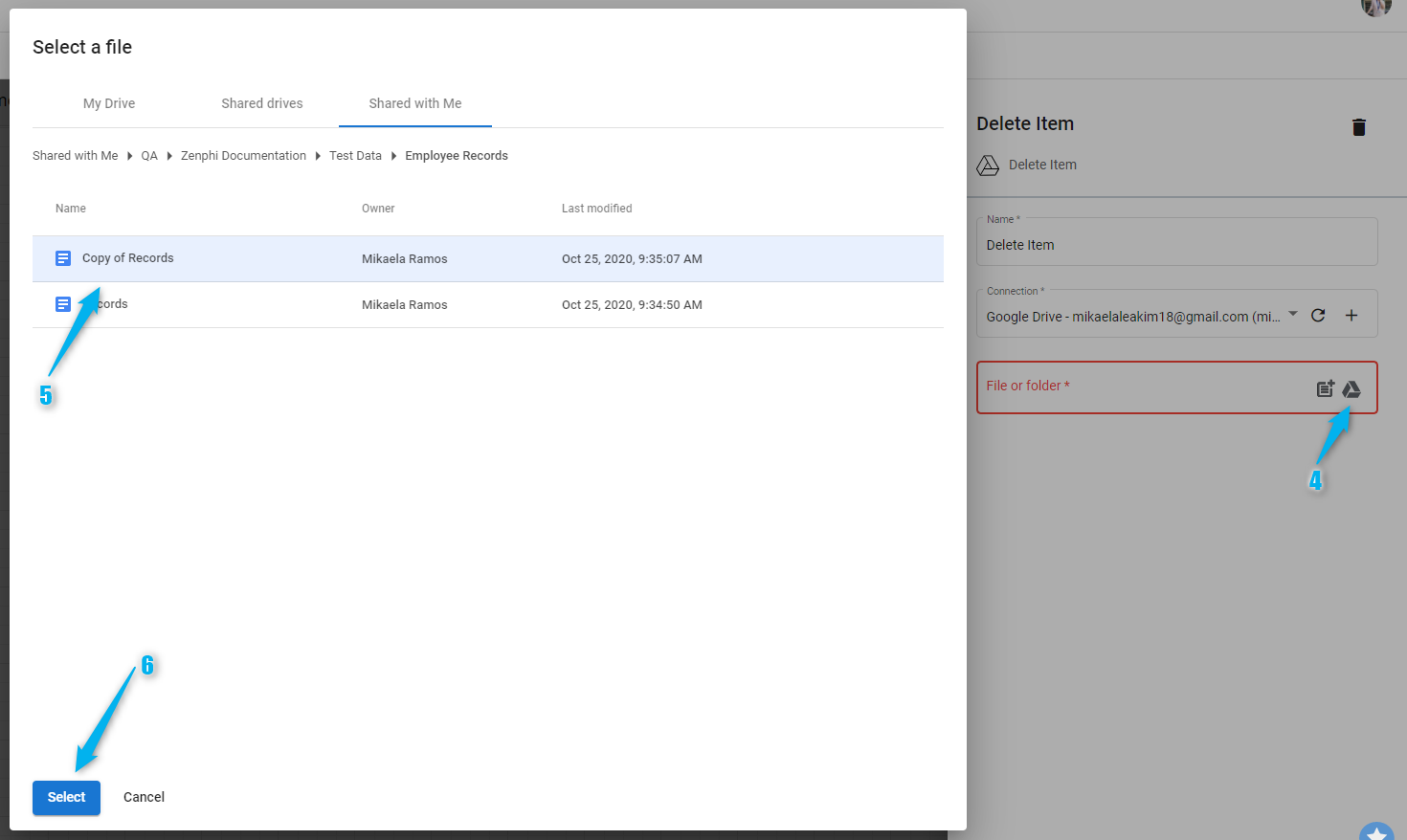
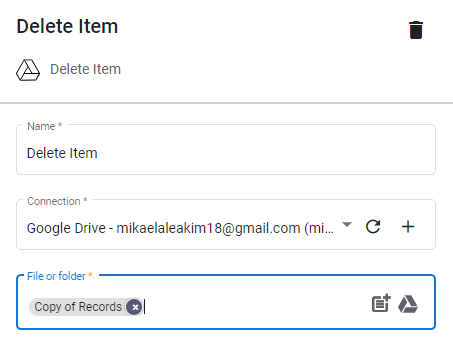
Result
Upon executing this flow, the Google Docs file Copy of Records will be deleted.
Updated 9 months ago
