Add To Group
Usage
The "Add to Group" action allows you to automate the process of adding users to Google Groups. This action is useful for managing group memberships efficiently by assigning roles, setting mail delivery preferences, and ensuring users are added to the correct groups as part of automated workflows. It helps streamline user management, customize access and communication settings, and maintain organized group structures without manual intervention.
Fields
- Connection
This is the connection to your Google Directory account. It allows Zenphi to authenticate and interact with your Google Workspace to manage groups and users. - Group Key
The unique identifier or email address of the Google Group to which you want to add the user. This field tells Zenphi which group the user should be added to, based on the Google account associated with the group. - Member's Email Address
The email address of the user you wish to add to the group, associated with their Google account. This ensures the correct user is included in the specified Google Group. - Member's Role
Defines the user’s role within the group. Roles include:- Member: Standard group member with no administrative privileges.
- Manager: Can manage group members and moderate content.
- Owner: Has full control over the group, including settings and members.
- Mail Delivery Preferences
Sets how the user receives emails from the group. Options include:- All mails: The user receives every email sent to the group.
- Daily: A daily summary of the group's messages.
- Digest: A condensed version of multiple messages in a single email.
- Disabled: The user won’t receive any group emails.
- None: No mail preference is set.
Demonstration on how to use it in a flow
- Drag and drop Add to group action into the flow.
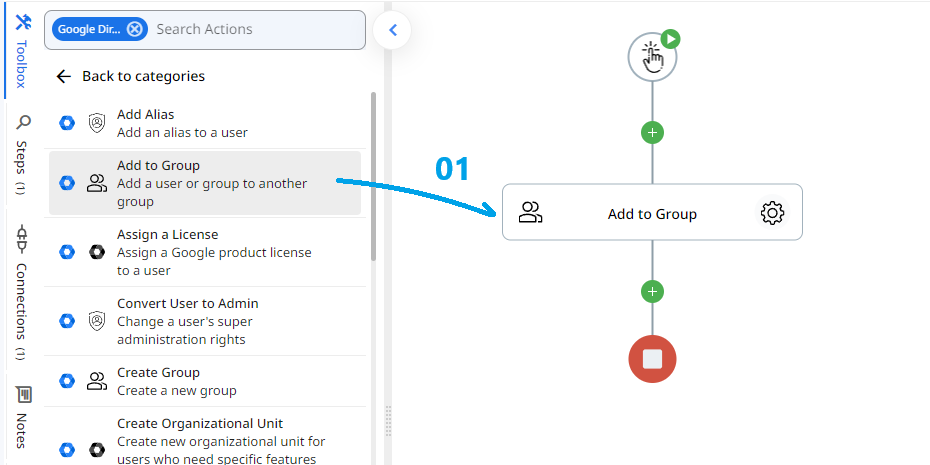
- Set the name of your choice or let it be as default.
- Click the gear icon to open its settings.
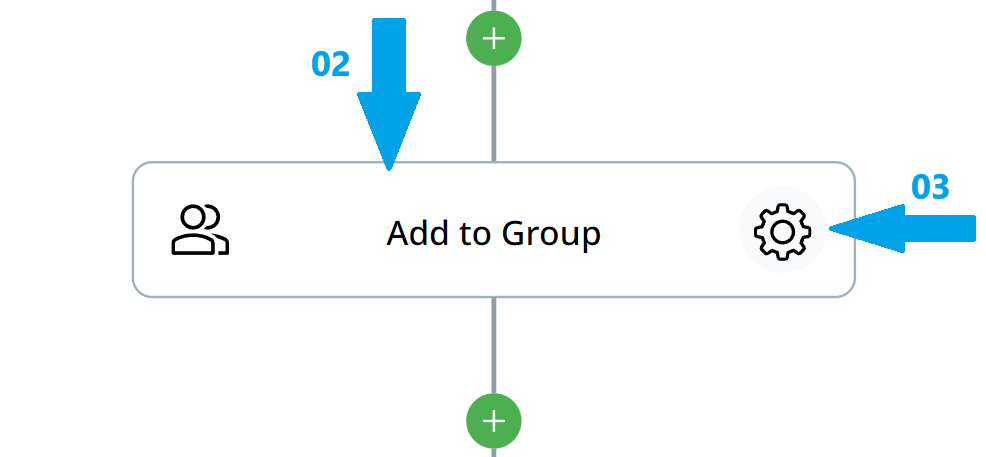
- Select the Google Directory connection you've set up in Zenphi. This allows Zenphi to access and interact with your Google Workspace.
- Enter the unique identifier or email address of the Google Group you want to add the user to.
- Input the email address of the user you wish to add to the group.
- Select the appropriate role for the user in the group based on their responsibilities.
- Choose how the user should receive emails from the group.
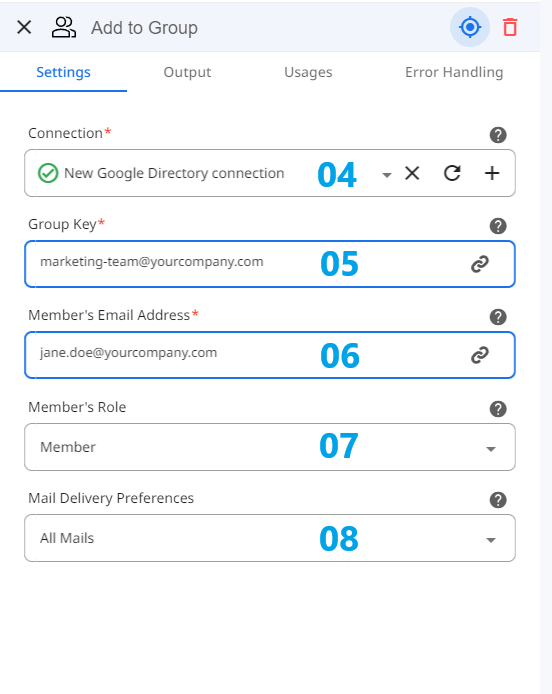
Conclusion
By automating user additions, assigning roles, and setting mail preferences, this action streamlines group management in Google Workspace. With just a few input fields, you can easily integrate this into your workflows to ensure efficient group maintenance and communication control.
Updated 9 months ago
