Read Records
Usage
This action is used to read existing records in an apps' database in Google Appsheet.
Fields
1.Connection - Here you authorize a connection to your app using api id and key for Zenphi.
2.Table Name -This field is used to choose the table that you want to read records from.
3.Primary Key Column Name - Here you should put the name of your selected primary key column.
4.Enable Custom Selector(Query) - Here you can specify an expression to select and format the rows returned.
5.Columns of the table to read - here you specify the columns that should be read.
Demonstration on how to use it in a flow
1.Drag and drop Read Records action into the flow.
2.The Name section is pre-filled by the action name but you can configure this section according to your preference.
3.Click the gear icon to open its settings.
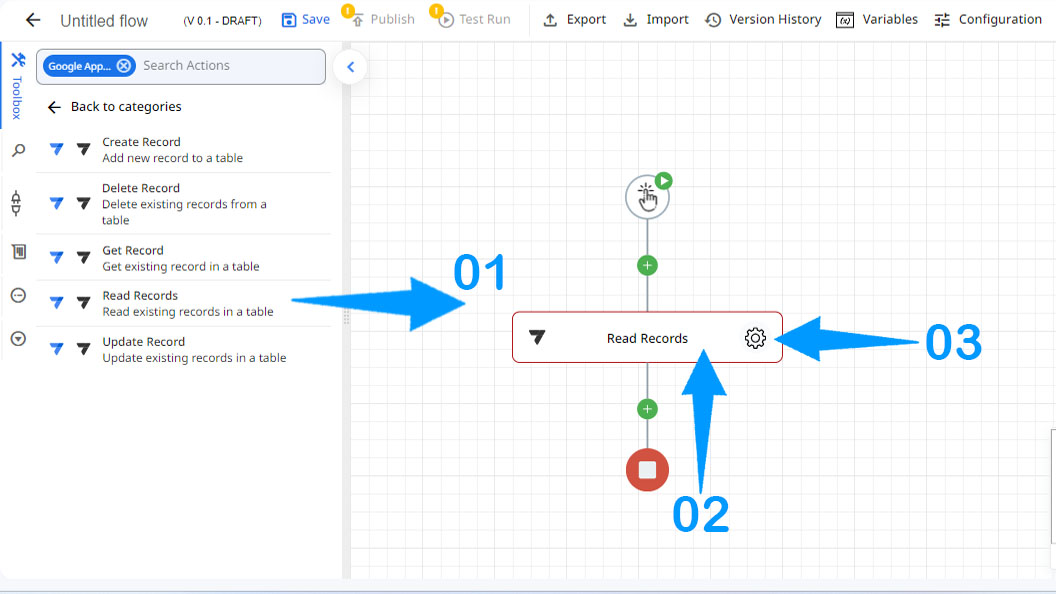
4.Authorize a connection for Zenphi.
5.Enter the table's name.
6.Enter the key column's name.
7.Enable custom selector if you need to search for specific columns. For example, you can specify one of the following expressions:
-FILTER() to return keys to rows in a table or slice.
-ORDERBY() expression to control the sort order of the returned records.
-SELECT() expression that yields a list of record key values. The records identified by the key values are returned in the Rows response.
-The SELECT() expression can refer to a slice.
-TOP() expression to limit the number of returned rows.
8.Add the columns that you need to read.
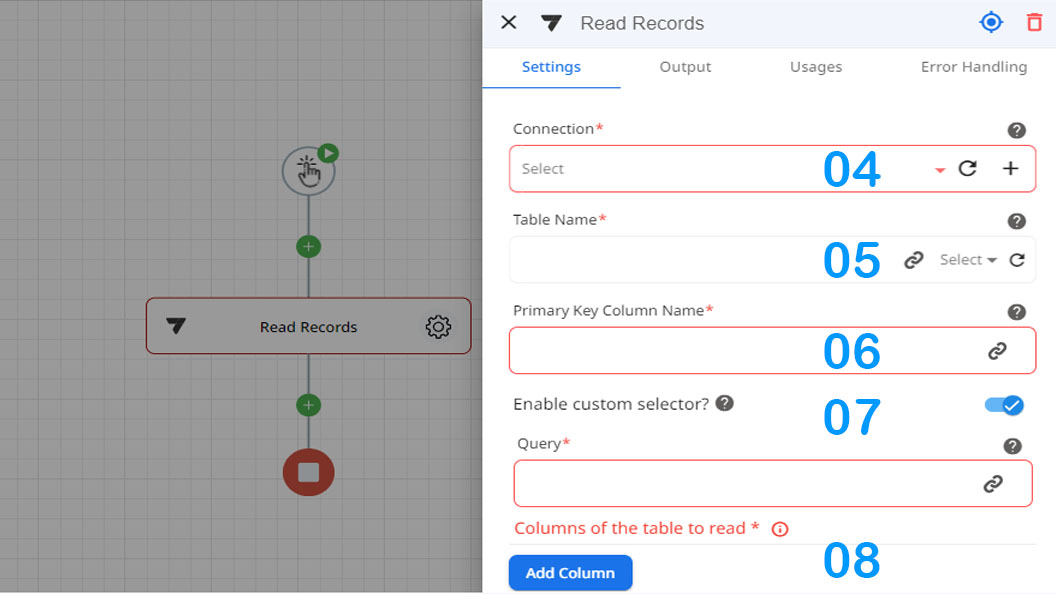
Updated 9 months ago
