Create Password
Usage
The "Create Password" action automates the generation of strong, secure passwords. This action is useful for ensuring that passwords meet organizational security policies, streamlining the password creation process during user onboarding and password resets, and enhancing security without manual effort.
Fields
- Minimum Length -Specify the minimum number of characters for the generated password to ensure it meets security standards.
- Maximum Length -Enter the maximum number of characters allowed for the password, maintaining manageability while ensuring security.
- Include Uppercase -Select this option to require uppercase letters in the generated password for added complexity.
- Include Numbers -Choose this option to ensure the password contains numerical digits, increasing its strength.
- Include Special Characters -Select this option to require special characters (e.g., !, @, #, $) in the password for enhanced security.
Demonstration on how to use it in a flow
- Drag and drop "Find User" action into the flow.
- Set the name of your choice or let it be as default.
- Click the gear icon to open its settings.
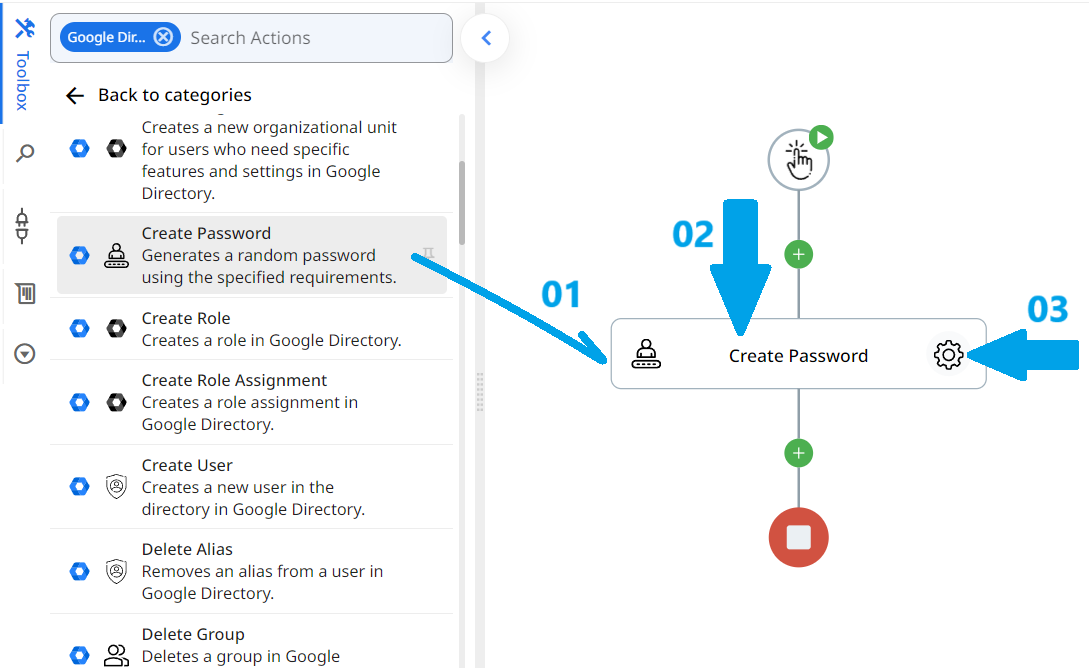
- In the Minimum Length field, enter the minimum number of characters required for the generated password.
- In the Maximum Length field, specify the maximum number of characters allowed for the password.
- For Include Uppercase, the option is selected by default; deselect it if you do not want uppercase letters in the generated password.
- For Include Numbers, the option is also selected by default; deselect it if you do not want numerical digits in the password.
- For Include Special Characters, this option is selected by default as well; deselect it if you do not want special characters in the password.
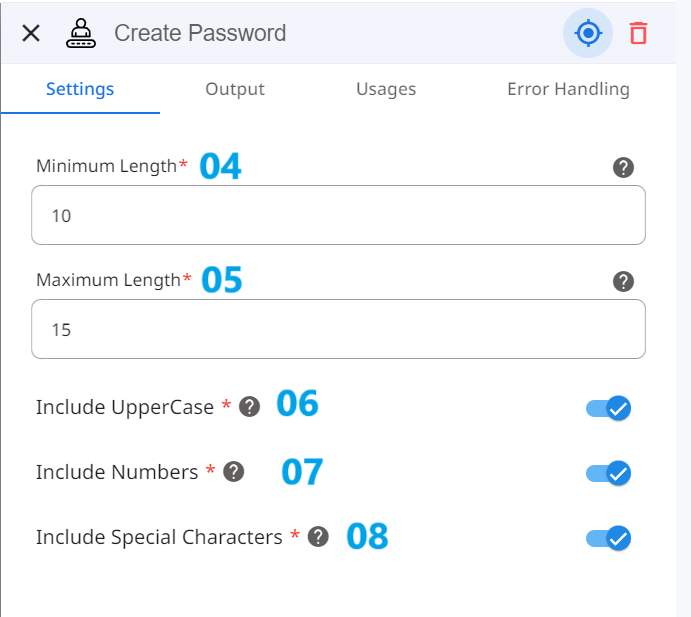
Conclusion
The "Create Password" action automates the generation of strong, secure passwords for users in your Google Workspace. By following the outlined steps, you can easily integrate this action into your workflow, ensuring that passwords are created according to your organization's security policies, enhancing user security during onboarding or password resets. This action simplifies the password creation process while maintaining compliance with security standards.
Updated 9 months ago
