Create Document
This action will let you generate a document or a pdf file from a template Google Docs file.
Fields
- Name - By default, it is prefilled by the name of the action. You can change it based on your preferred action name.
Template File - Connection - Your selected Google Drive connection. Note that you have to select the connection where you have access to view, edit, create, or delete files.
Destination File - Destination Folder - The folder where the generated document will be saved.
- New Document Filename - The file name to be given to the generated document.
Other File Types - Generate HTML - If enabled, another HTML file will be generated based from the template file.
- Generate PDF - If enabled, another PDF file will be generated based from the template file.
Demonstration on how to use it in a flow
- Drag and drop the Generate Document action into the flow.
- Click the gear icon to open its settings.
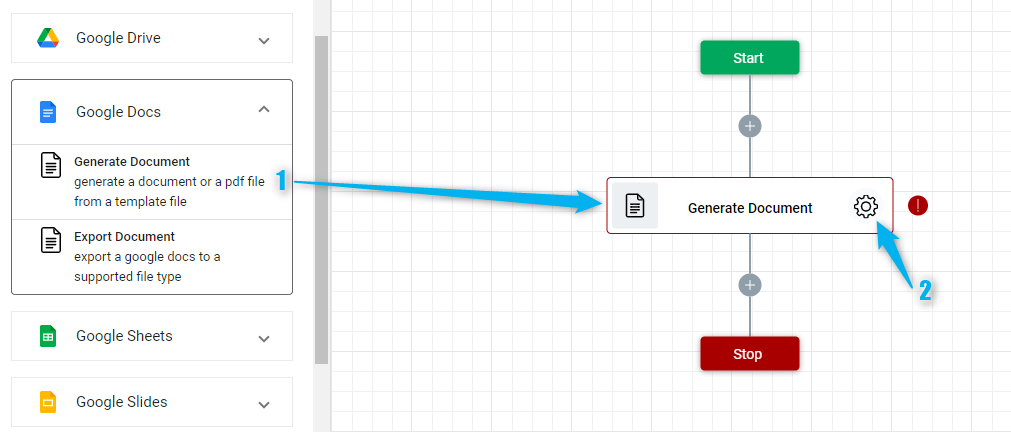
- Click the Connection dropdown list and select a particular Google Drive connection
Or you can set up a new Google Drive connection by clicking the “Add Connection” icon.
- Select a Google Docs template where the document to be generated will be based from. To do it, click the "Google Drive" icon on the field under the Connection field.
- Navigate to the file then select it.
- Click the “Select” button.
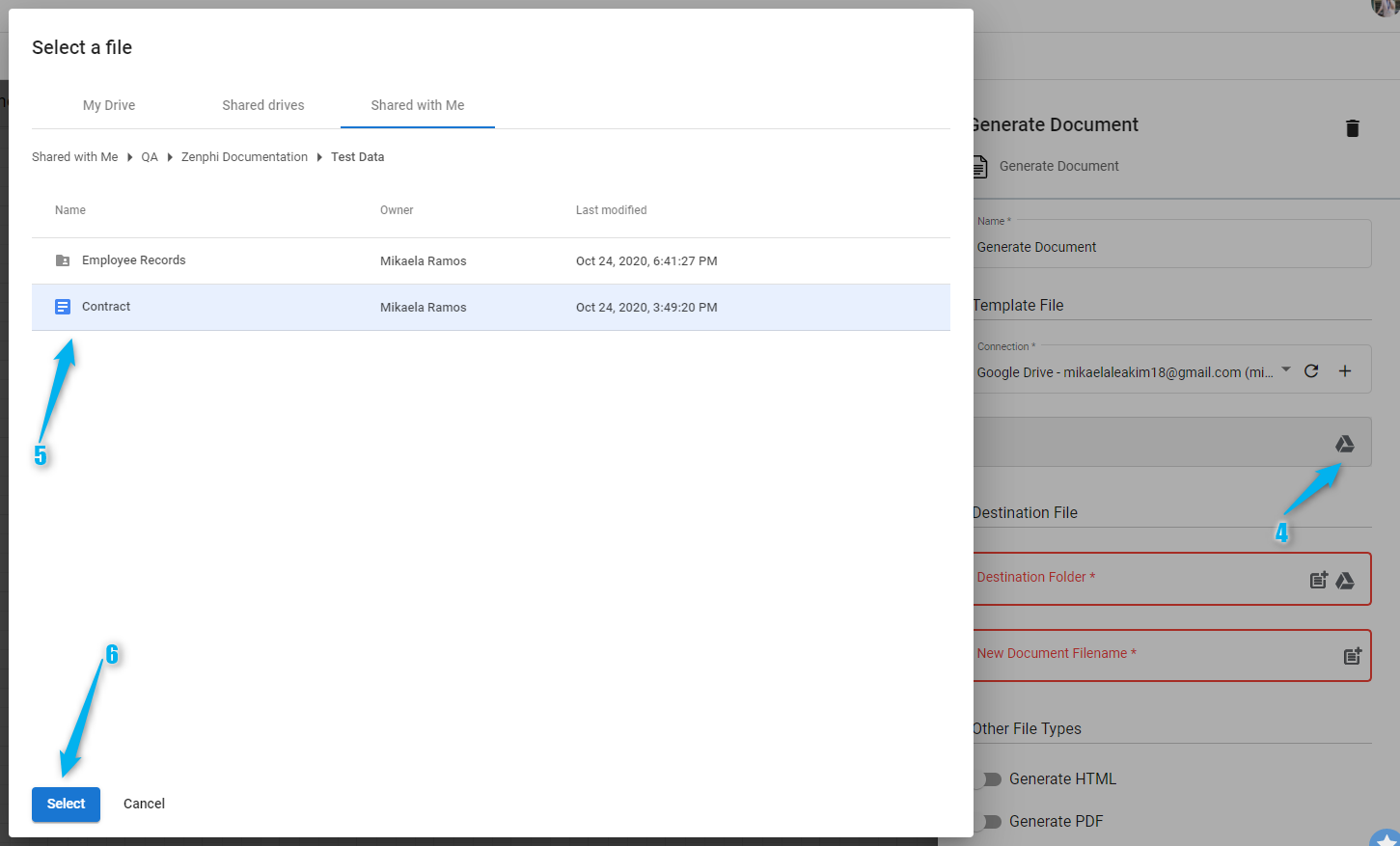
- Select the destination folder of the document to be generated. To do it, click the "Google Drive" icon on the Destination Folder field.
- Navigate to the folder then select it.
- Click the "Select" button.
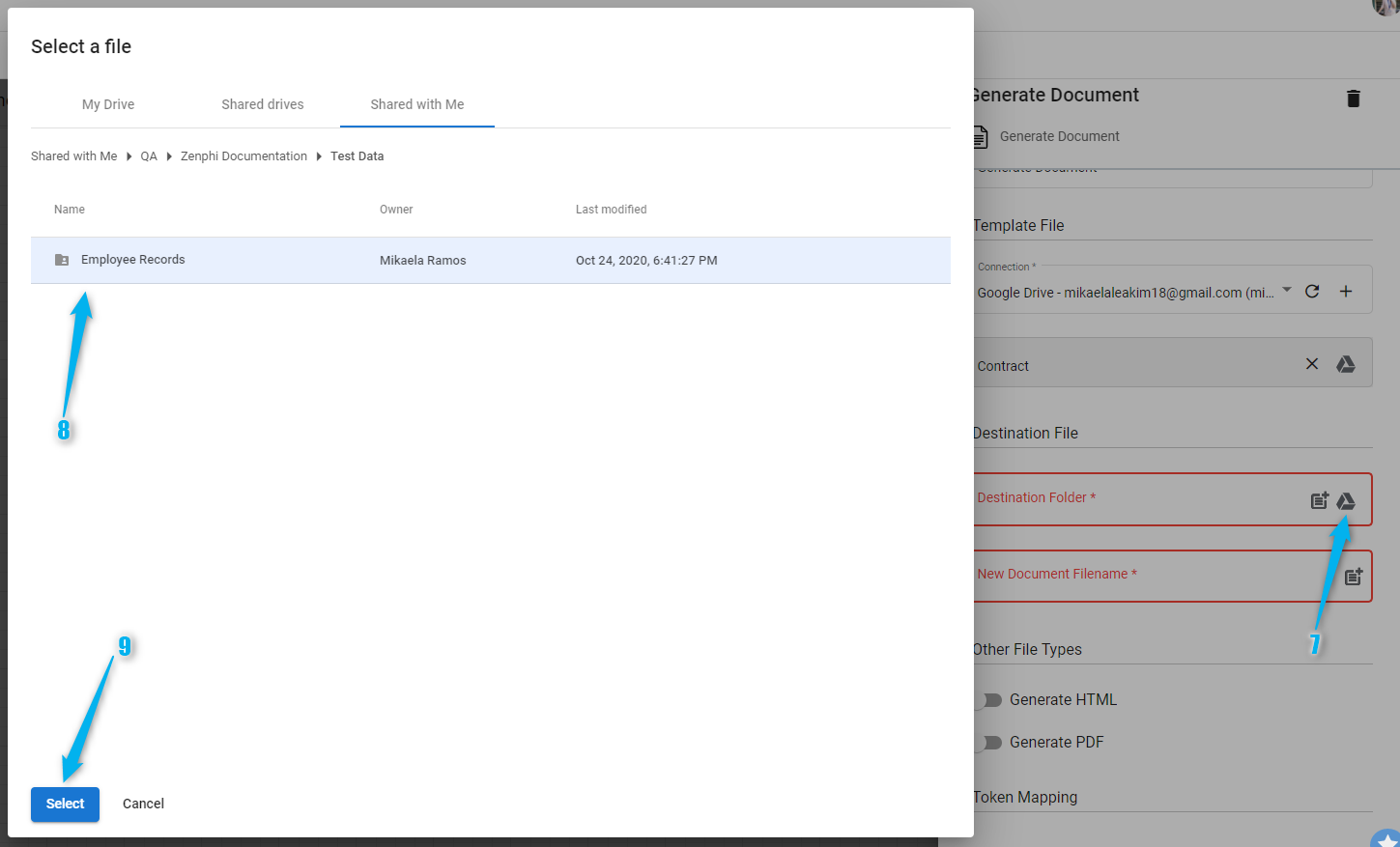
- Enter the desired file name of the generated document.
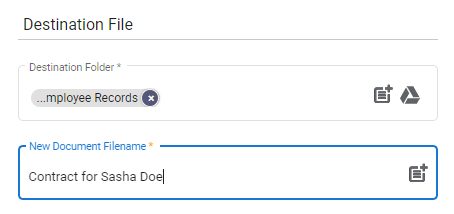
Result
Upon executing this flow, a new Google Docs file with a filename Contract for Sasha Doe will be generated and saved to Employee Records folder. This generated Google Docs file is the same with the Contract Google Docs file that was selected as the template file except the filename.
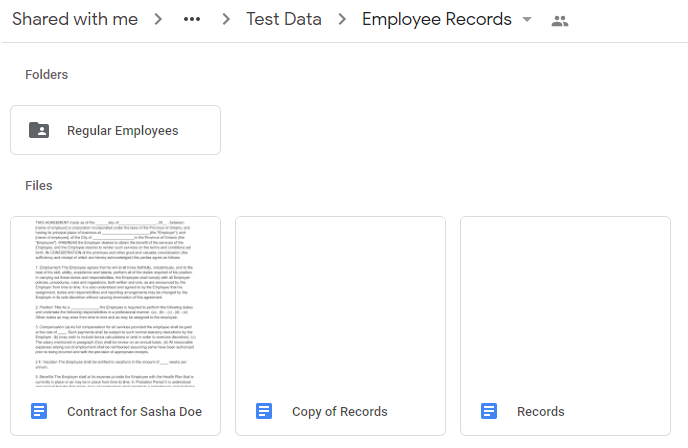
Updated 9 months ago
