Delete User
Usage
The "Delete User" action enables users to permanently remove a specified user account from their Google Workspace environment. This action is crucial for maintaining an organized directory by allowing administrators to easily eliminate inactive or unnecessary accounts. It can be used when a user leaves an organization, ensuring that their access to resources and sensitive information is revoked.
Fields
- Connection- This input establishes the configuration to access your Google Directory, including the necessary authentication credentials and permissions.
- ID or Email of User - This field identifies the user account to be deleted and can be:
- Primary Email Address: The main email address linked to the user's Google account.
- Alias Email Address: Any additional email addresses associated with the user.
- Unique User ID: A specific identifier for the user.
You can retrieve this information from the outputs of the following actions:
- Create User: When a new user account is created, this action provides the necessary user identifiers.
- Update User:Modifications to user accounts can also return the ID or email needed for this action.
- Lookup User Information: This action allows you to search for existing user details, including their email addresses and unique IDs.
Demonstration on how to use it in a flow
- Drag and drop "Delete User" action into the flow.
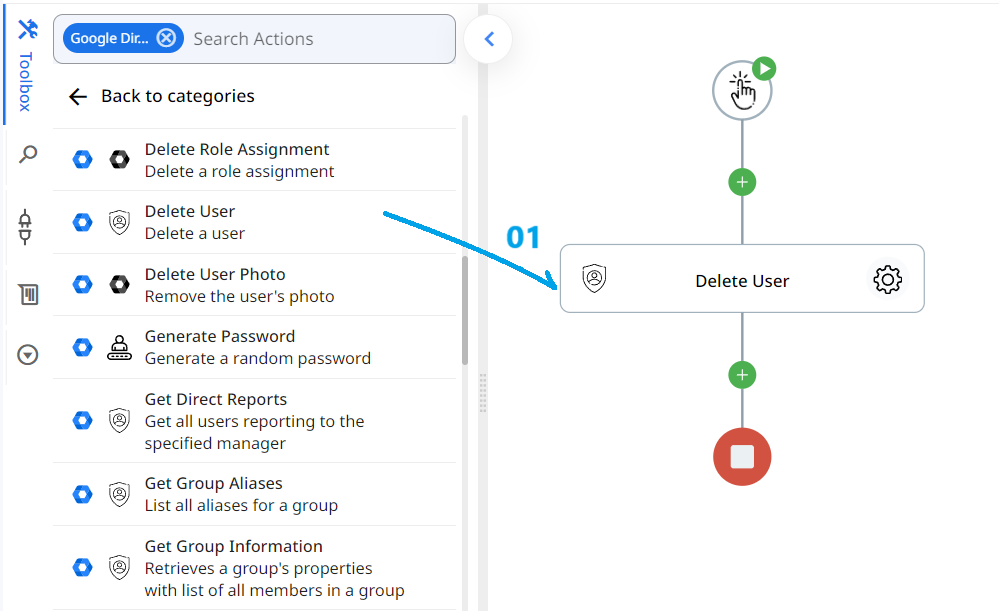
- Set the name of your choice or let it be as default.
- Click the gear icon to open its settings.
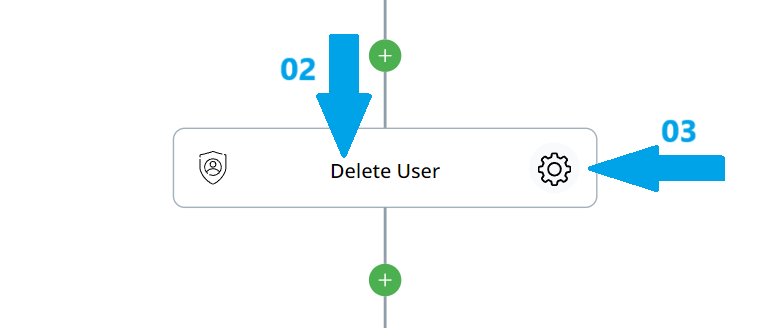
- Select the connection for Google Directory that you have previously set up. This allows access to and interaction with your Google Workspace.
- In the ID or Email of User field, enter the user's primary email address, alias email address, or unique user ID that you want to delete. Ensure you have the correct identifier to avoid deleting the wrong account.
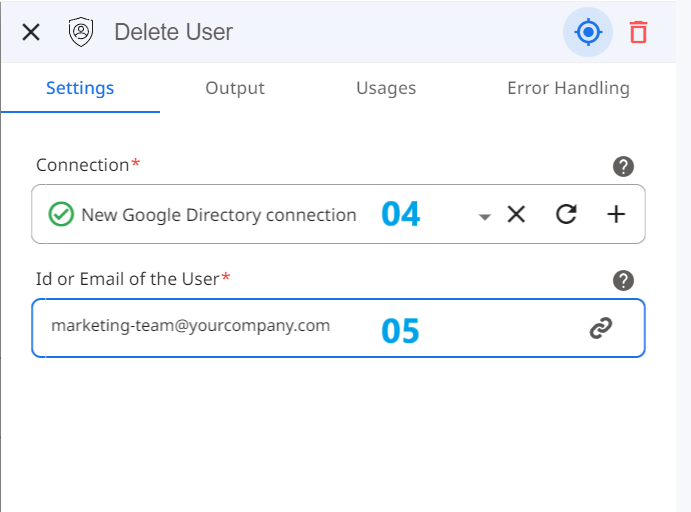
Conclusion
The "Delete User" action streamlines the management of user accounts by automating the removal of specified users from your Google Workspace. By following the outlined steps, you can easily integrate this action into your workflow, ensuring efficient organization and security of your directory.
Updated 9 months ago
