Export Google Slides
Usage
This action is used to export google slides to a desired file format.
Fields
1.Connection - Connection is the way to authorize zenphi to interact with the specified system on your behalf.
2.Source File ID - This field is used to specify the unique identifier (ID) of the Google Slides presentation that you want to export.
3.Output Folder ID - This field is where you specify the folder in Google Drive where you want the exported file to be saved.
4.Output Filename - This field allows you to specify the desired name for the exported file.
5.Export Type - This field allows you to specify the desired name for the exported file.
Demonstration on how to use in a flow
1.Drag and drop Export Slides action into the flow.
2.The Name section is pre-filled by the action name but you can configure this section according to your preference.
3.Click the gear icon to open its settings.
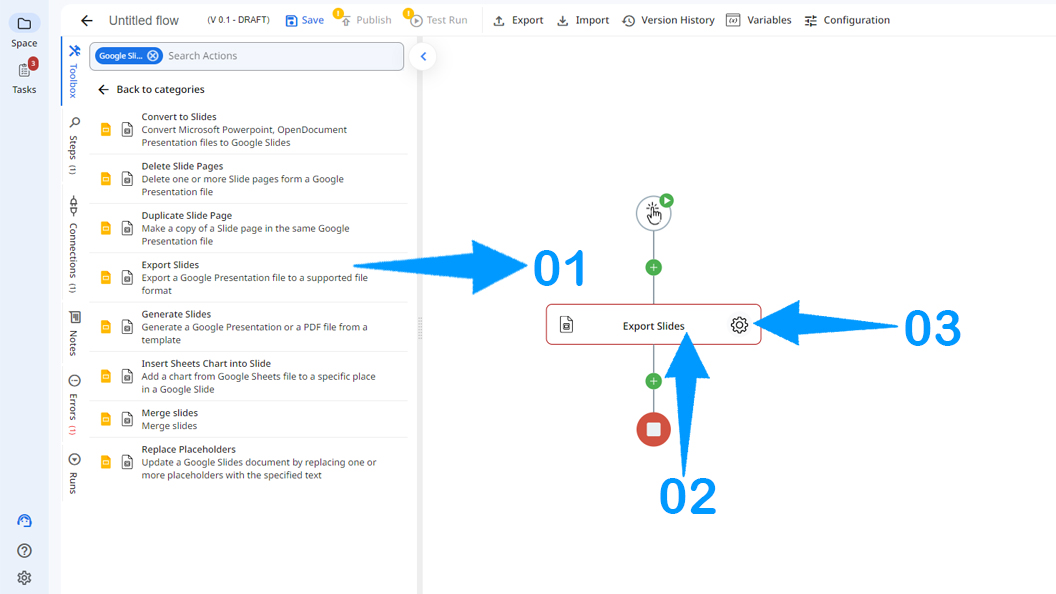
4.Authorize a connection for zenphi.
5.Specify the source file that needs to be exported.
6.Specify the folder that you need the new file to be saved in.
7.Name the new file.
8.Choose the format of the new file. You can choose from various export types such as PDF, PowerPoint (PPTX), or image formats like JPEG or PNG.
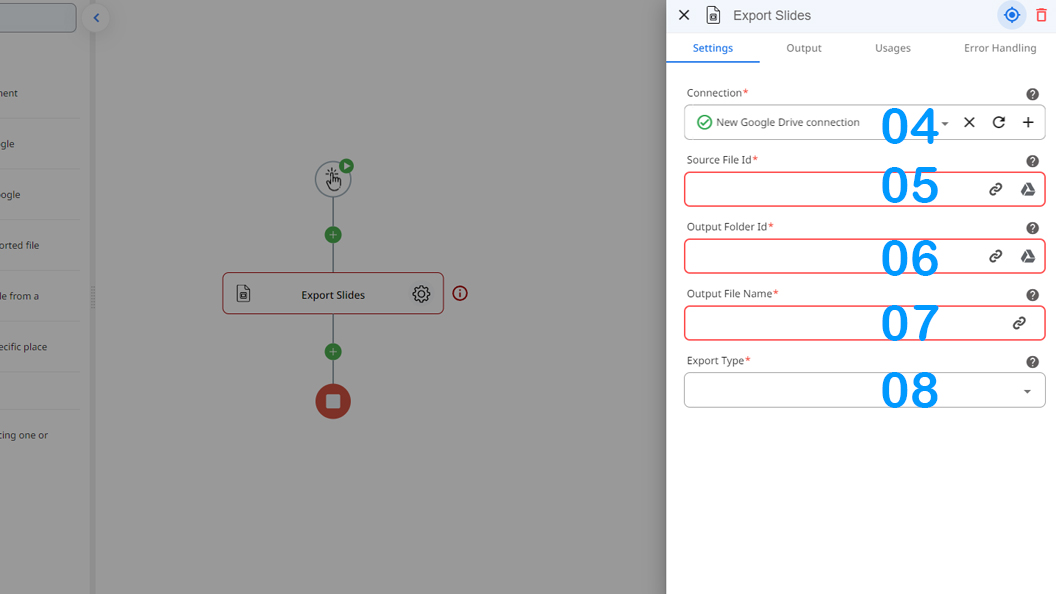
Updated 9 months ago
