Create Organizational Unit
Usage
The "Create Organizational Unit" action in the Google Directory category allows users to efficiently organize their Google Workspace accounts by creating new organizational units (OUs). This action helps structure and manage users, devices, and settings within a hierarchical framework, making it easier to apply policies and permissions at different levels. With this feature, users can specify details such as the name, parent unit, and a brief description, simplifying the process of managing groups within their Google environment.
Fields
- Connection
The authentication connection to your Google Workspace account. This field ensures that Zenphi has the necessary permissions to interact with your Google Directory. You need to select or set up a connection to proceed with creating organizational units. - Name of Organizational Unit
The name of the new organizational unit you want to create. This is the identifier that will appear within your Google Directory. Make sure it is unique and descriptive to avoid confusion with other units. - Parent Organizational Unit
The organizational unit under which the new unit will be created. If left blank, the new unit will be created at the top level. This helps in setting up a hierarchical structure, where you can group similar units under a common parent. - Customer ID
The unique identifier for your Google Workspace account. This field specifies which Google account's directory structure the new organizational unit will be added to. Typically, this ID is auto-filled based on the connected account. - Description
An optional field where you can provide a brief description of the organizational unit. This can be used to specify the purpose of the unit or any additional notes that may help other users understand its function.
Demonstration on how to use it in a flow
- Drag and drop "Create Organizational Unit" action into the flow.
- Set the name of your choice or let it be as default.
- Click the gear icon to open its settings.
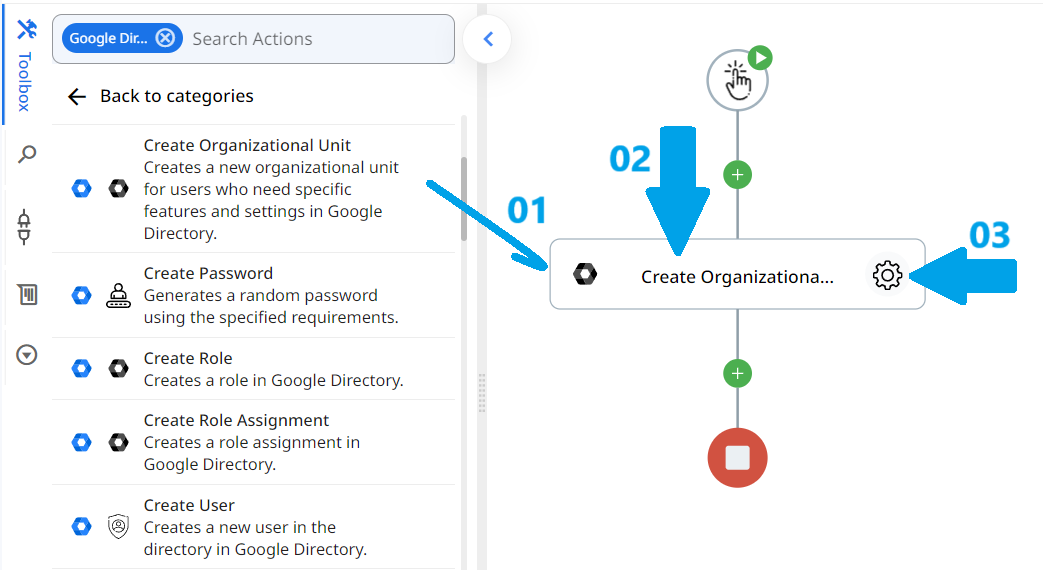
- Select the Google Workspace connection that has the necessary permissions to manage organizational units. If you don’t have a connection set up, create one by following the instructions to authenticate your Google account.
- Enter a descriptive name for the new organizational unit. For example, if you are creating an OU for a specific department, you might name it "Marketing" or "IT Team."
- Specify the parent OU under which the new unit should be created. For example, if the new OU is a sub-department within "Sales," enter "Sales" here. If this field is left blank, the new OU will be created at the root level.
- Input the customer ID associated with your Google Workspace account. You can locate this ID in your Google Admin Console, usually under "Account settings" or "Customer information."
- Provide a brief description of the organizational unit. For instance, you could write "Handles all marketing and promotional activities" for a marketing department OU. This helps to clarify the role of the OU within the organization.

Conclusion
The "Create Organizational Unit" action in the Google Directory category is a powerful tool for structuring and managing your Google Workspace environment. By allowing you to easily create and organize OUs, this feature helps streamline user and resource management, making it simpler to apply settings and policies across different departments or teams. With straightforward configuration and integration within Zenphi flows, administrators can efficiently build and maintain an organized hierarchy within their organization.
Updated 9 months ago
