Update Card
Usage
This action is used to update a card in Trello boards.
Fields
1.Connection - Connection is the way to authorize Zenphi to interact with the specified system on your behalf.
2.Board - A "board" is a fundamental organizational unit that represents a project or a workspace. It is a collection of lists, which are themselves collections of cards.
3.List - A "List" is a fundamental component of the Trello platform. It represents a stage of a workflow on a Trello board. Each Trello board is divided into several lists, which are ordered from left to right. Each list contains cards (another fundamental component of Trello) which are also ordered.
4.Card - Here you can choose the card you want to update.
5.Select Fields - There are various fields in a Trello card, such as description, labels and members. here you can select the fields that you would like to update in the chosen card.
Demonstration on how to use in a flow
1.Drag and drop Update Card action into the flow.
2.The Name section is pre-filled by the action name but you can configure this section according to your preference.
3.Click the gear icon to open its settings.
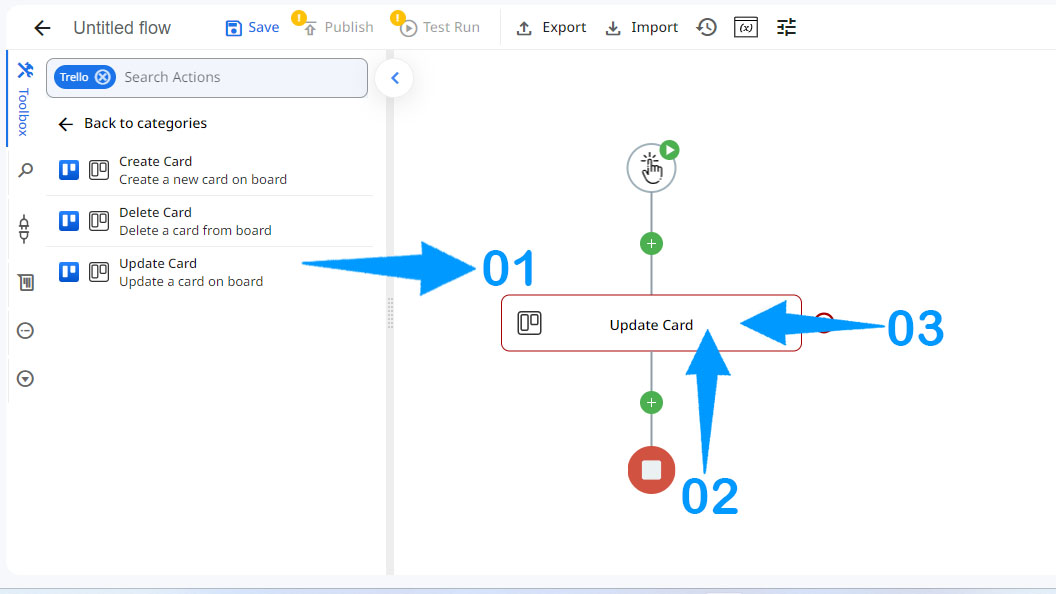
4.Authorize a connection to your Trello account.
5.Select the board that contains the card you want to update.
6.Choose from the available lists in the board.
7.Choose the card you want to update.
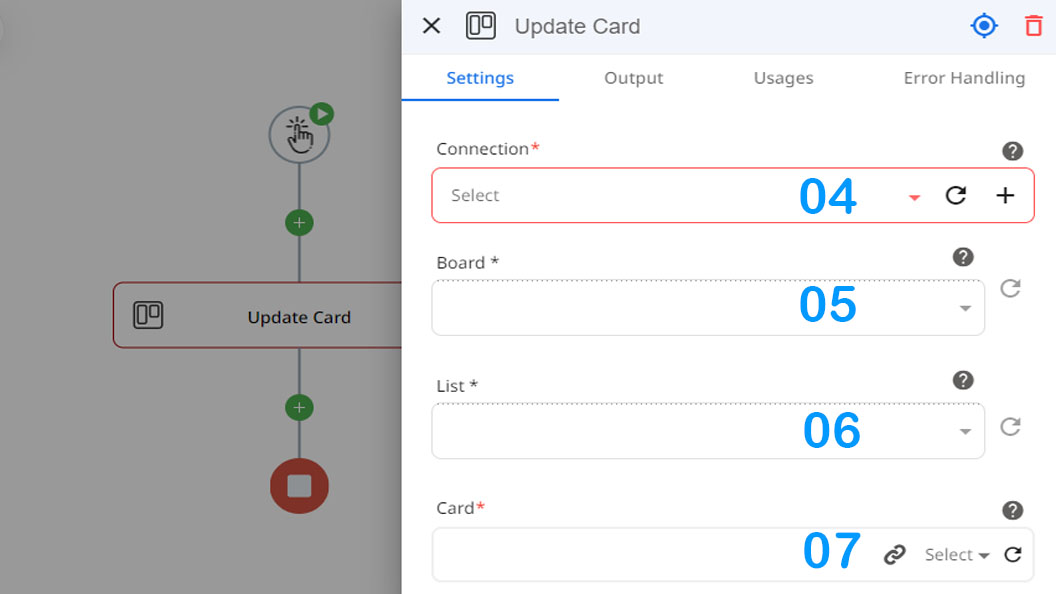
8.Select the optional fields that you want to have a value in the updated card.
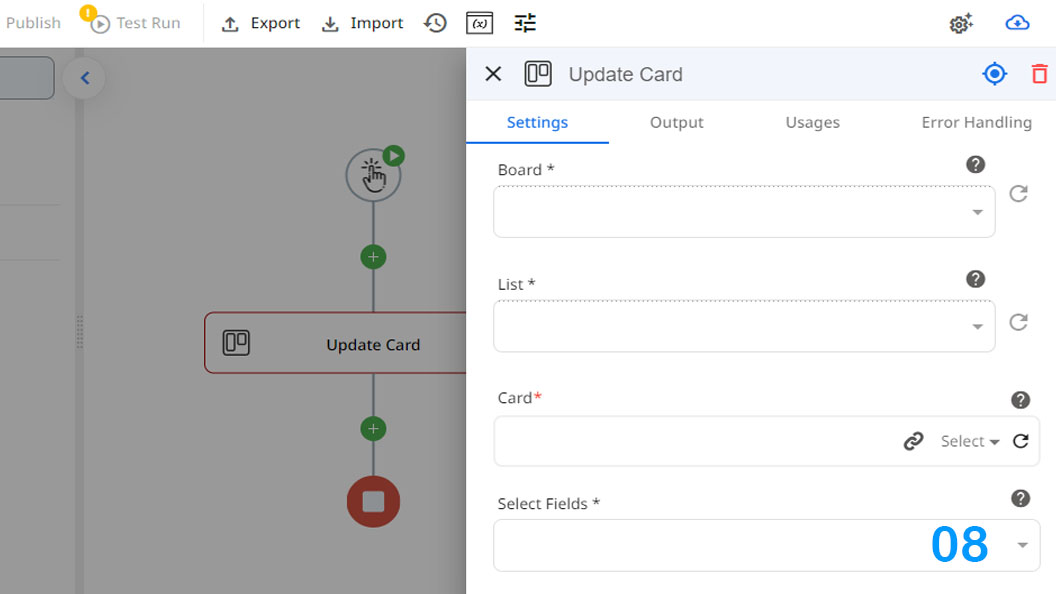
Updated 9 months ago
