List Records
Usage
This action is used to search and retrieve multiple records matching specified criteria in Zenphi Tables.
Fields
1.Table - Here you select the table from the list of your tables that you wish to create a record in.
2.Condition - This field allows you to specify a condition or criteria for the lookup. It could be a specific value, a range of values, or any other condition that helps narrow down the records you want to retrieve.
3.Order By - Here you select the fields that you want to order(sort) the list by them.
4.Select Fields to Return - This field allows you to choose the specific fields or columns from the selected table that you want to include in the lookup results.
5.Number of Skip Records - This field allows you to specify the number of records to skip before starting to retrieve the records. For example, if you set the value to 10, the lookup will start from the 11th record onwards.
6.Max Results - Maximum number of results that you want to retrieve.
Demonstration on how to use it in a flow
1.Drag and drop Search Records action into the flow.
2.The Name section is pre-filled by the action name but you can configure this section according to your preference.
3.Click the gear icon to open its settings.
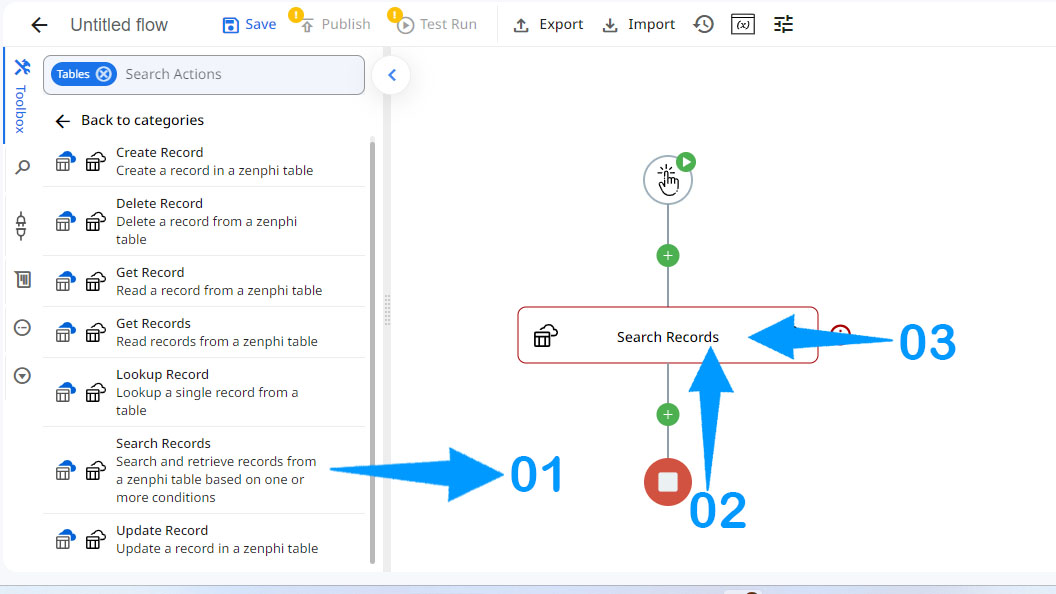
4.Select the Zenphi table.
5.Specify the conditions to help narrow down the search, such as a specific value.
6.Select the field that you want to sort the table based on it.
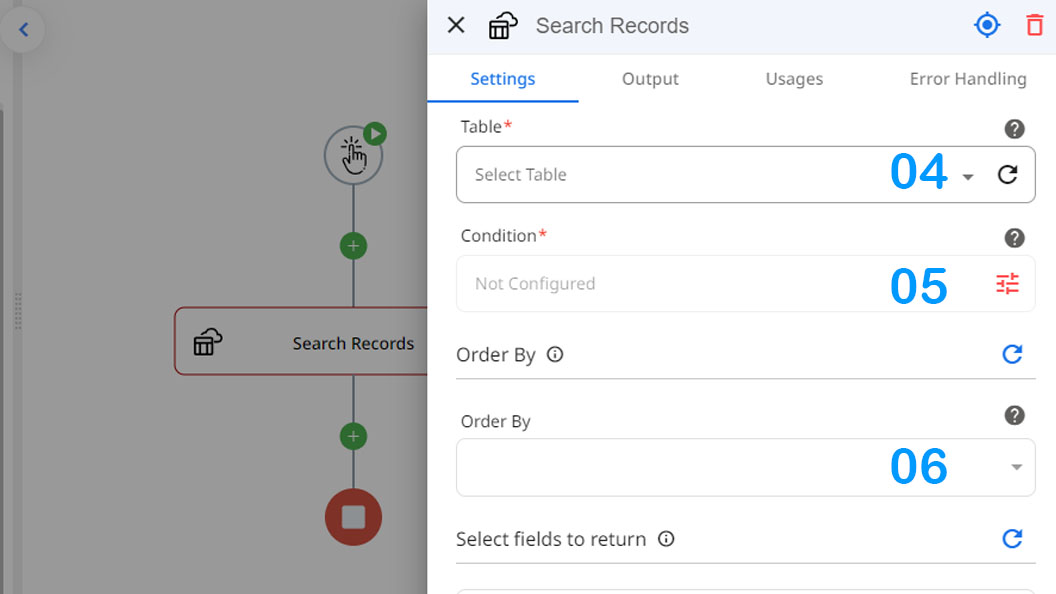
7.Select the fields that you want to retrieve from the specific record.
8.Specify the number of records to skip before beginning the search.
9.Specify the maximum number of results that you want to retrieve.
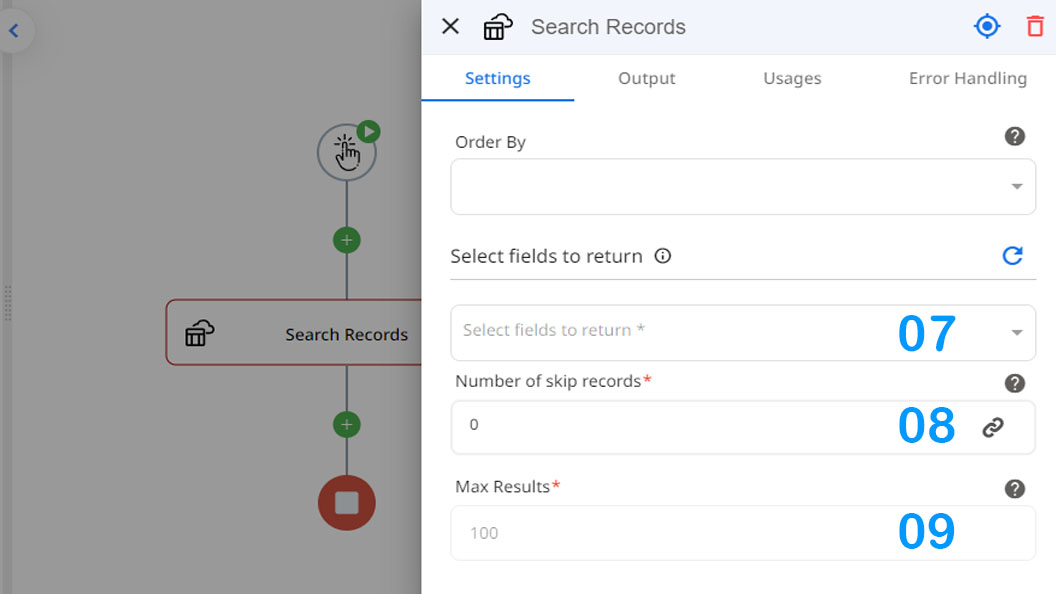
Updated 9 months ago
