Update Row
This action will let you update a row on a Google Sheets.
Fields
- Name - By default, it is prefilled by the name of the action. You can change it based on your preferred action name.
- Connection - Your selected Google Drive connection. Note that you have to select the connection where you have access to read and modify the Google Sheets file you will select later.
- File - The Google Sheets where the row will be updated.
- Sheet Name - The particular sheet where the cell will be updated.
Row
- Row Number - The row you will updated.
Column
- Has Header - If enabled, it will treat the first row as the sheet's header.
- Column - The column/s of the row where you will update.
- Value - The value you want to set for the corresponding cell you will update.
Demonstration on how to use it in a flow
- Drag and drop the Update Row action into the flow.
- Click the gear icon to open its settings.
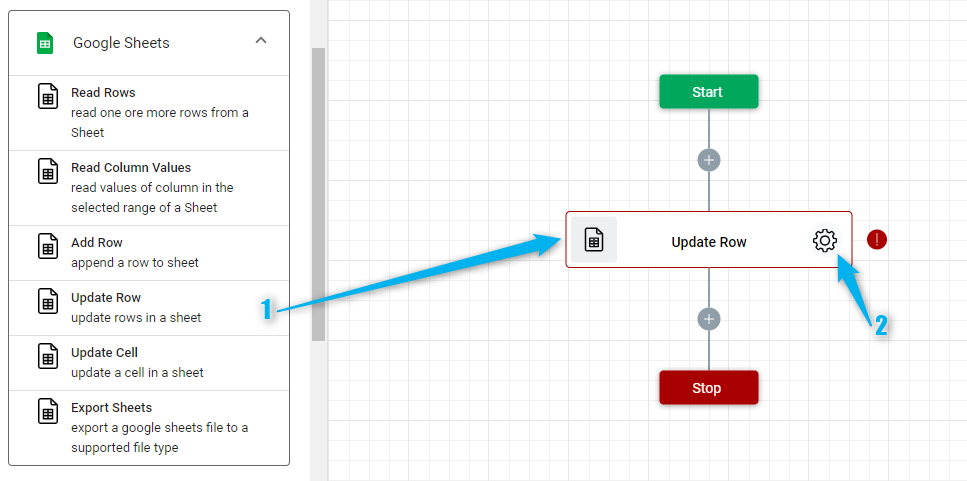
- Click the Connection dropdown list and select a particular Google Drive connection
Or you can set up a new Google Drive connection by clicking the “Add Connection” icon.
- Select the Google Sheets file where you will do an update to a row. To do it, click the “Google Drive” icon under the File field.
- Navigate to the location of the folder and select the file.
- Then, click the “Select” button.
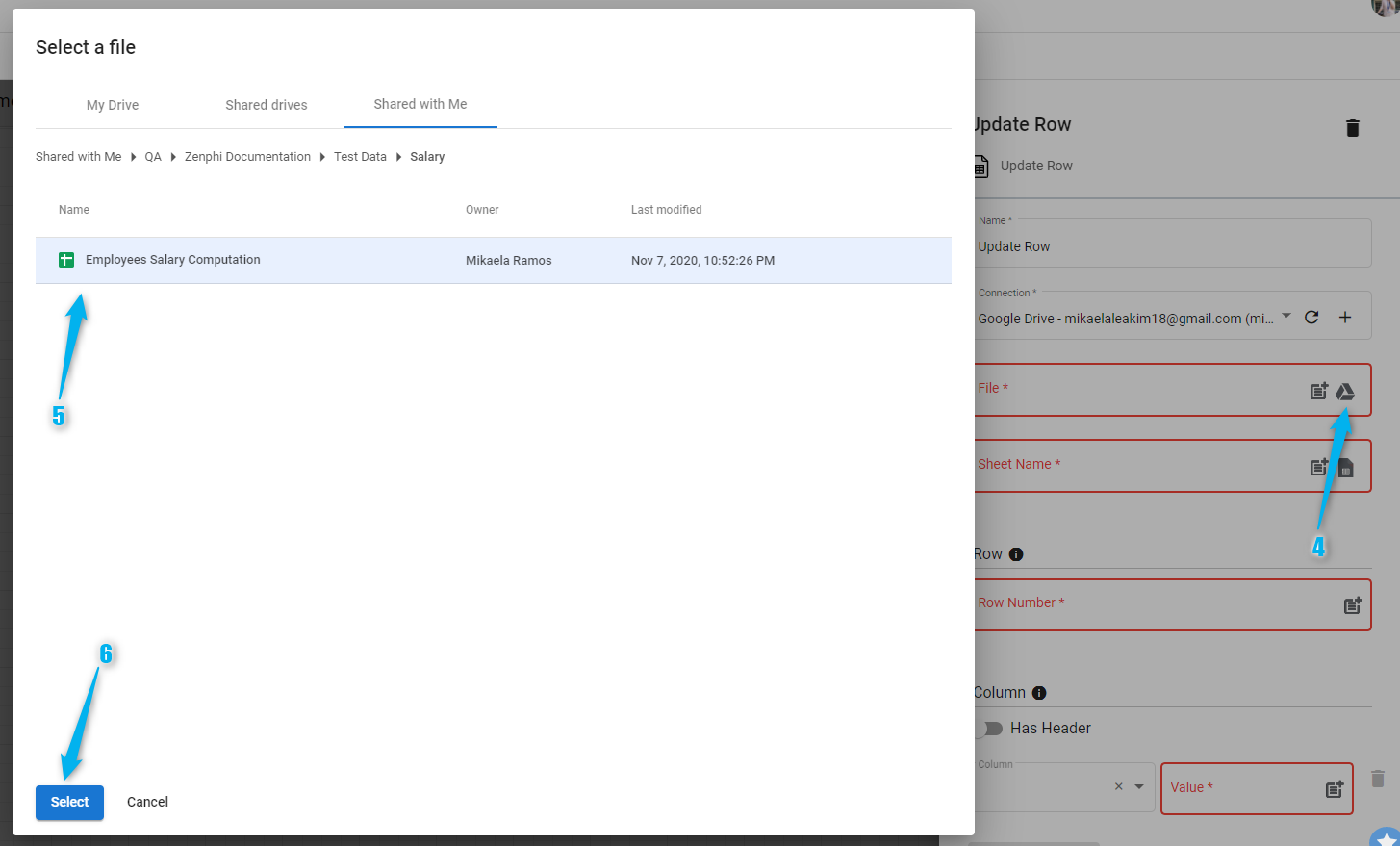
- Select the sheet name where the row you want to update is under. To do it, click the Select Sheet icon and choose from the available options on the dropdown list. Then, click "Done".
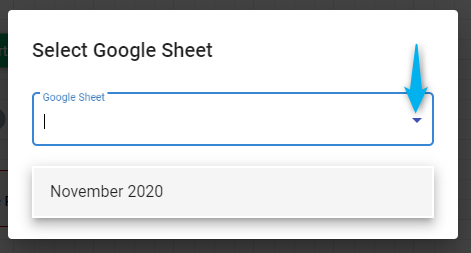
Note: If the column/s on the sheet has a column header, it is best for you to enable the Has Header option then click the "Load Columns" button to load the available column header on the sheet.
- Enter the row number that you want to update.
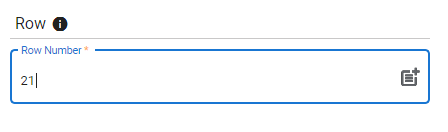
- Enter the value on the corresponding column where you want to execute an update. You can delete the column that you don't need to update the data.
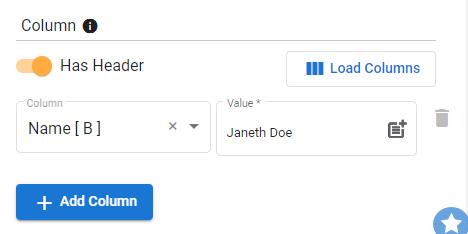
Result
Upon executing this flow, the cell that corresponds to the set row and selected column will be updated. The twenty first's row under the Name column will be updated into "Janeth Doe".
Updated 9 months ago
