How To Configure zenphi as a Trusted App in Google Workspace
Why do I need to do this?
To align with Google's security restrictions for Gmail, implemented to enhance business operations' security, certain Gmail features such as the Gmail Trigger and specific Gmail actions have been disabled by default.
To re-enable these features within Zenphi, it is crucial for you or your Google Workspace administrator to whitelist Zenphi as a trusted app. Once Zenphi is whitelisted and configured as a trusted app in your Google Workspace settings, please reach out to us. We will promptly assist in activating the features, ensuring a secure and seamless integration of Gmail capabilities within Zenphi for your business.
How to configure zenphi as a trusted app
1.In the In your Google Admin console navigate to Security > Access and data control > API controls.
2.Under App access control, click MANAGE THIRD-PARTY APP ACCESS.
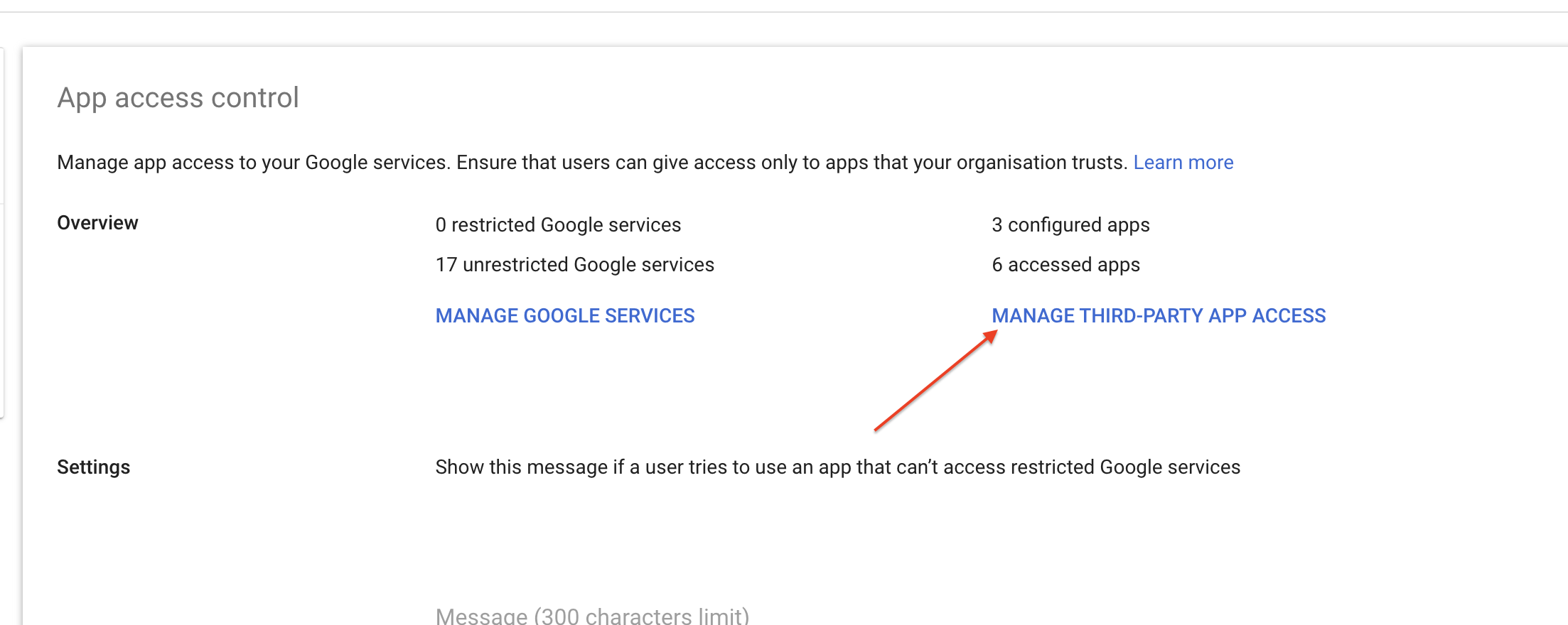
3.From the middle menu bar click on Add app and then on OAuth App Name Or Client ID.

4.On the pop up page, enter the following value in the Search for OAuth app name or client ID section and click on search. Zenphi OAuth Client Id: 922794911863-vlvv5sh1n9t0a00v9f72m3tqkihkppbh.apps.googleusercontent.com
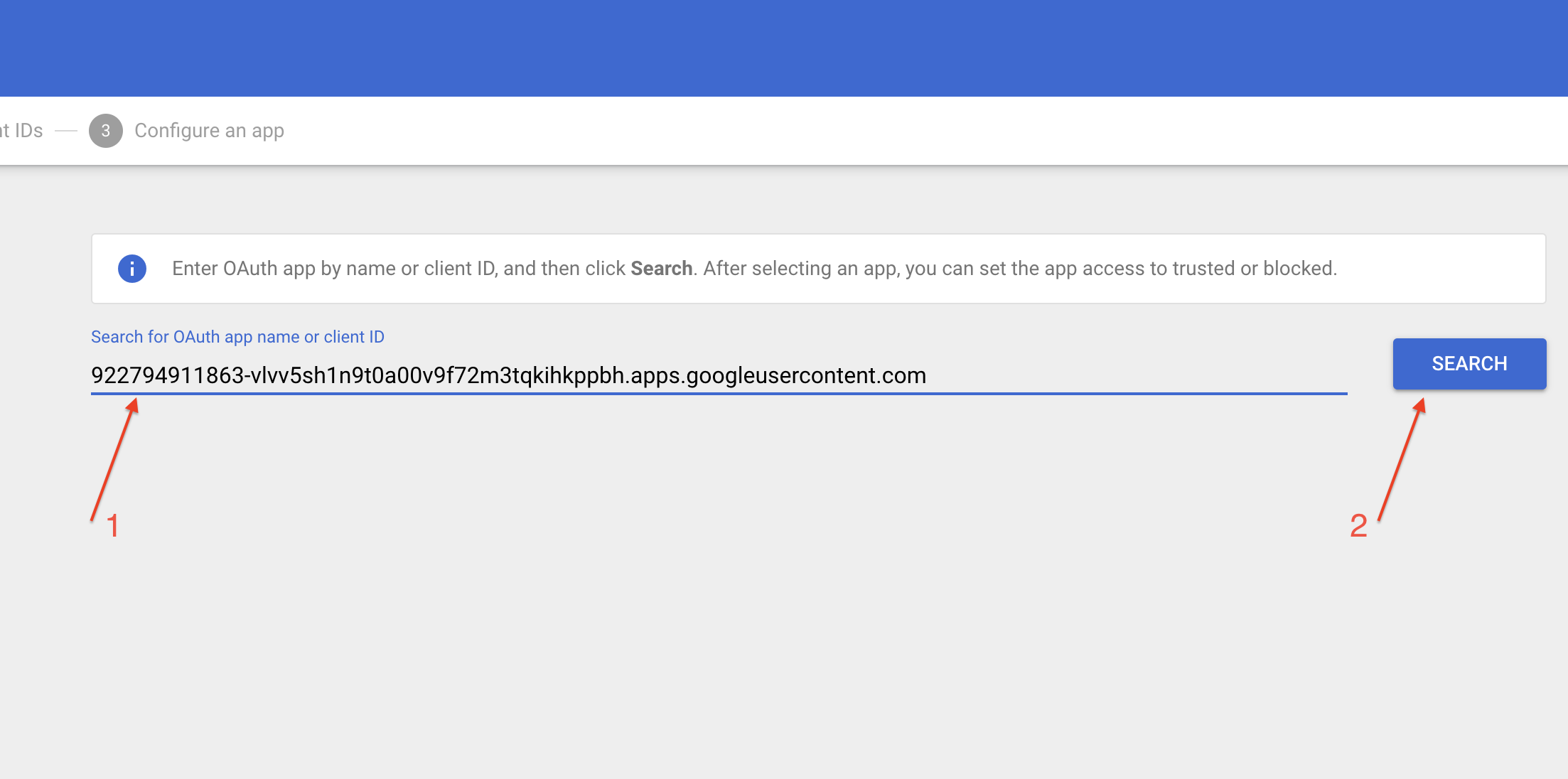
5.From the result list click on the Select button in front of zenphi.
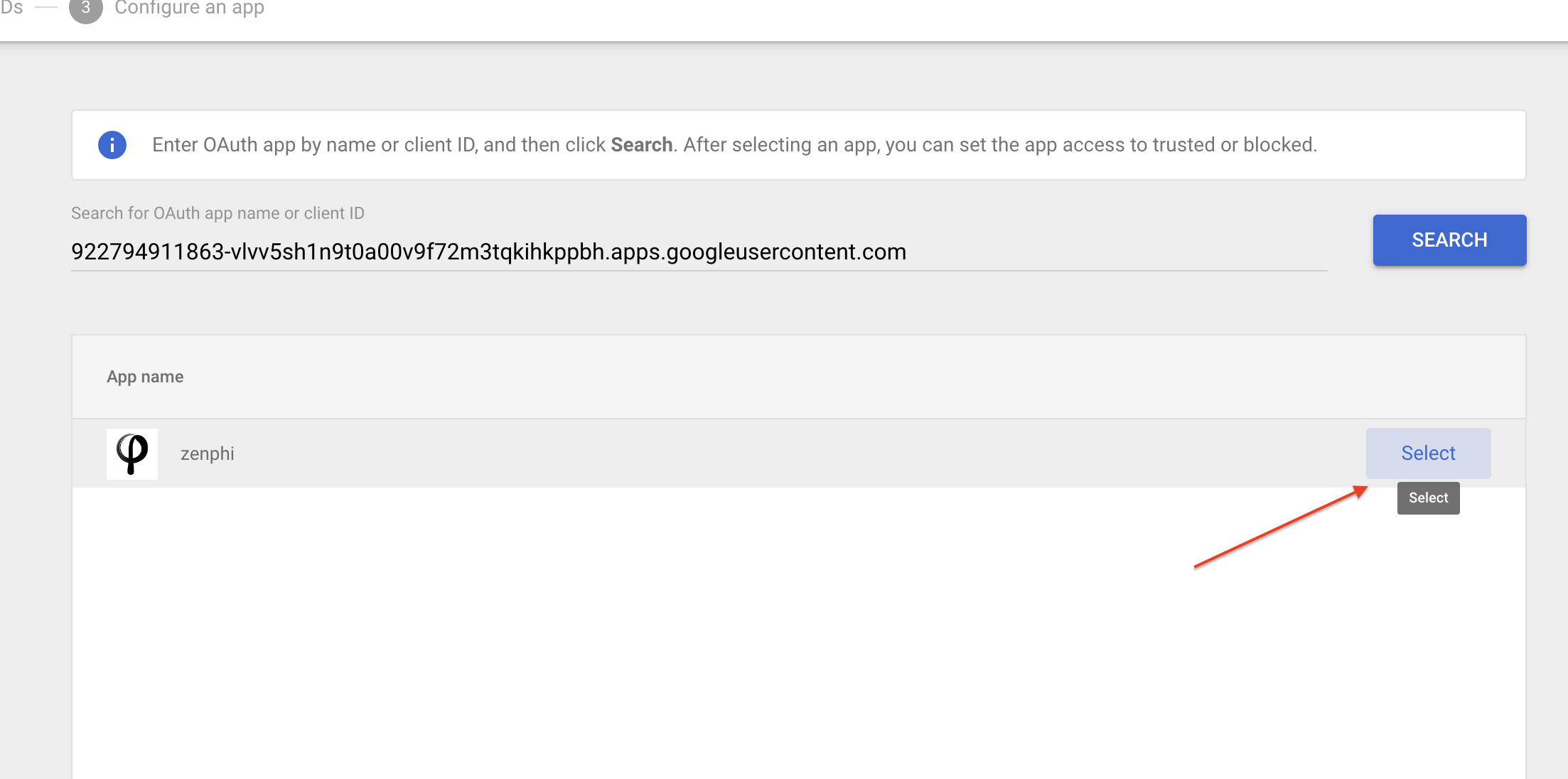
6.In the result, tick the checkbox and then click on the Select button.
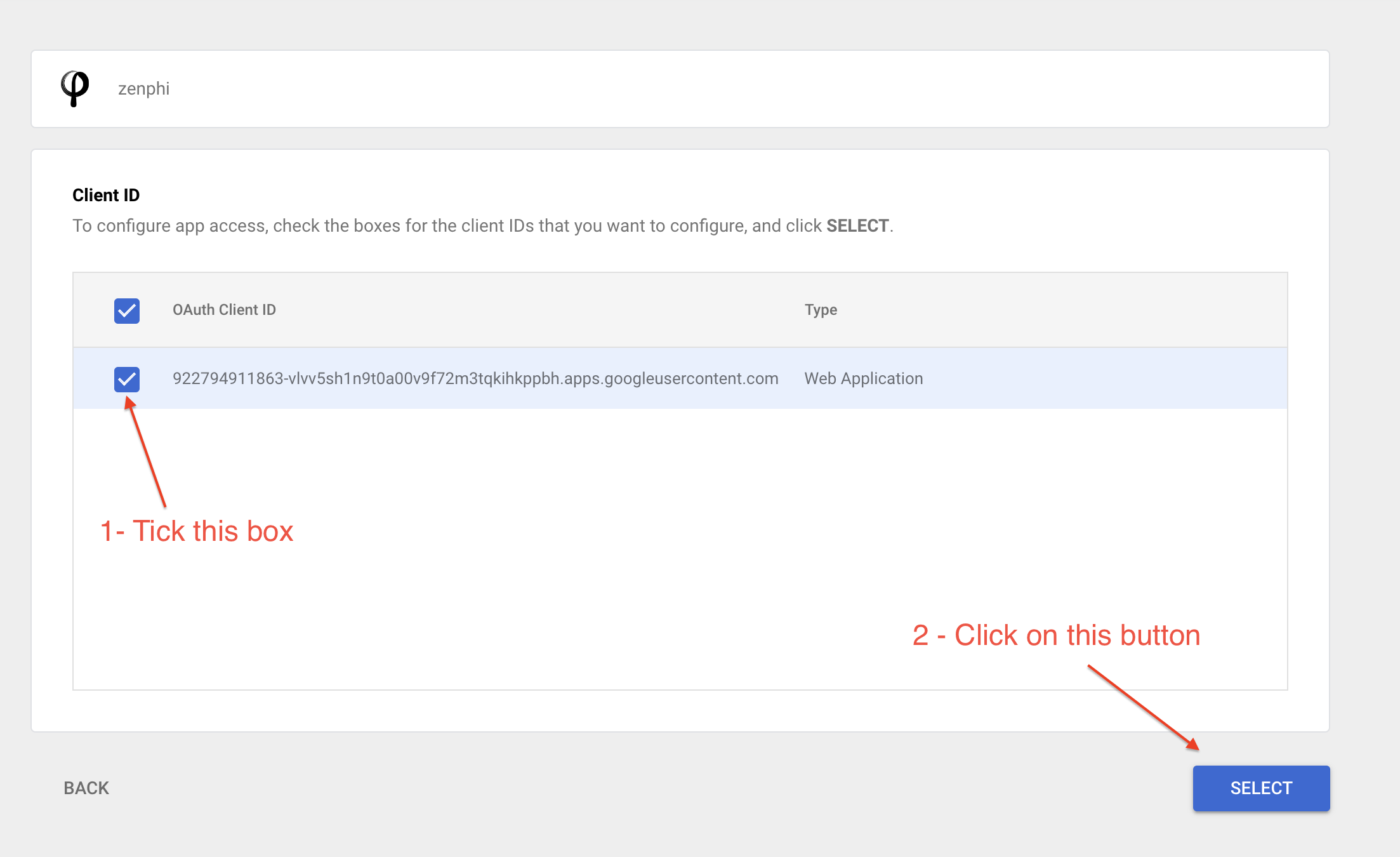
7.In the App access section, select Trusted and the click on the Configure button.
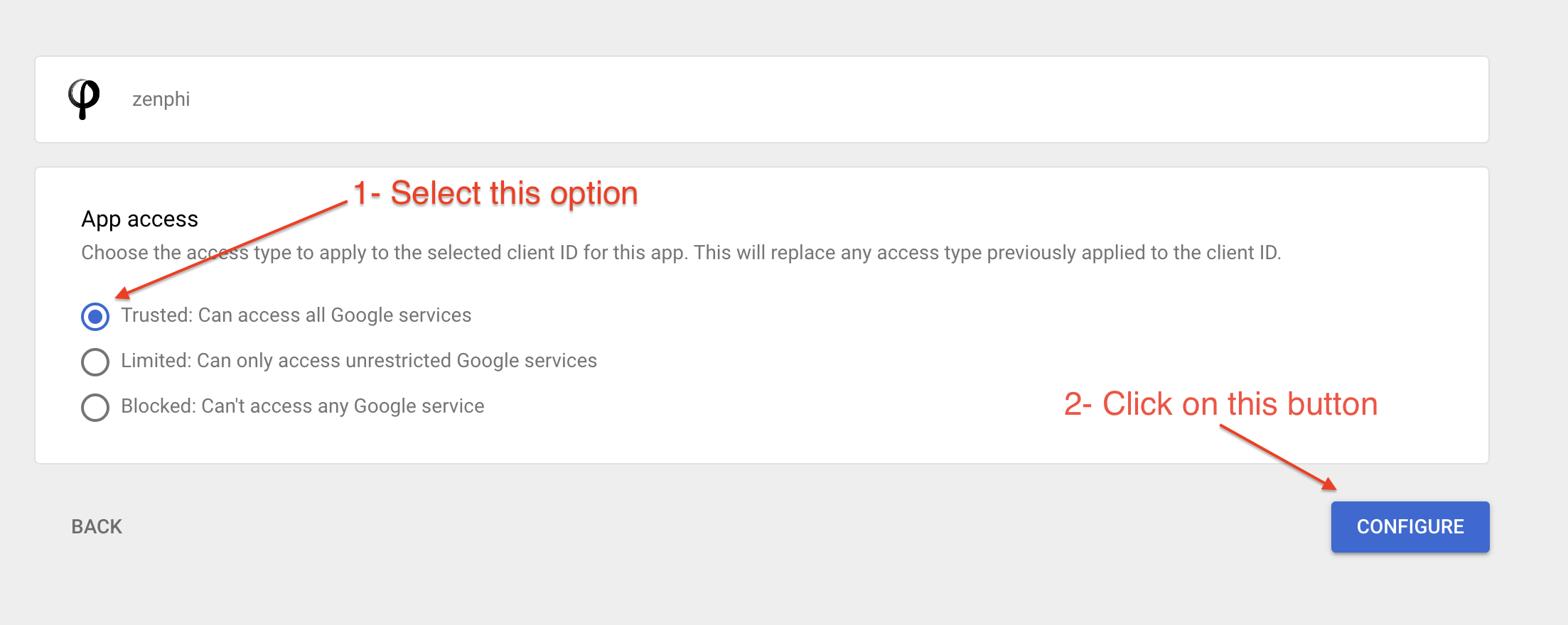
8.Now zenphi is configured as a trusted app.
Updated 9 months ago
