Log to History
Log and track any values from the Flow in real-time with the "Log to History" action
This action will allow you to log a step or action that has been executed during a Flow run, especially if it needs to return a value. Best to incorporate when you are using Flow Variables and/or condition-based actions in your Flow because it makes it easier to track and debug problems that occur during the Flow run.
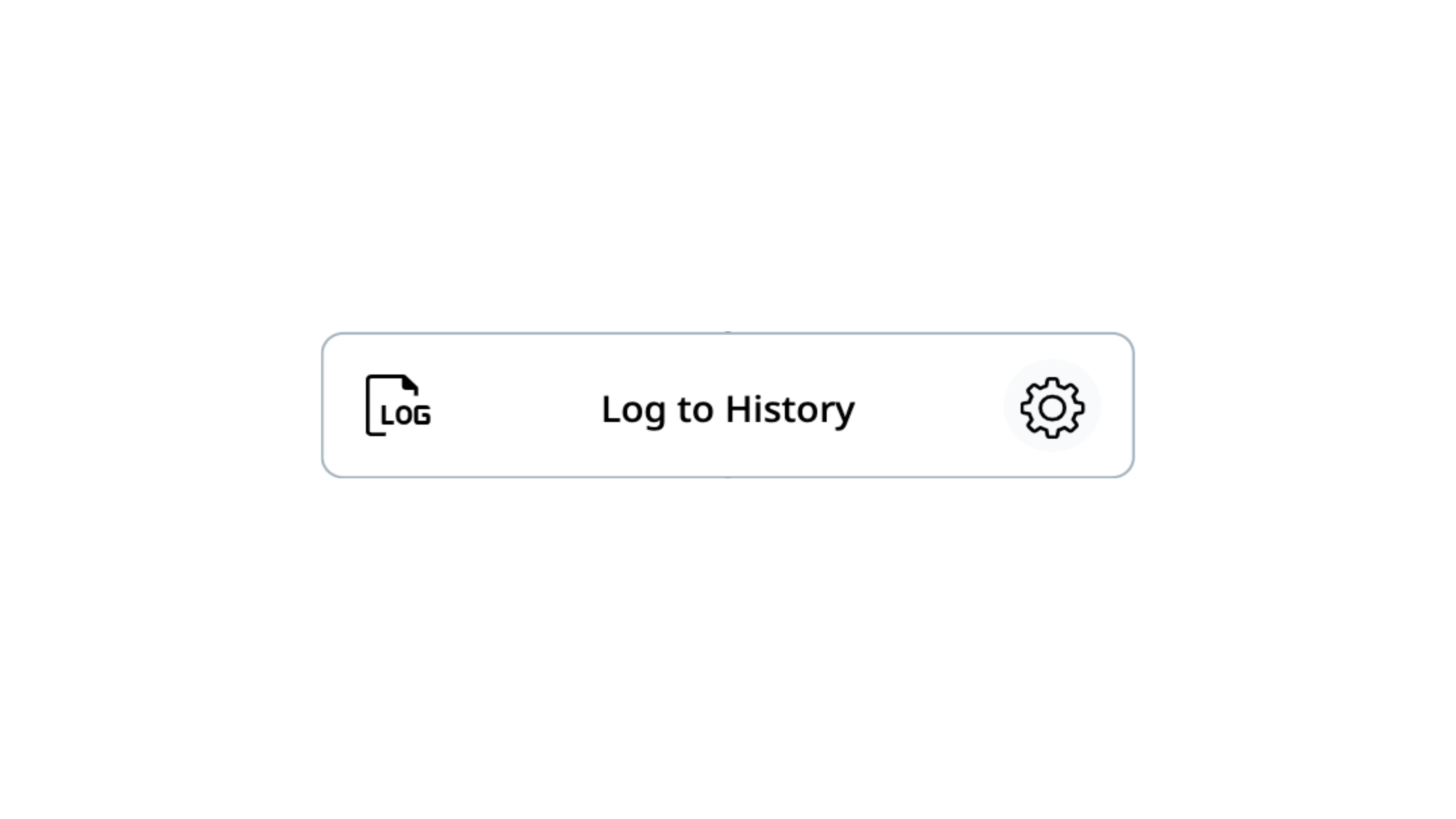
Usage
The ‘Log to History’ action enables logging messages and Tokens from another step. It will help you to track the Flow execution and fix the possible errors occurring in Flow execution.
Fields
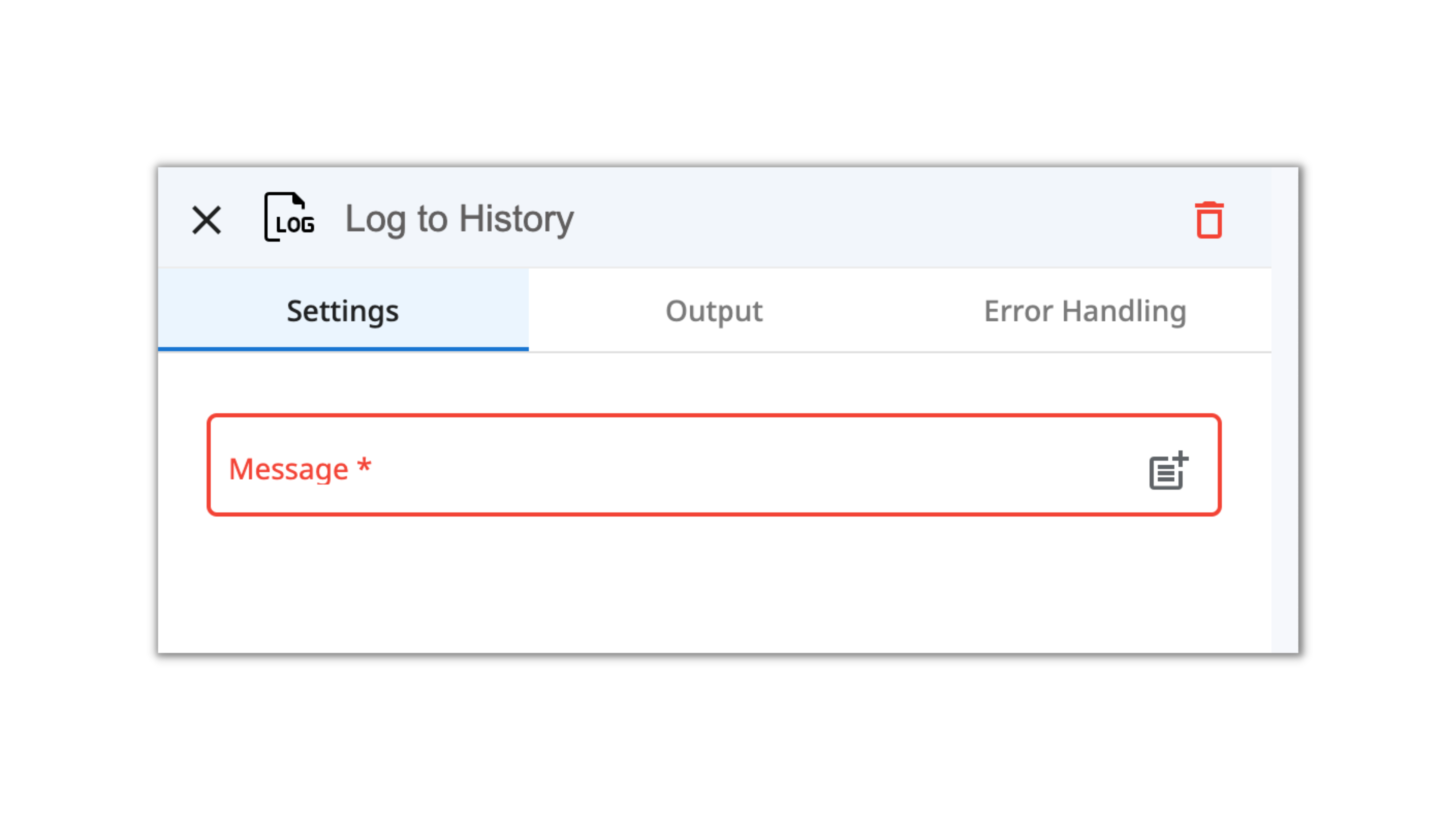
| Field Name | Input Type | Description | Token Picker Support | Mandatory |
|---|---|---|---|---|
| Message | Text or Token | The message that needs to be logged to the Flow execution history. It can contain static text and token variables. | ✅ | ✅ |
Demonstration on how to use it in a Flow
Let's review one simple Flow example to see how the "Log to History" action works.
So let's say you want to generate a PDF each time you receive a specific email. For that, you're creating the following Flow:
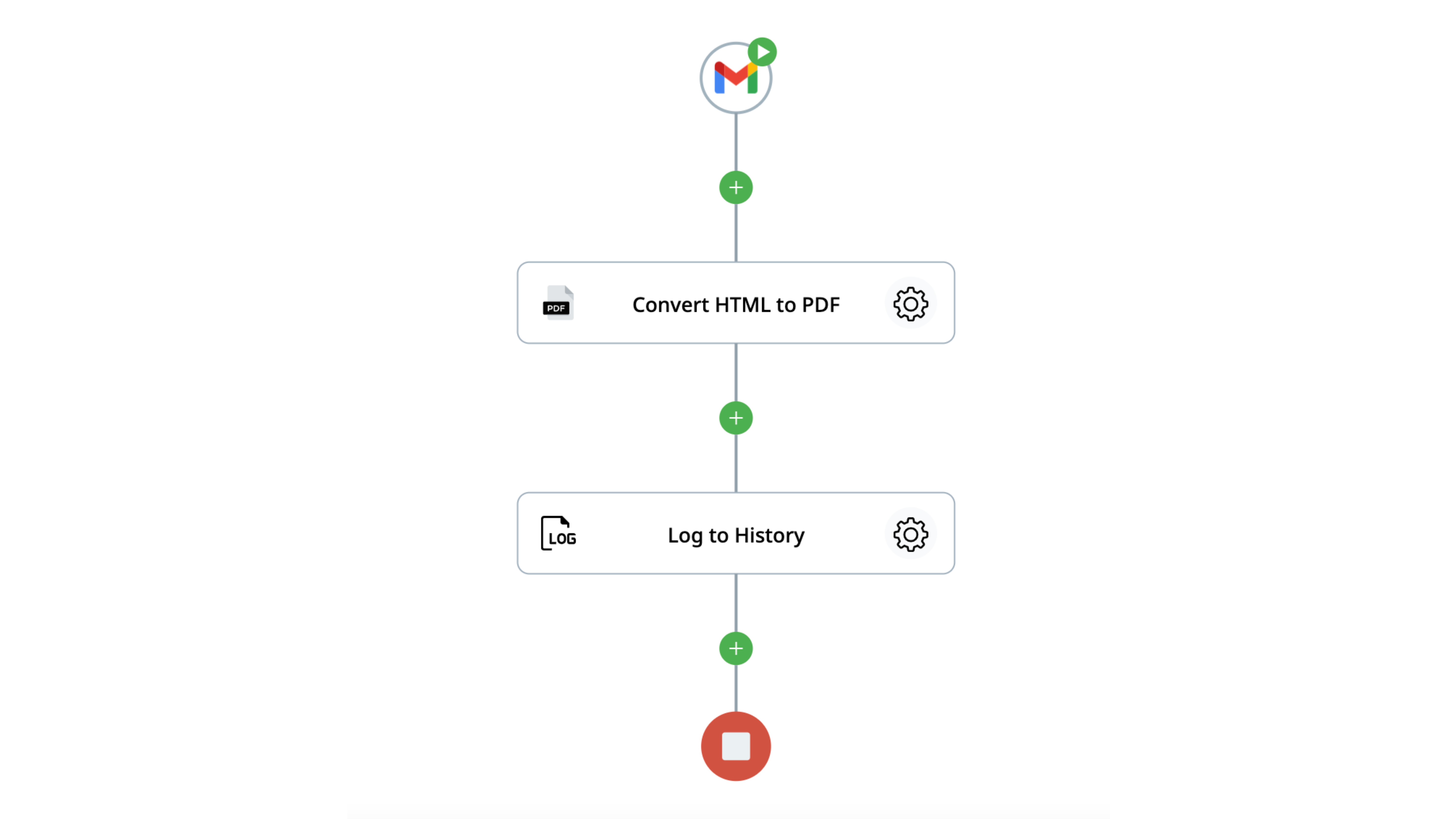
- The trigger of the Flow is the Email arrival;
- The first step of the Flow is the ‘Convert HTML to PDF’ action. It is used to create a PDF file from a given HTML. We take the HTML from the trigger with the help of a Token picker.
- The second step is to Log the file name and file size from the previous action to the Log stream.
Let's set up the Log to History action together:
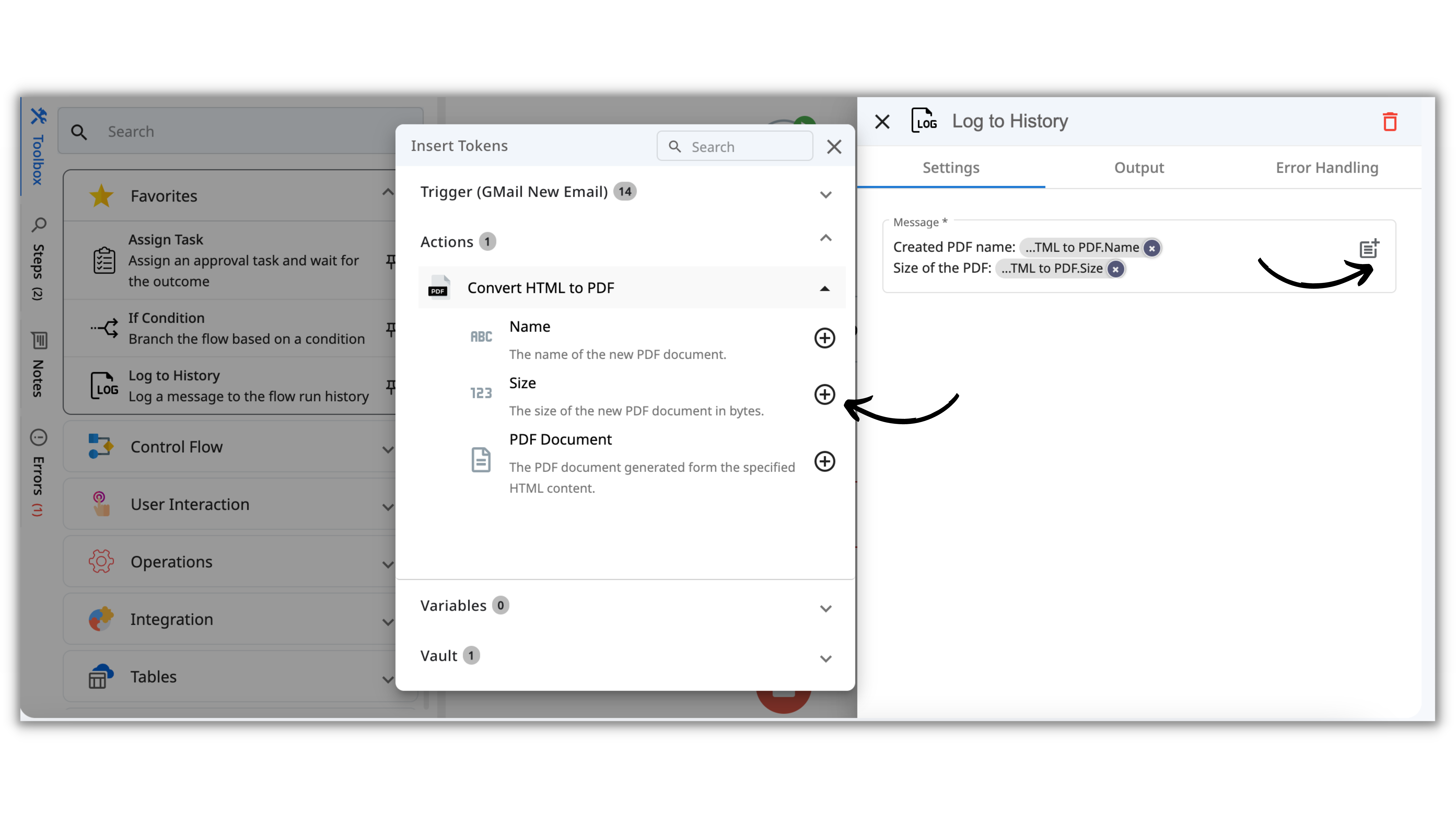
- Type in the message you want to be displayed in the Log Stream.
- Add Tokens from the trigger and previous actions if needed. In this example, we're interested in File Name and Size.
Now, let's see how it should work when the Flow is published and executed. To do that, open the Flow and find the Recent Run.
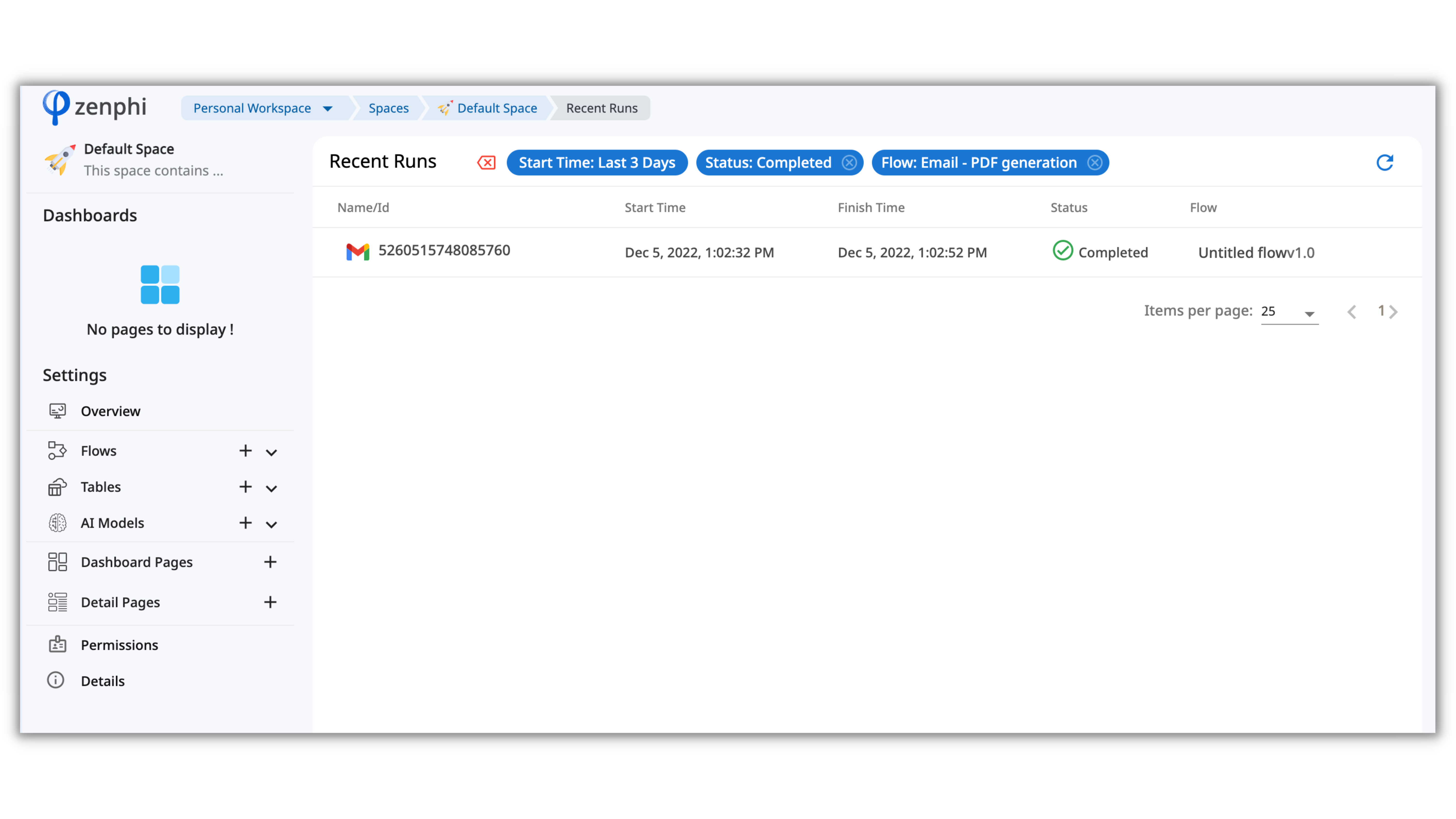
When you open the Recent Run, you'll see all the Steps that your Flow executed, and in the Log Stream section, there will be the information that we logged with the "Log to History" action.
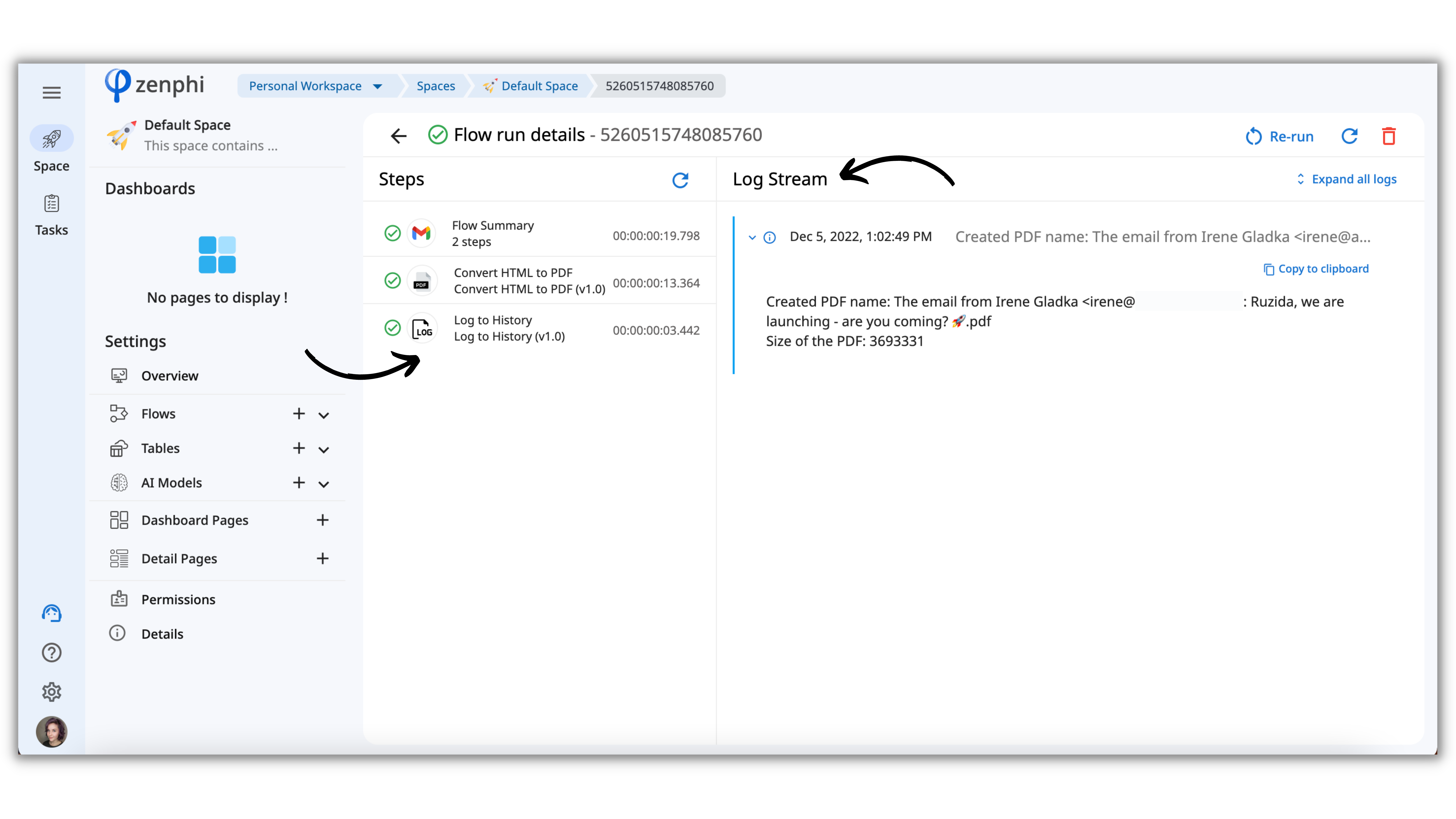
Pro tip: Please note that the "Log to History" action doesn't have the Outcome data. It means that you won't be able to use the Message in the next actions. The Message will only be displayed in the Log Stream within the Flow Run.
If you have any questions, do not hesitate to ping us in chat! We'll be happy to assist 😊
Updated 9 months ago
