Create Comment
This action will let you add a comment to a Google Drive file such as Google Docs, Google Sheets, and Google Slides.
Fields
- Name - By default, it is prefilled by the name of the action. You can change it based on your preferred action name.
- Connection - Your selected Google Drive connection. Note that you have to select the connection where you have access to view, edit, create, or delete files.
- File - The file where the comment will be added.
- Comment - The comment you want to be added to a file.
Demonstration on how to use it in a flow
- Drag and drop the Add Comment action into the flow.
- Click the gear icon to open its settings.
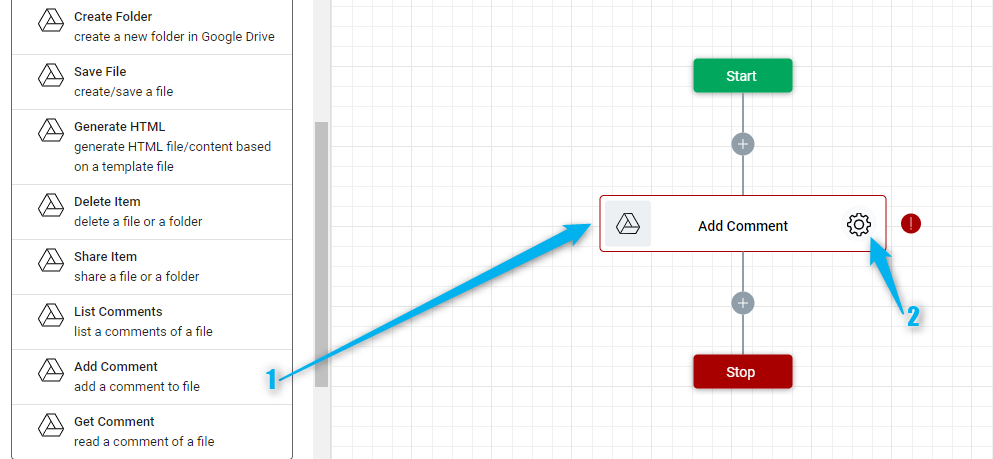
- Click the Connection dropdown list and select a particular Google Drive connection.
Or you can set up a new Google Drive connection by clicking the “Add Connection” icon
- Select the file where you want to add a comment. To do it, click the “Google Drive” icon on the File field.
- Navigate to the file then select it.
- Click the “Select” button.
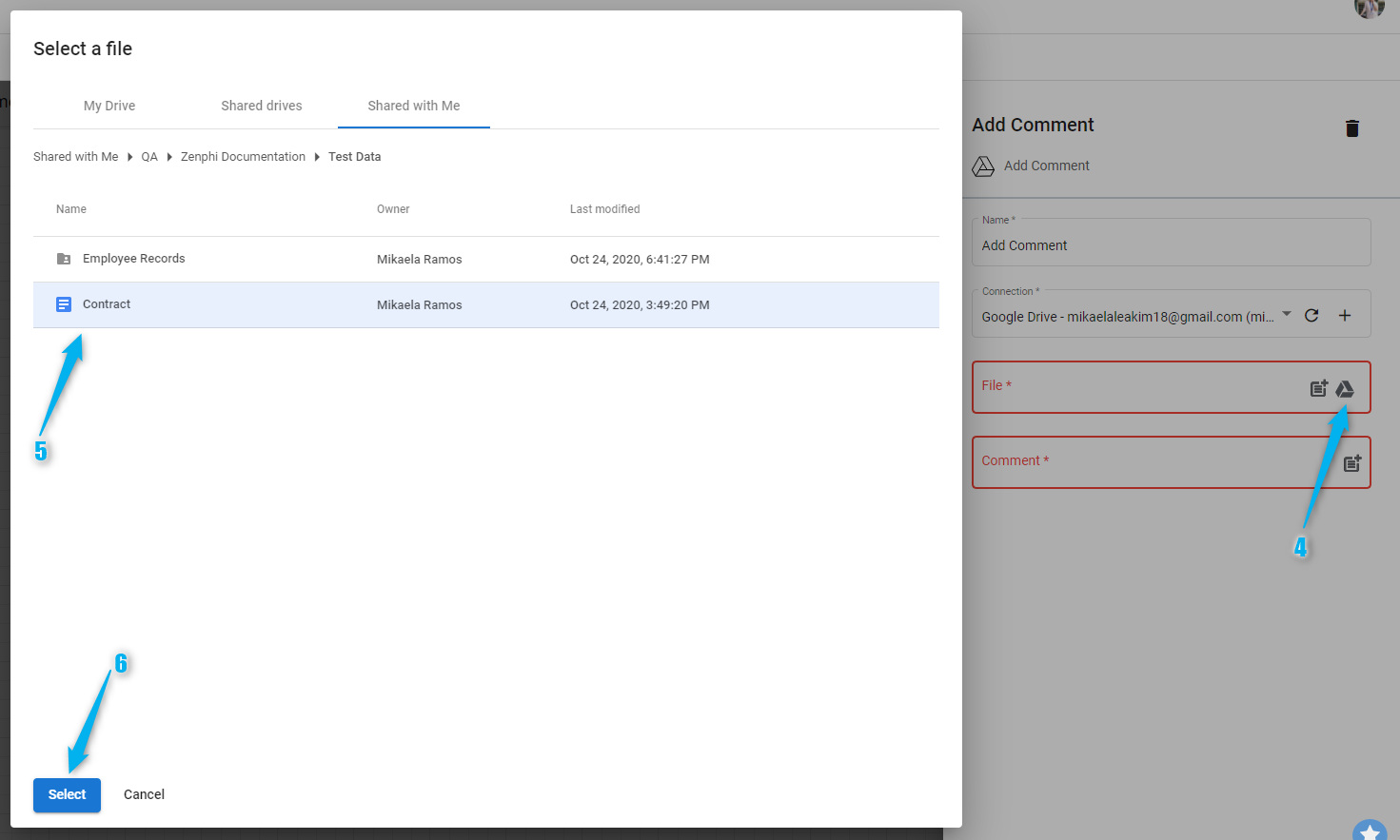
- Enter the comment you want to be added to the file.
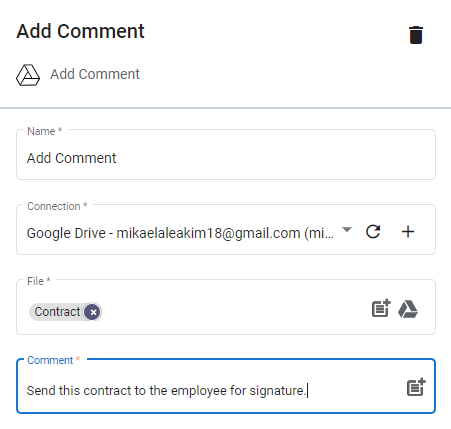
Result
Upon executing this flow, the comment "Send this contract to the employee for signature." will be added to the selected Google Docs file which is the Contract.
Updated 9 months ago
