Update User To Admin
Usage
The Convert User to Admin action allows you to automatically promote a user in your Google Directory to an admin role. Specify the user and select the admin role (e.g., Super Admin, Group Admin), and Zenphi will handle the role update without manual input. Ideal for automating role changes during onboarding, role adjustments, or specific workflows.
Fields
- Connection
This field connects Zenphi to your Google Directory. Choose the appropriate connection that has permission to manage user roles in your Google Admin account. - ID or Email of the User
Specify the user by either their unique User ID or their Google account email address. This identifies the user whose role will be changed to admin. - Status
Define whether the user should be active or inactive as an admin:- Yes The user will be promoted to an active admin role.
- No The user will be made inactive as an admin, essentially deactivating their admin privileges.
Demonstration on how to use it in a flow
- Drag and drop Convert User To Admin action into the flow.
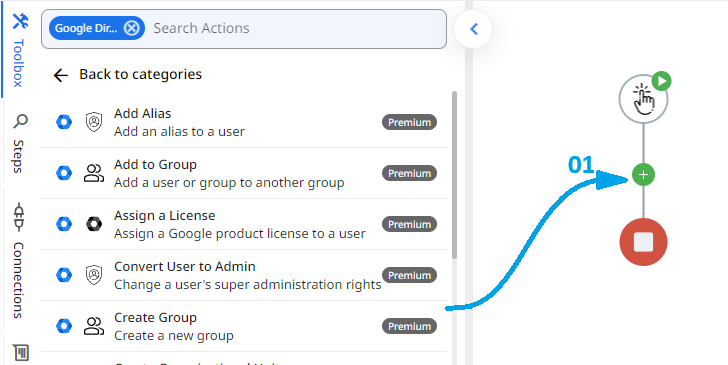
- Set the name of your choice or let it be as default.
- Click the gear icon to open its settings.
- Authorize a connection for Zenphi.
- Enter the unique User ID or Email Address of the user you want to convert to an admin. This is how Zenphi identifies the specific user in your Google Directory whose role will be updated (e.g., [email protected]).
- Choose whether the user should be active or inactive as an admin:
- Select Yes if you want the user to be an active admin with all privileges.
- Select Yes if you want the user to be an active admin with all privileges.
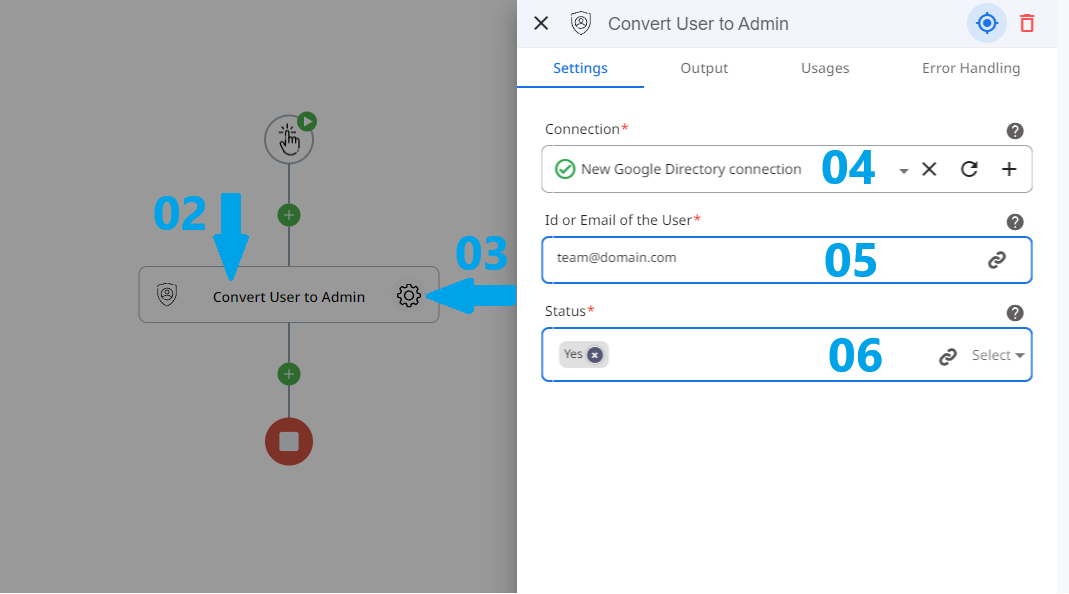
Conclusion
Once the Convert User to Admin action is successfully executed, the specified user will either be granted or removed from an admin role in your Google Directory, depending on the Status field. If Yes is selected, the user will have active admin privileges. If No is selected, their admin role will be deactivated, and they will no longer have admin access.
Updated 9 months ago
