Format Date Time
Usage
This action will automatically turn datetime value into string of equivalent value in the specified format.
*Please note that all data time actions now have Formatted Result property using which you can format their output without needing to use this action.
Fields
1.Date - The time value you want to format.
2.Select Format - The datetime format you want to recall as a string. Ex:
hh:mm:ss => 07:27:15
MM/dd/yy H:mm:ss zzz => 06/10/11 15:24:16 +00:00
Demonstration on how to use it in a flow
1.Drag and drop Format Date Time action into the flow.
2.The Name section is pre-filled by the action name but you can configure this section according to your preference.
3.Click the gear icon to open its settings.
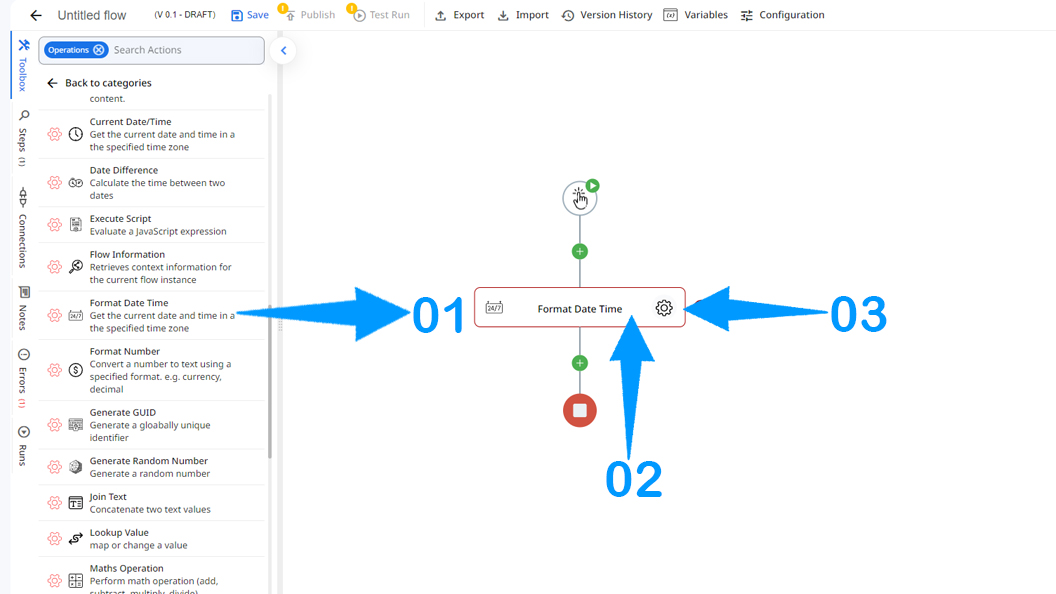
- The Date field is where you enter datetime value you want to format as string of equal value. You can do this by clicking the calendar icon and choosing a datetime value, or the parameter icon by choosing the right token(s).
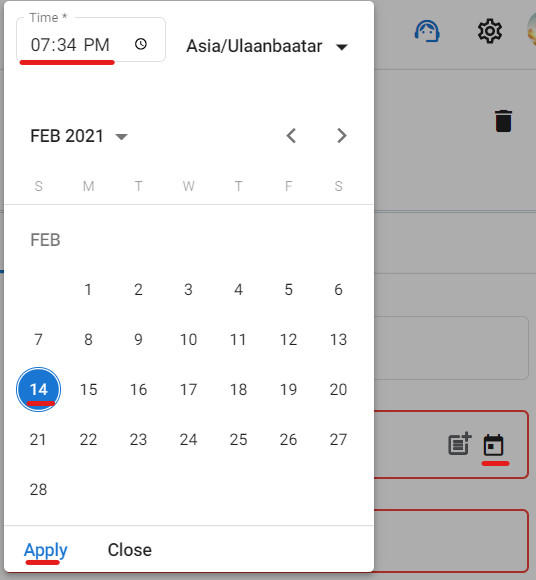
- Select the desired format.
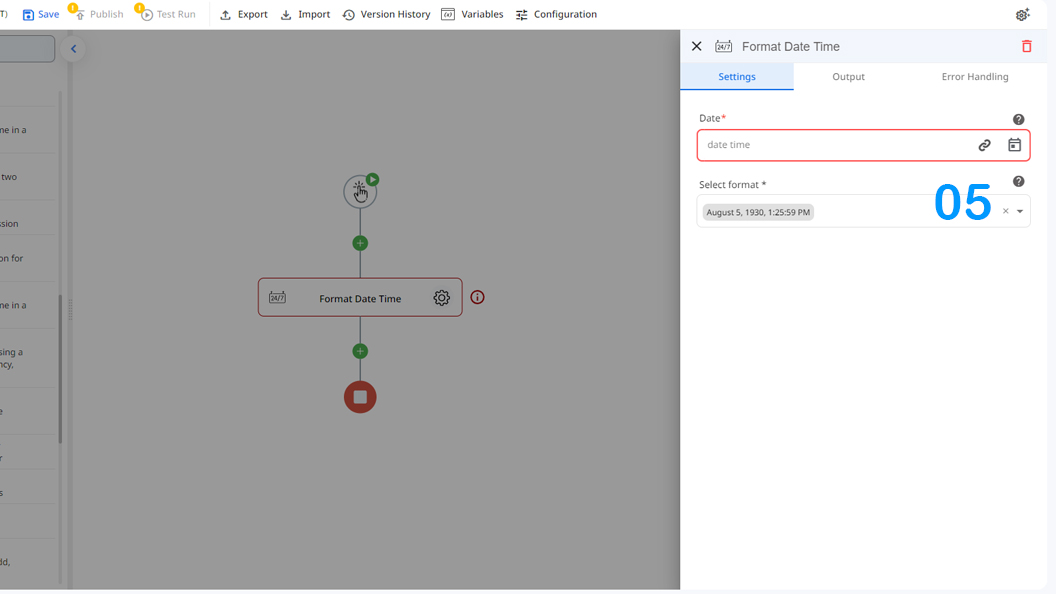
Updated 10 months ago
