Add Alias
Usage
The "Add Alias" action in the Google Directory category for Zenphi allows you to add an alternate email address (alias) to a user’s existing Google account. This is useful for managing multiple email addresses under one account, enabling users to receive emails sent to different addresses in a single inbox. It streamlines email management and enhances user flexibility within Google Workspace.
Fields
- Connection
This is the connection to your Google Directory account. It authenticates Zenphi with Google Workspace, allowing you to manage user accounts and aliases. - Id or Email of the User
Input the unique identifier or the primary email address of the user to whom you want to add the alias. This ensures the alias is assigned to the correct account. - Alias
Enter the alternate email address (alias) you wish to assign to the user. This alias will be an additional email address linked to the user’s account.
Demonstration on how to use it in a flow
- Drag and drop "Add Alias" action into the flow.
- Set the name of your choice or let it be as default.
- Click the gear icon to open its settings.
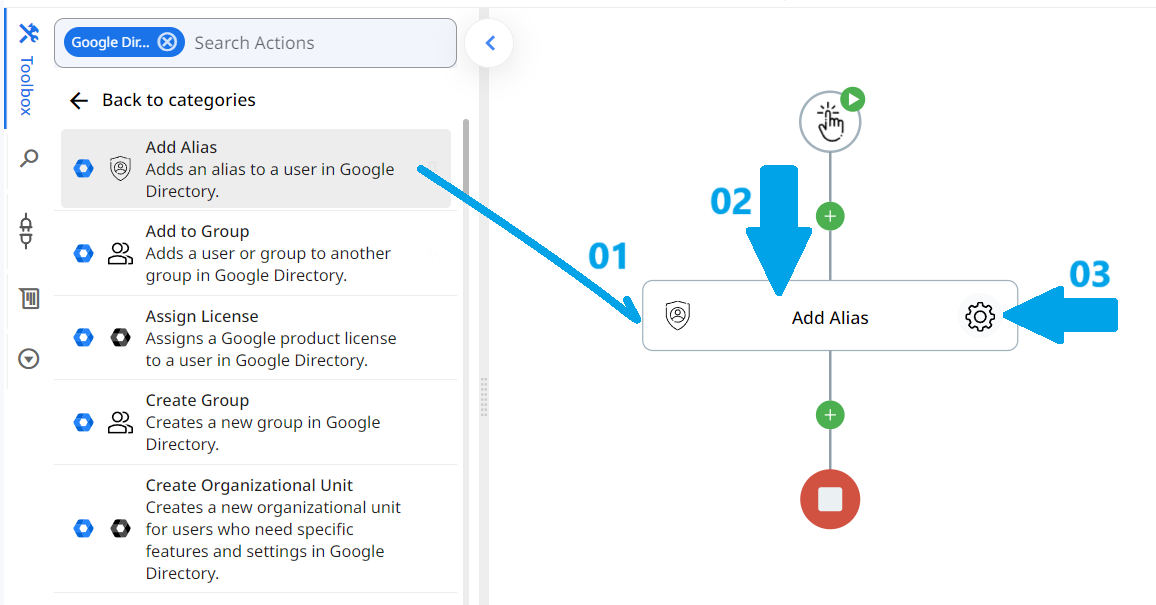
- Select the Google Directory connection you’ve already configured in Zenphi. This will enable Zenphi to access your Google Workspace and manage users.
- Enter the user’s primary email address or their unique user ID. For example, you can input [email protected] to identify the user account that will receive the alias.
- Input the new alias that you want to add to the user’s account. For example, if you want John Doe to have an alias for customer support, you might enter [email protected].
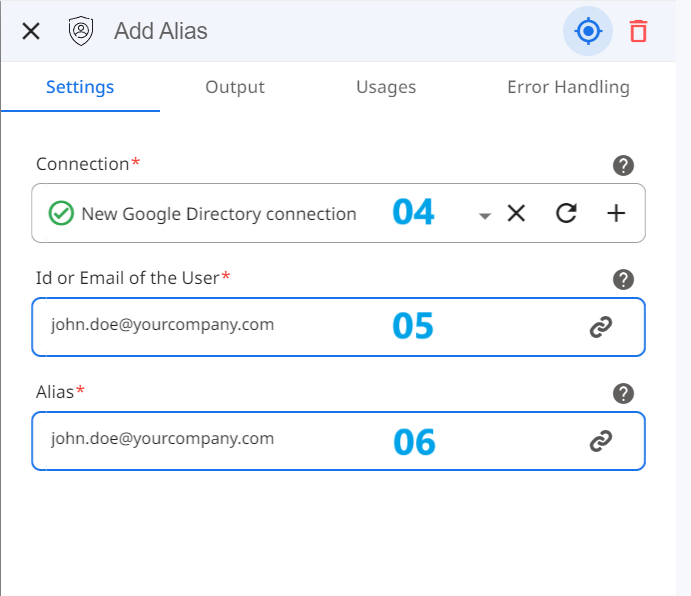
Conclusion
The "Add Alias" action simplifies adding alternate email addresses to users in Google Workspace. By filling in just a few fields—Connection, User ID or Email, and Alias—you can quickly assign multiple email addresses to a single user, enhancing their email management and flexibility within your organization.
Updated 9 months ago
