Create Group
Usage
This action automates the process of creating groups in Google Workspace, allowing you to specify group details like name and description. It helps streamline team communication and collaboration by automating the creation of email groups for various organizational needs.
Fields
- Connection - Connection is the way to authorize Zenphi to interact with the specified system on your behalf, If your process needs to interact with another system.
- Email Address - This field specifies the email address for the new group associated with your Google account. The email address will be the primary identifier of the group, and members will use this email to interact with the group, such as sending and receiving emails.
- Name - The group’s display name, as it will appear in the Google Directory and email interfaces (e.g., "Marketing Team").
- Description - Provide a short description explaining the group’s purpose or function to help users and admins understand its role (e.g., "Used for marketing team communications").
Demonstration on how to use it in a flow
- Drag and drop Create Group action into the flow.
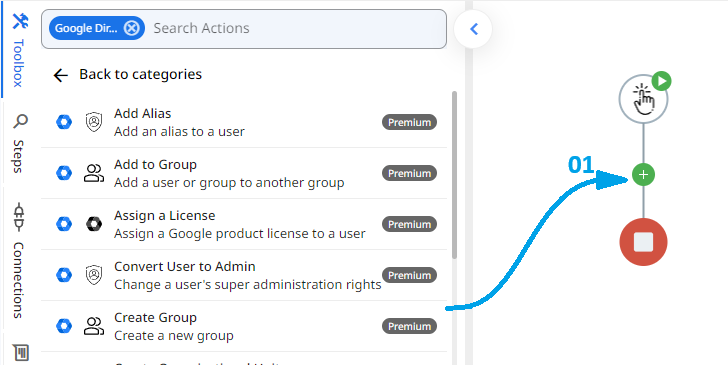
- Set the name of your choice or let it be as default.
- Click the gear icon to open its settings.
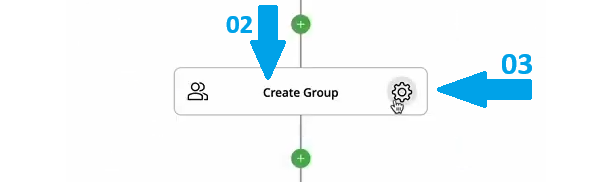
- Authorize a connection for Zenphi.
- Provide the unique email address for the group, following the format (e.g., [email protected]).
- Enter the display name of the group that users will see (e.g., "Marketing Team").
- Write a brief explanation of the group's purpose or function (e.g., "Group for marketing discussions").
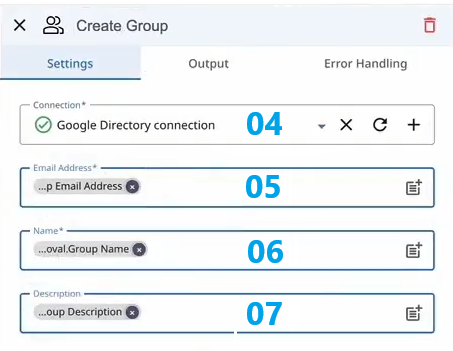
Conclusion
As a result of using Zenphi to create a group in Google Directory, a new group will be added with the specified email address, name, and description. This group will be available for communication and collaboration in Google Workspace, allowing users to send emails, share resources, and manage group permissions based on your organization's needs.
Updated 9 months ago
