Overview: How Zenphi Core Tools Work Together
Definition
Zenphi is much more than a workflow tool for connecting third-party services. While integrations are a key strength, what truly sets Zenphi apart is its native suite of built-in tools—designed to enhance your business processes through seamless automation, collaboration, and control.
Zenphi’s core features—Flows, Tables, Forms, and Dashboards—each bring individual value. But their real power emerges when they work together. This native integration enables not just automation, but a smooth, coordinated flow of data, user input, reporting, and decision logic—all within a single secure platform.
Below is an overview of each core tool and how they come together to elevate your process automation.
⚙️ Flows
Zenphi Flows are at the heart of automation. At first glance, they may appear to be simple workflows to connect external services—but that’s just the surface.
- Tables: Flows can dynamically read from and write to Zenphi Tables, enabling real-time data updates and decision-making.
- Forms: Flows can trigger Forms to collect user input, wait for responses, and continue the process based on submitted data.
- Dashboards: Flows can be triggered via Dashboards through Action Buttons, enabling real-time execution of logic directly from your data views.
Key Role: Flows are the engine that binds and drives interactions across all Zenphi tools.
📊 Tables
Zenphi Tables may resemble traditional databases or spreadsheets, but they’re deeply integrated across the platform, enabling real-time, dynamic interactions.
- Flows: Tables serve as both data sources and destinations—read from them, update them, or trigger flows when table data changes.
- Forms: Populate dropdowns or data fields from live table records. Use table data to pre-fill or validate inputs dynamically.
- Dashboards: Display, group, sort, and even allow editing of table records through Dashboard widgets, live and in context.
Key Role: Tables store structured data that powers forms, visualizations, decisions, and automation logic.
📈 Dashboards
Dashboards are far more than reporting tools—they’re interactive control panels where users can view, manipulate, and act on live data.
- Tables: Every widget is powered by a Zenphi Table—filter, group, and visualize data directly from them.
- Flows: Use Action Buttons to start Flows right from a specific data row—allowing task assignments, approvals, notifications, or updates.
- Detail Pages: Show deeper context for a record, and optionally include more widgets or flow triggers based on that row.
Key Role: Dashboards give real-time visibility and interactivity—enabling users to analyze and act in one place.
📝 Forms
Zenphi Forms go well beyond basic data collection. They're dynamic, secure, and fully integrated into your automations.
- Tables: Use live table data to populate dropdowns and options in real time. Write submitted data back to tables for further automation.
- Flows: Embed Forms in the middle of Flows, pausing the logic until someone completes the form—ideal for approvals, input requests, or verifications.
- Dashboards: Trigger Forms directly from Dashboards via Action Buttons, allowing contextual input tied to specific data records.
Key Role: Forms can bring the human into the loop—capturing the input needed to continue or influence automations.
🔗 Why This Matters
Each Zenphi feature is strong on its own. But when used together, they form a closed-loop automation environment where data flows seamlessly:
- View and update live records through Dashboards
- Trigger or pause Flows based on form submissions or data changes
- Dynamically load or update Table data without third-party databases
- Capture user input through Forms that are context-aware and tied to the right data
- Build multi-layered workflows with zero-code interactions across all levels
🔄 Zenphi Core Tools Integration Diagram
To understand the real strength of Zenphi, imagine it not as separate tools—but as an intelligent, fully connected ecosystem. Below is a diagram with numbered connections that shows how the core tools—Tables, Flows, Forms, and Dashboards—interact.
Each number in the diagram represents a key integration path between two core components. Below the diagram, we break down each connection in detail—what it means, how it works, and when to use it.
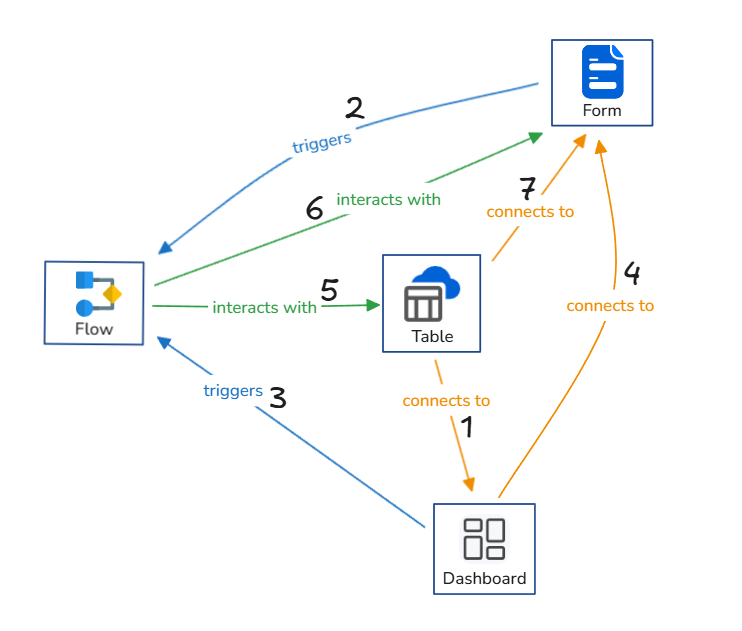
1. Tables Connected to Dashboards
Zenphi Dashboards are powered by Table data. Every chart, grid, Kanban, or metric you display is linked directly to live records from one or more Zenphi Tables.
Key Capabilities:
- Build visual dashboards that auto-sync with your data.
- Mark Table fields as “updatable”, allowing dashboard users to directly edit data through Grid, Kanban, or other widgets.
- Control edit permissions per field, per role, or per view.
Example Use Cases:
- Client Project Tracker: Show each project as a Kanban card and allow status updates right on the dashboard.
- Sales Report: Use Table data to populate performance metrics with visual insights.
- Support Ticket Board: Enable your team to assign and resolve tickets directly from a dashboard.
2. Zenphi Forms Trigger Flows
Using the Zenphi Form Trigger, a flow can automatically start the moment a form is submitted. The form submission acts as an entry point, passing submitted values and user metadata into the automation.
Key Capabilities:
- Capture structured data via branded, conditional forms.
- Start flows without needing external platforms (e.g., Google Forms).
- Automatically route form input into the right logic path.
Example Use Cases:
- Employee Onboarding Request: When HR submits the form, a flow auto-kicks off account setup, emails, and approvals.
- IT Support Request: Trigger a workflow that assigns the ticket, checks Table for inventory, and escalates if needed.
3. Trigger Flows from Dashboards
You can add a “Run Flow” button on records in a dashboard, connected via the Table Action Trigger. This enables users to run flows manually — right where they’re reviewing data.
Key Capabilities:
- Trigger flows per record contextually.
- Allow human decision-making + automation.
- Simplify actions that require approvals, reviews, or manual input.
Example Use Cases:
- Initiate Payment Collection: From a table of invoices, let finance click “Send Payment Email” on unpaid records.
- Restart Workflow: If a process fails or stalls, allow a user to re-trigger it with a single click.
- Send Reminder: Manually send a follow-up email from a dashboard after reviewing status.
4. Dashboards Connected to Forms
Dashboards can not only trigger flows — they can launch Forms before the flow begins. This means when clicking a "Run Flow" button, a custom Form pops up to gather more context before the automation starts.
Key Capabilities:
- Pre-process input collection from the user.
- Customize which form launches per action.
- Ensure proper data is collected before starting complex flows.
Example Use Cases:
- Manager Approval: Open a form to collect notes or decisions before the approval flow begins.
- Update Request: Allow clients to update their contact info from a dashboard view before syncing with CRM.
- Custom Report Request: Let users enter report parameters via form before generating it.
5. Flows Interacting with Tables
Zenphi Flows have deep two-way integration with Tables — not just reading data, but manipulating it dynamically.
Supported Actions:
- Get Record by ID
- List Records by Conditions
- List Records by ID List
- Search for Record by Criteria
- Create, Update, Delete records (individually or in bulk)
Example Use Cases:
- Auto-assign Tasks: Look up team members from a Table and assign based on load.
- Update Inventory: Reduce stock count when an order is placed.
- Log Events: Write process history or status changes back to a Table in real time.
6. Flows Interacting with Forms (Mid-Process)
You can insert a Request Data action in a Flow. It pauses execution, sends a Form to someone, waits for their input, and then continues based on the result.
Key Capabilities:
- Dynamically collect approvals, updates, or decisions.
- Automatically handle reminders for non-submitted forms.
- React to submitted form values in downstream steps.
Example Use Cases:
- Expense Reimbursement: After finance review, send a form for employee confirmation before payment.
- Service Feedback: Mid-flow, ask a customer for satisfaction rating before closing the ticket.
- Vendor Confirmation: Send terms for agreement and wait for acceptance to proceed.
7. Tables Supplying Data to Forms
Forms in Zenphi can dynamically load dropdown values from Tables. You can set filters, target specific columns, or even use conditions to personalize the options.
Key Capabilities:
- Real-time syncing between Table and Form.
- No need to manually maintain dropdown values.
- Filter list options based on conditions.
Example Use Cases:
- Select Approver from Staff Table: Populate options based on department.
- Choose from Product List: Load current inventory items.
- Client Selection: Let sales choose from active clients only.
Final Thought
This level of integration across Zenphi Tables, Forms, Flows, and Dashboards isn’t just functional — it’s transformative. With each connection point, you’re building a system that thinks, reacts, and works in harmony. Whether automating onboarding, streamlining approvals, managing operations, or building custom workflows — Zenphi gives you the tools to connect your data, actions, and users seamlessly.
Let me know if you'd like the visual diagram explained here to be paired with design visuals or included in a documentation-style layout.
🧰 Other Key Zenphi Features
While Flows, Tables, Dashboards, and Forms form the core of Zenphi’s power, the platform also includes a variety of built-in features designed to enhance your automation scenarios, increase user engagement, and allow for more flexible and intelligent processes. These tools extend the value of your core automations by providing deeper interaction, stronger control, and greater personalization.
Here are some key built-in capabilities that tightly integrate with your flows and overall experience:
-
✅ Assign Task ActionAssign approval or decision tasks to users directly within a flow. Tasks are sent via email and also appear in the Zenphi Tasks section for users in your workspace or external collaborators. You can define multiple outcomes (e.g., Approve, Reject) and continue the flow based on the response.
-
📩 Zenphi Mail TriggerZenphi provides a dedicated email address for your flows. When an email is received at that address, the flow is triggered based on highly customizable rules—such as subject line, sender, or presence of attachments—offering more control than basic email triggers.
-
✉️ Email TemplatesZenphi’s HTML email designer allows you to create polished, dynamic email templates using placeholders for personalized content. These templates can be reused throughout your flows to send branded and data-rich communications.
Zenphi includes many powerful built-in features beyond what we’ve covered here. we focused on the ones that most directly support flow integration and process automation. But these are just a few. Zenphi also offers a growing set of capabilities including its AI features, Vaults for securely storing credentials and keys, multiple flow trigger types, built-in envelope templates for Adobe and other e-signature platforms, and much more. Together, these make Zenphi not just a connector of services, but a full-featured automation environment purpose-built to simplify and empower your business operations—all without code.
Updated 5 months ago
