Create Record
Usage
This action is used to create a record in an apps' database in Google Appsheet.
Fields
1.Connection - Here you authorize a connection to your app using api id and key for Zenphi.
2.Table Name -This field is used to choose the table that you want to create a record in.
3.Primary Key Column Name - Here you should put the name of your selected primary key column.
4.Columns of the table to create - here you can add columns to your created record.
Demonstration on how to use it in a flow
1.Drag and drop Create Record action into the flow.
2.The Name section is pre-filled by the action name but you can configure this section according to your preference.
3.Click the gear icon to open its settings.
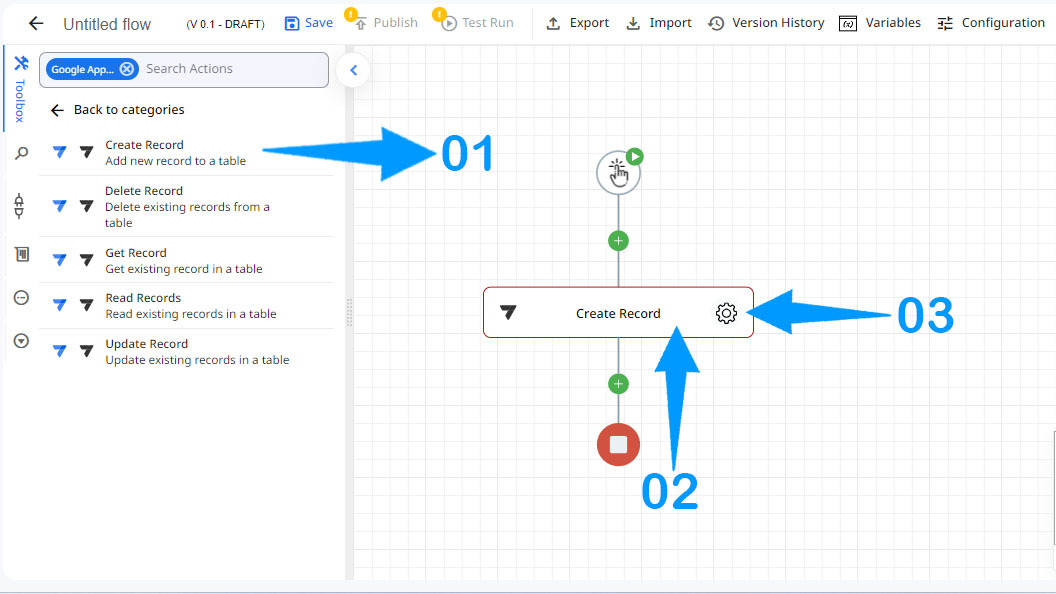
4.Authorize a connection for Zenphi.
5.Enter the table's name.
6.Enter the key column's name.
Here for example we had a table with a primary key named ID. You can see the primary key for your table at Google AppSheet panel => Sidebar => Data like the image below.
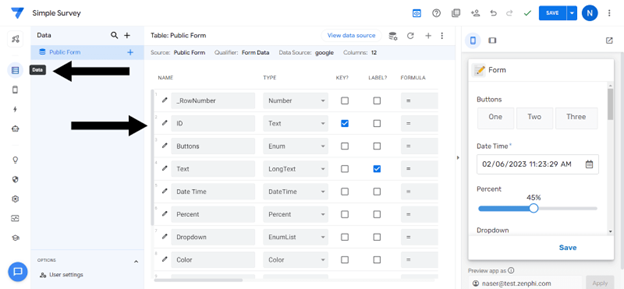
7.Add the required columns and specify their types and names and values.
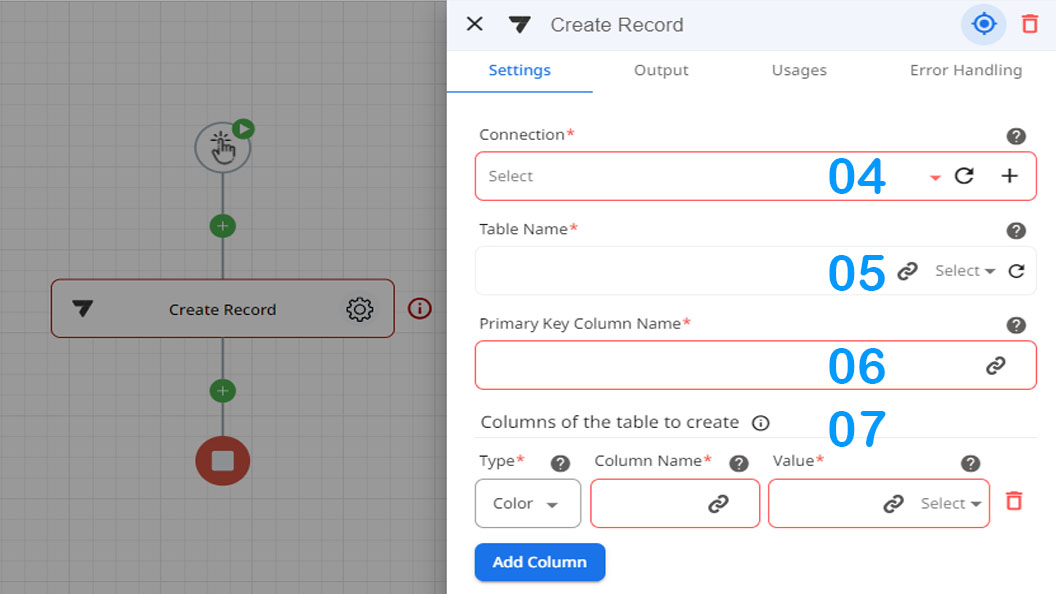
Updated 9 months ago
