User roles in zenphi
In this article, we'll cover the following topics:
- How to invite Users to your Workspace and assign different roles
- Which permissions each role has
- Overview of the screens for each role
Note: The User roles feature is only available on the Pro tier and above. See our plans and pricing here.
1.How to invite Users to your Workspace and assign different roles
As the Workspace Admin, you can add your teammates to collaborate with Zenphi. Just open your Settings and click on the Users tab in the Workspace section.
There are three roles you can assign to a Zenphi user: Viewer, Designer, Admin
The Designer role includes Viewer permissions.
Once you create a user, Zenphi sends this user an email invitation to join the workspace ([email protected]):
2.Which permissions each role has?
| Viewer | Designer | Admin | |
|---|---|---|---|
| Dashboard | ❌ | ✅ | ✅ |
| Flows | ❌ | ✅ | ✅ |
| Tables | ❌ | ✅ | ✅ |
| Apps* | 👁🗨 | ✅ | ✅ |
| AI Builder | ❌ | ✅ | ✅ |
| Connections | ❌ | ✅ | ✅ |
| Recent Runs | ❌ | ✅ | ✅ |
| Settings** | ❌ | ❌ | ✅ |
*Apps
-
Viewers can only view the Apps, not create, edit them or see their settings;
-
Designers can create Apps and see their settings in detail;
**Settings
All of the roles have access to the general information in the Settings:
-
Workspace Location and ID;
-
Who is the owner of the Workspace (to get in touch with them if needed);
-
Number of Flows and Active Users.
Only Admin can manage:
-
the Workspace Users;
-
Quota Reports;
-
Subscription, Payment Method, and Invoices;
-
Flow settings: Error Handling;
-
Deleting Account.
3.Overview of the screens for each role
👀 Viewer workspace screens
Main screen:
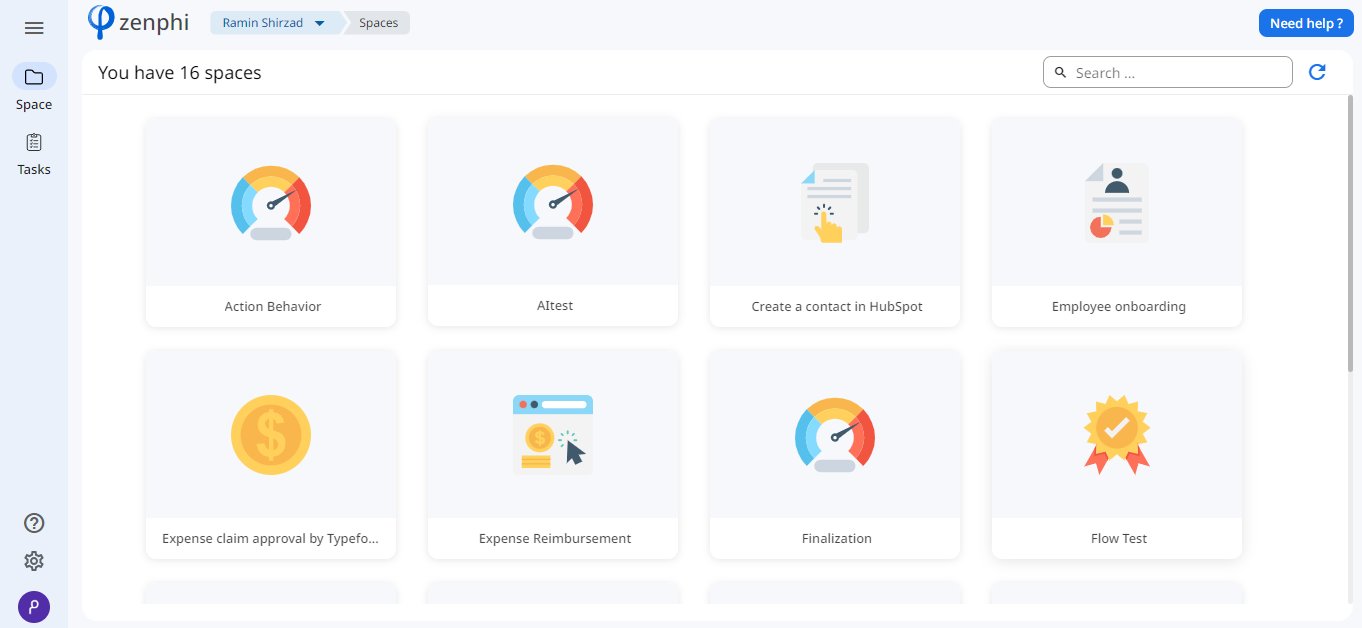
Inside the App
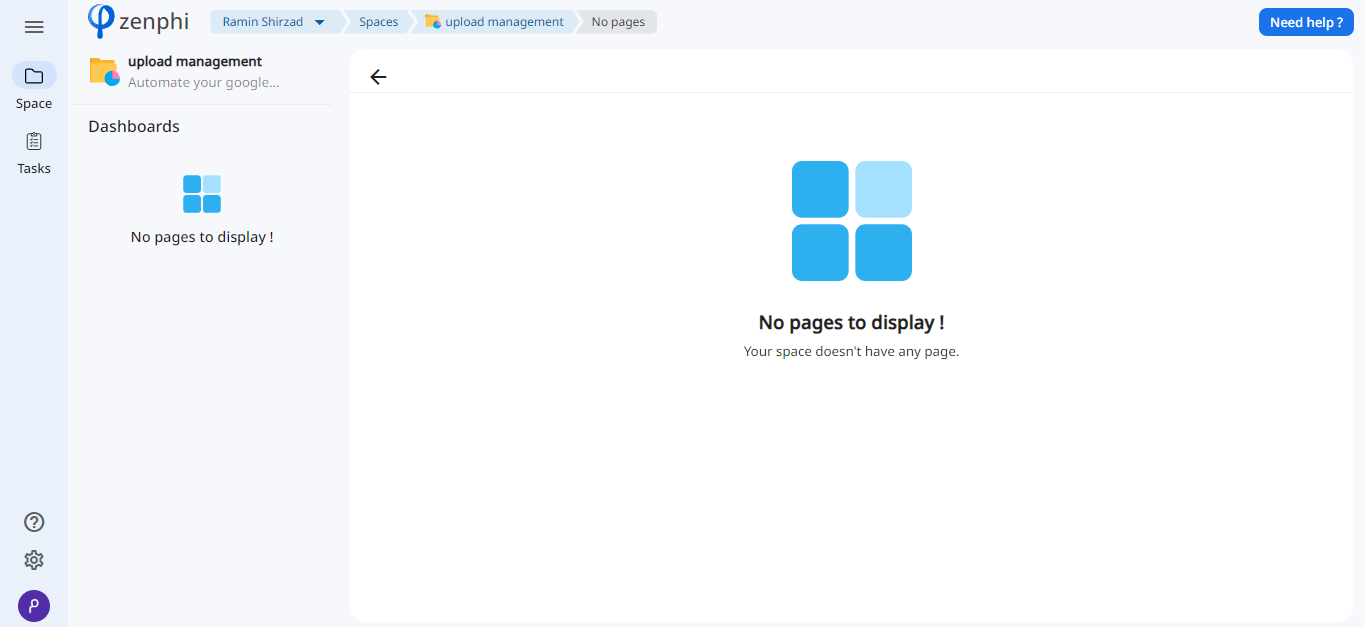
Inside the Settings
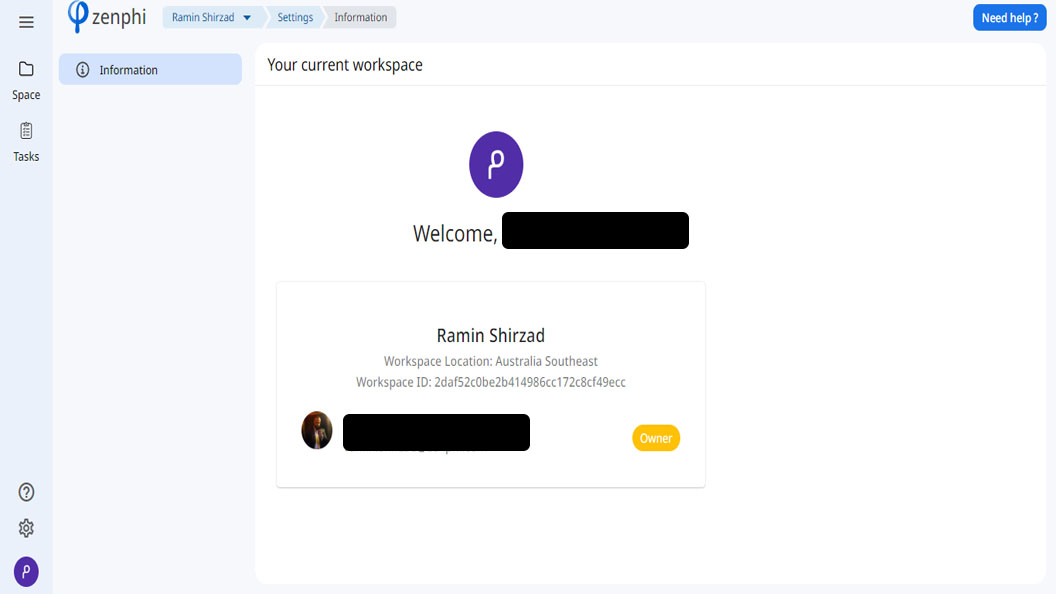
👀 Designer workspace screens
Main screen
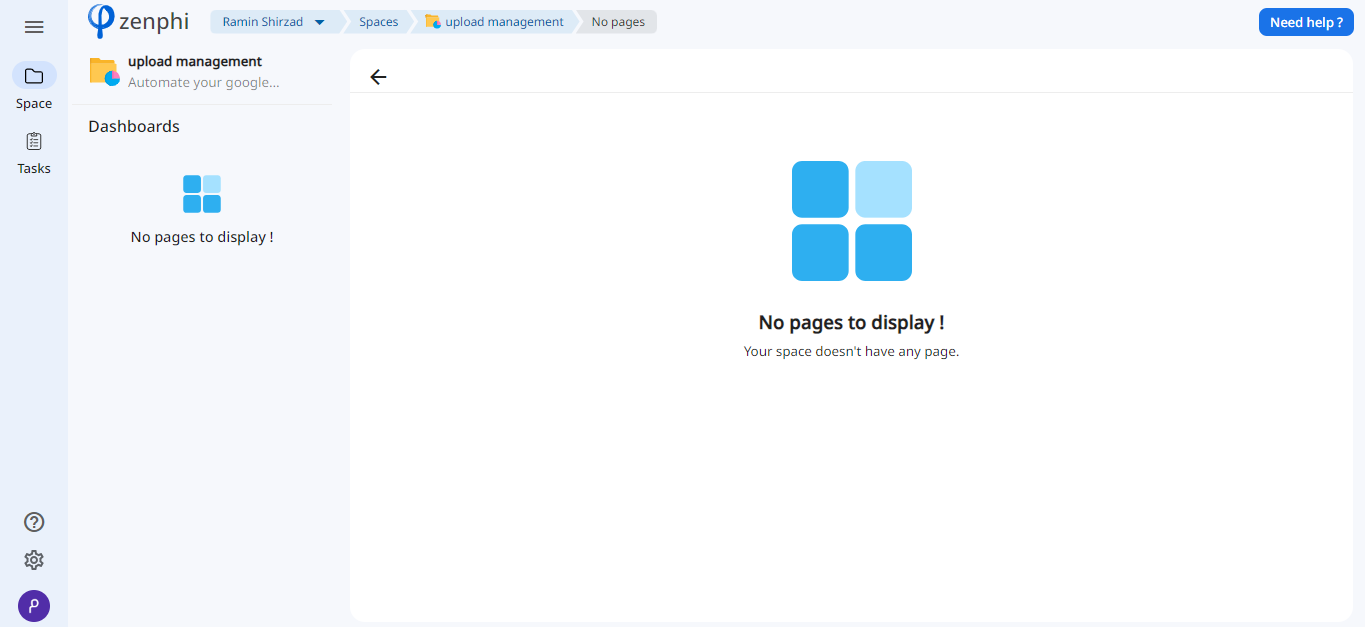
Inside the App
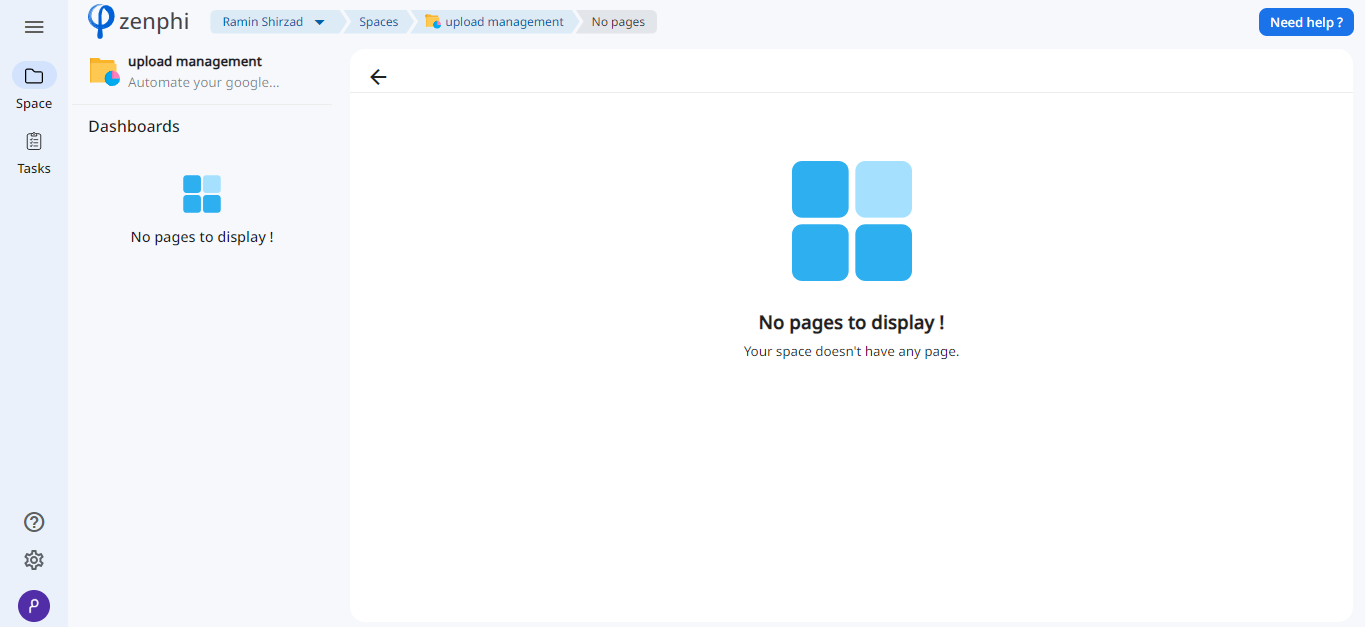
Inside the Settings
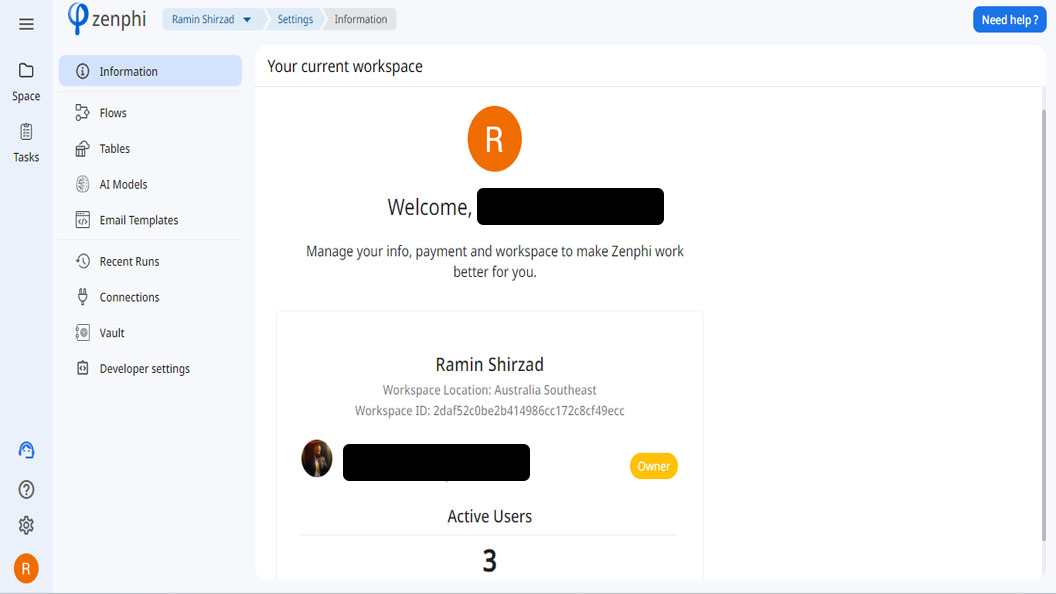
👀 Admin workspace screens
Main screen and Apps are the same as designer.
Inside the Settings
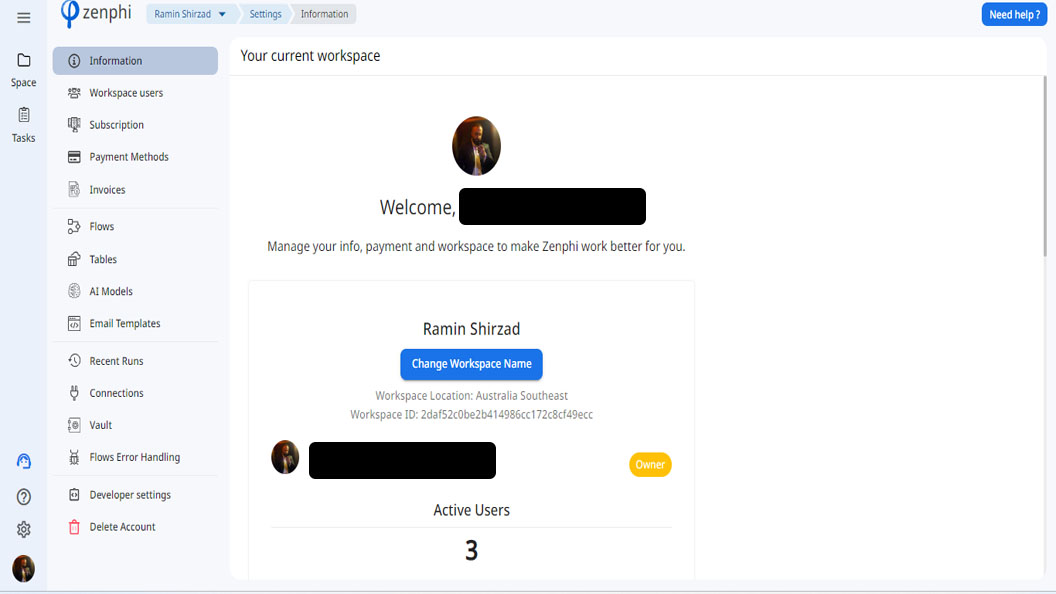
If you have any questions, do not hesitate to ping us in chat! We'll be happy to assist 😊
Updated about 1 month ago
