Pause action
Pause your Flow at any stage
With the Pause action, you can easily control the time of your Flow execution. Let's learn how to set this action up!
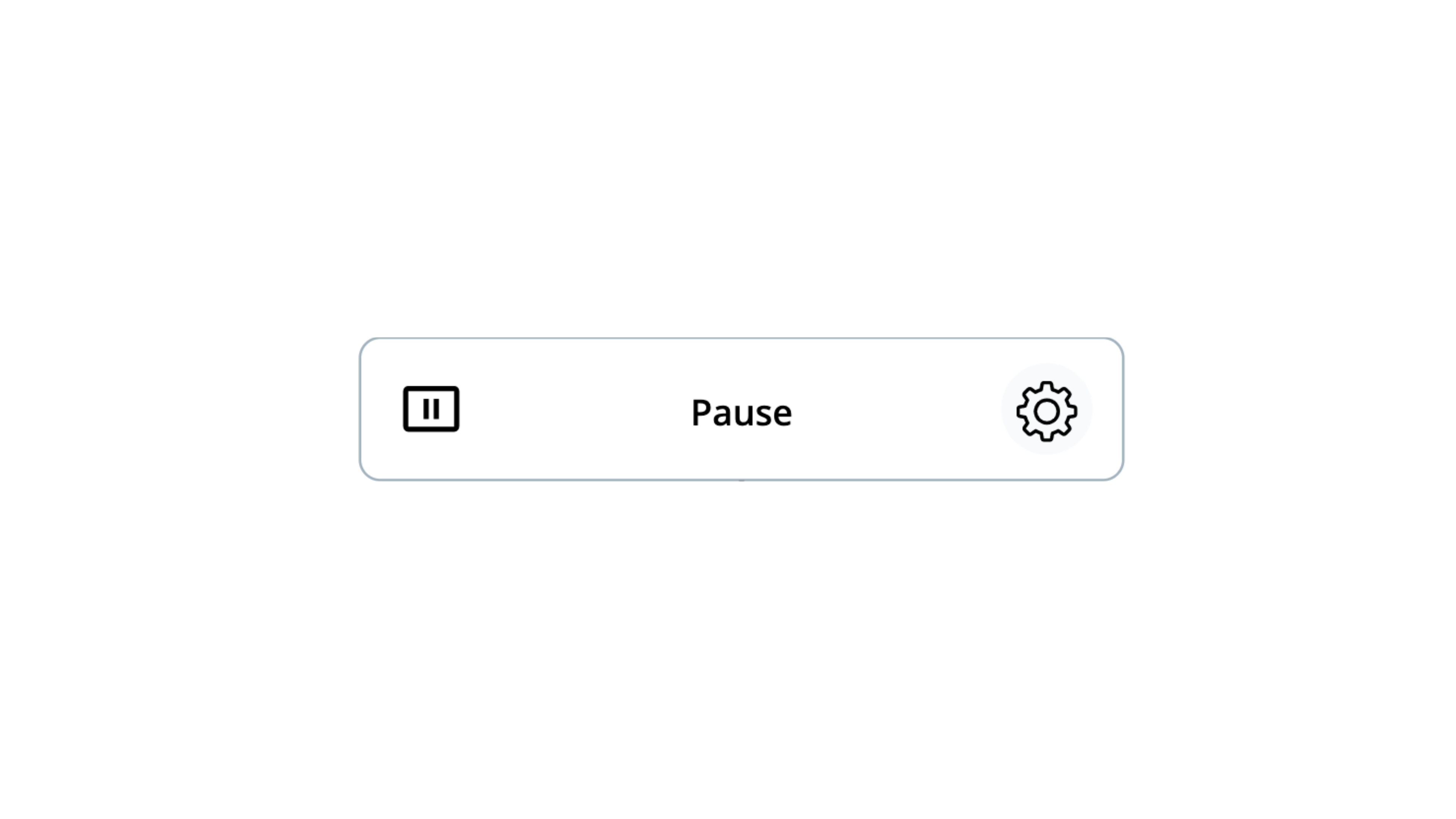
Usage
The ‘Pause’ action pauses or delays the workflow execution by a given amount of time. There are two modes for Pause action. It is possible to delay the Flow for a specific duration or until a specific time.
Fields
| Section | Field Name | Input Type | Description | Token Picker Support | Mandatory |
|---|---|---|---|---|---|
| Mode | Drop down/ Selection | There are two modes that specify how long the flow should pause or delay the Flow execution until a given time. | ❌ | ✅ | |
| Pause For | Number | Number of minutes, hours, or days that a Flow can be paused for. A Flow can be delayed a minimum of 1 minute and a maximum of 60 days. | ❌ | ✅ | |
| Pause Until | Date/Time Picker, Token Picker | Pause the low execution until the time specified by this field. | ✅ | ✅ | |
| Output | Resume time | Date/Time | The actual date and time when the paused Flow Run resumed the execution. |
Use Case
The following example demonstrates how to use the ‘Pause’ action within a zenphi Flow.
First, drag and drop the ‘Pause’ action which is available under the Control Flow category.
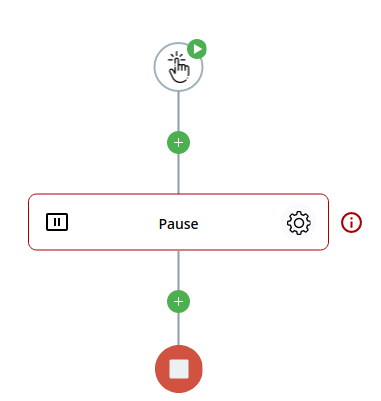
Next, click on the

gear icon. The Settings window will pop up as shown in the following.
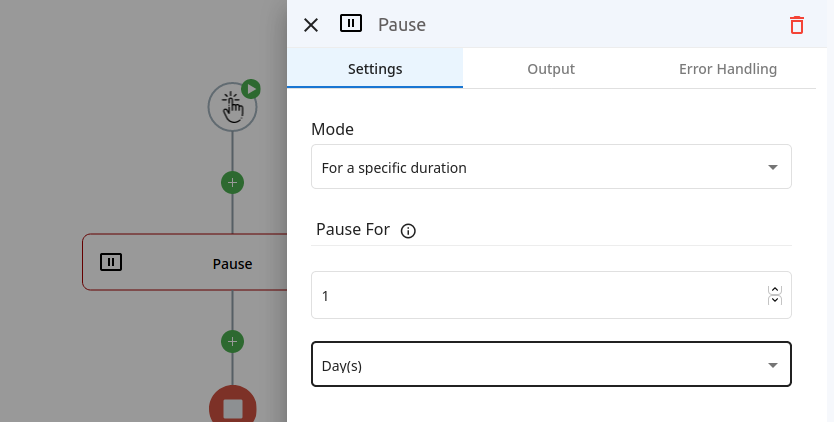
The ‘For a specific duration’ Mode
Select the Mode as ‘For a specific duration’. Then set the duration to 1 minute in the below fields as follows.
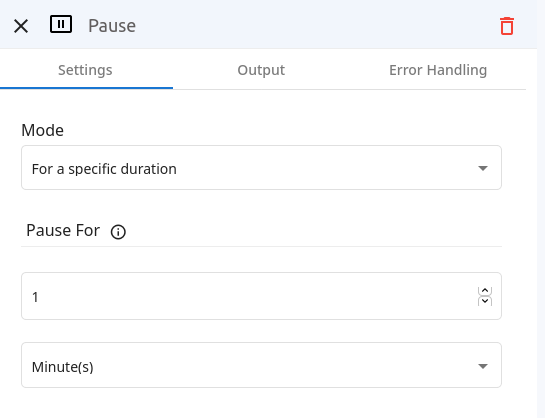
Save the flow and run. Since the ‘Pause’ action is the only action available in the flow, it should take around 1 minute to finish the process.
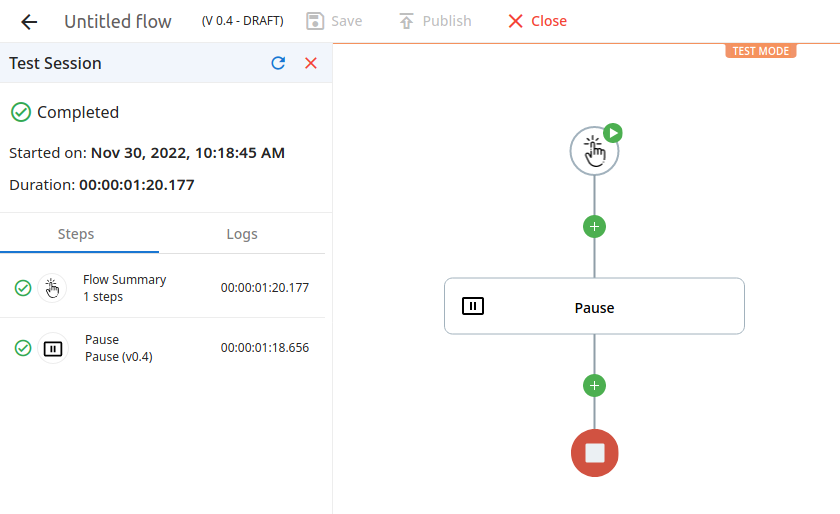
As expected the ‘Pause’ action paused the flow execution for one minute.
The ‘Until a specific time’ Mode
Let’s select the second mode to give a specific time that the flow should run and finish.
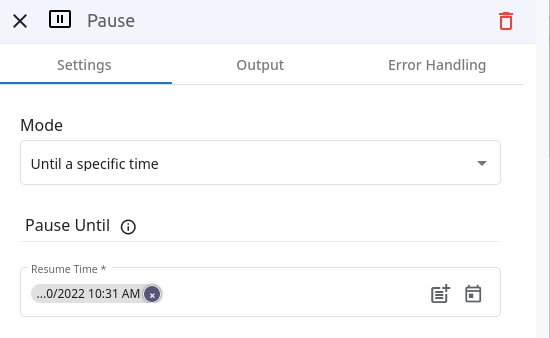
With this mode enabled, the flow should be delayed until 10:31 AM on the given date.
Updated 10 months ago
