Export File
Usage
This action facilitates the export of a selected Google Drive file to a chosen format, followed by its relocation to the specified destination within Google Drive.
Fields
1.Connection - Connection is the way to authorize zenphi to interact with the specified system on your behalf. If your process needs to interact with another system, like Google Drive, Google Docs, Slack etc. zenphi would need to use a connection to interact with those systems on your behalf.
2.Source File Id - This field is used to specify the unique identifier (ID) of the google drive file you want to export.
3.Output Folder Id - This field is used to specify the unique identifier (ID) of the google drive folder where you want to save the exported file.
4.Output File Name - Specify the desired name for the exported file.
5.Export Type - This field allows you to select the type of export you want to perform. It could be a specific file format or export option supported by the Google Drive API.
Demonstration on how to use it in a flow
1.Drag and drop the Export File action into the flow.
2.Set the name of your choice or let it be as default
3.Click the gear icon to open its settings.
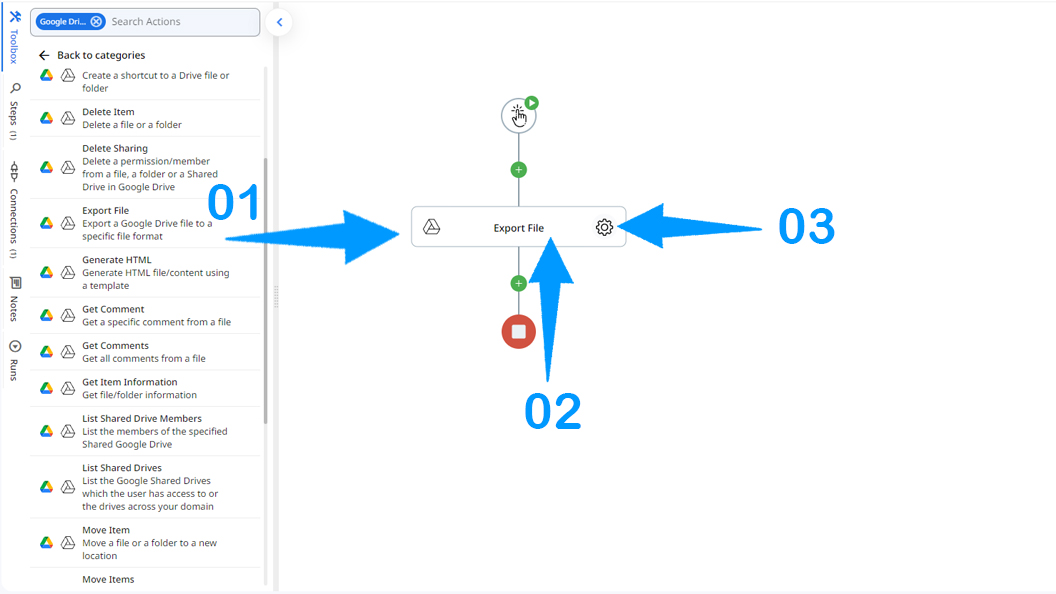
4.Connection is the way to authorize zenphi to interact with the specified system on your behalf . Choose an already existed a connection or create a new one.
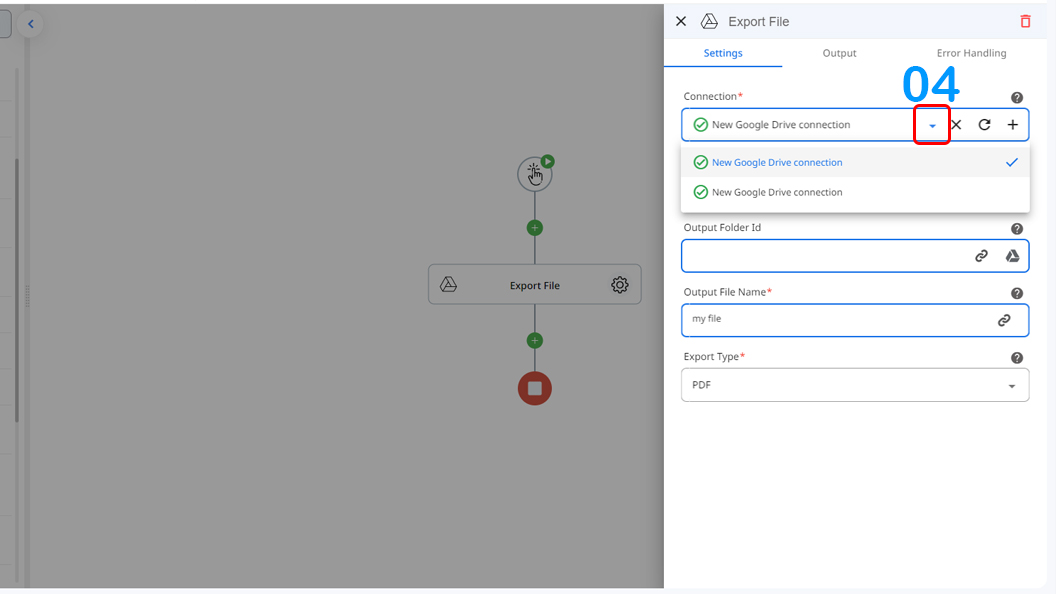
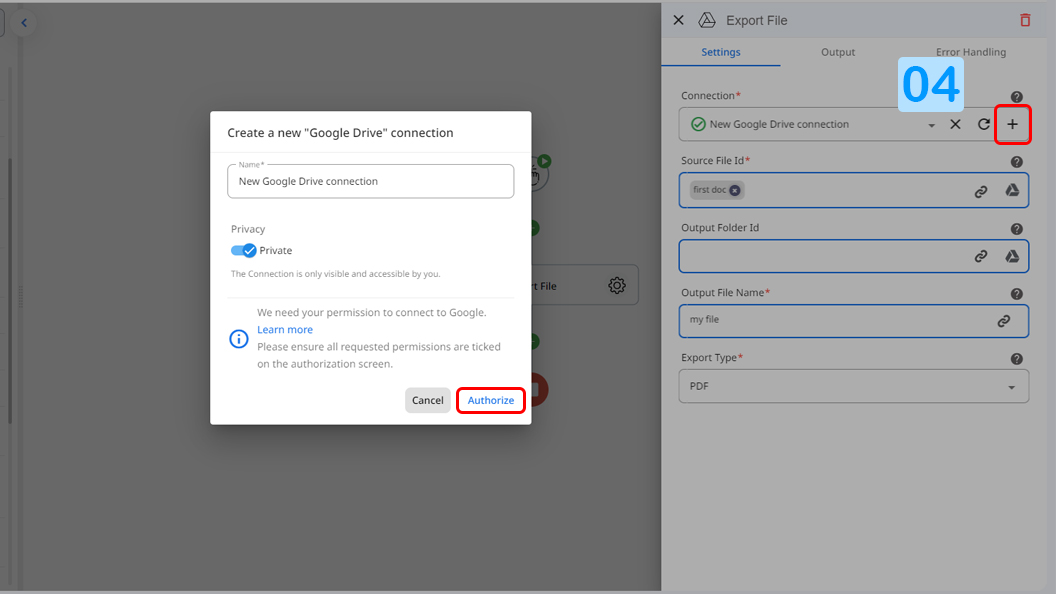
5.Open the google drive by clicking on it's icon and choose the source file you intend to export from.
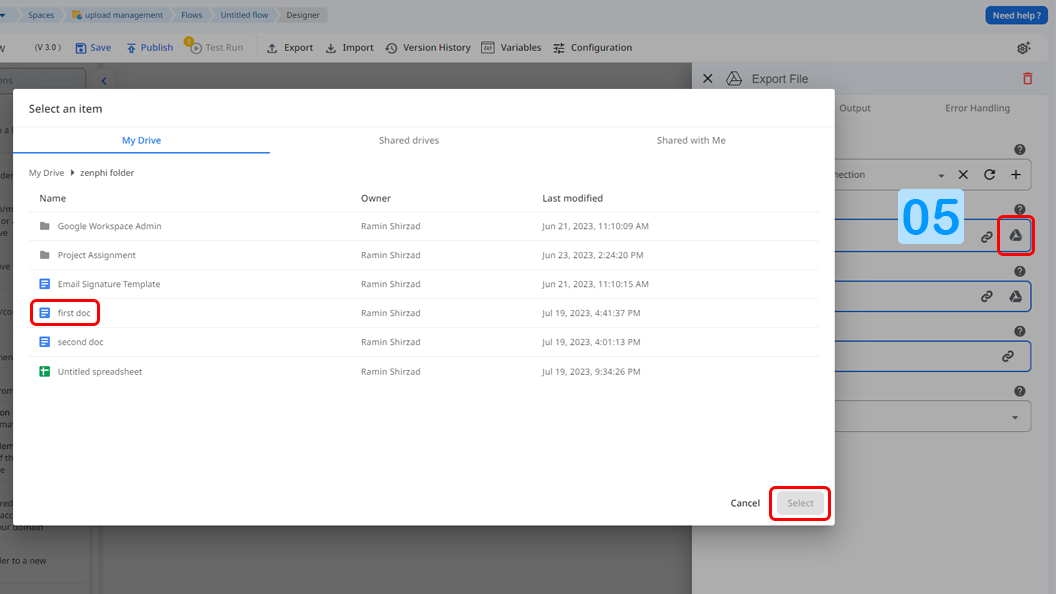
6.By clicking on the google drive icon and providing the Output Folder Id, the form knows where to store the exported file. If you leave this field empty the form stores the exported file on the main folder of your google drive.
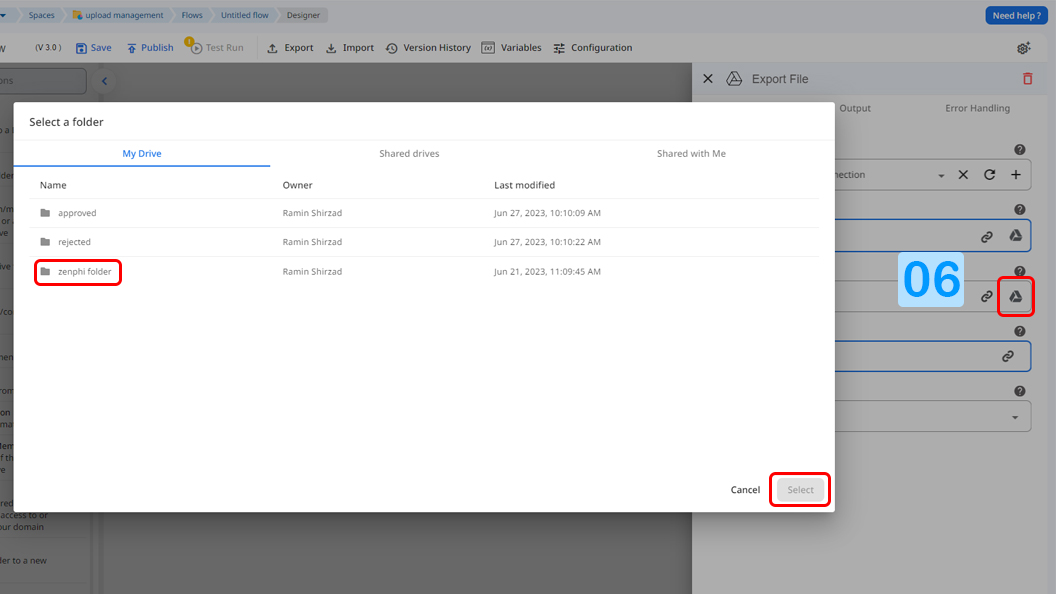
7.Type the desired name of the output file or use token picker to choose from options.
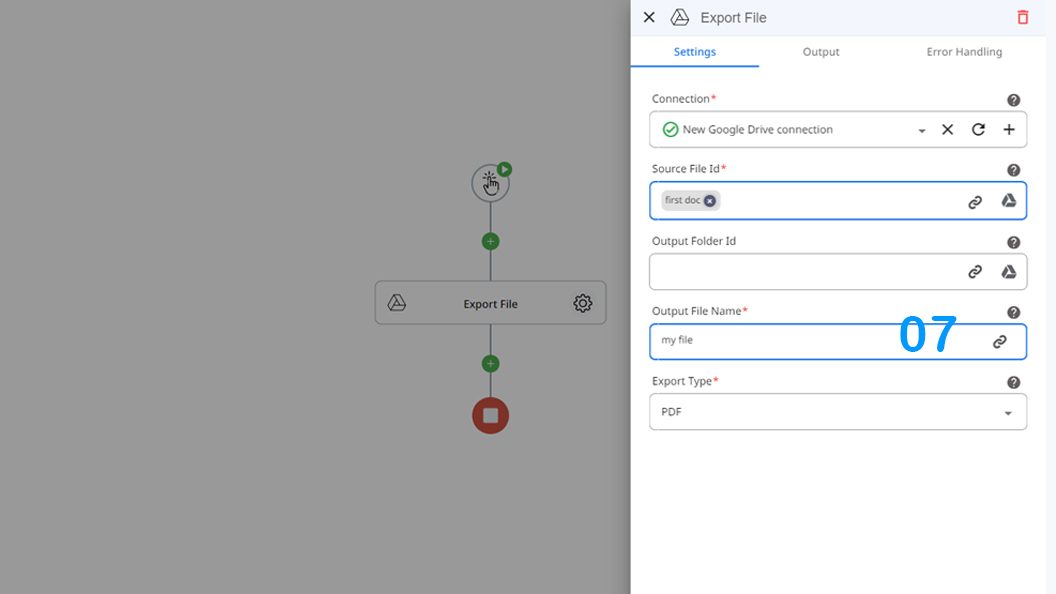
8.Select the type of export you want to perform from the given list.
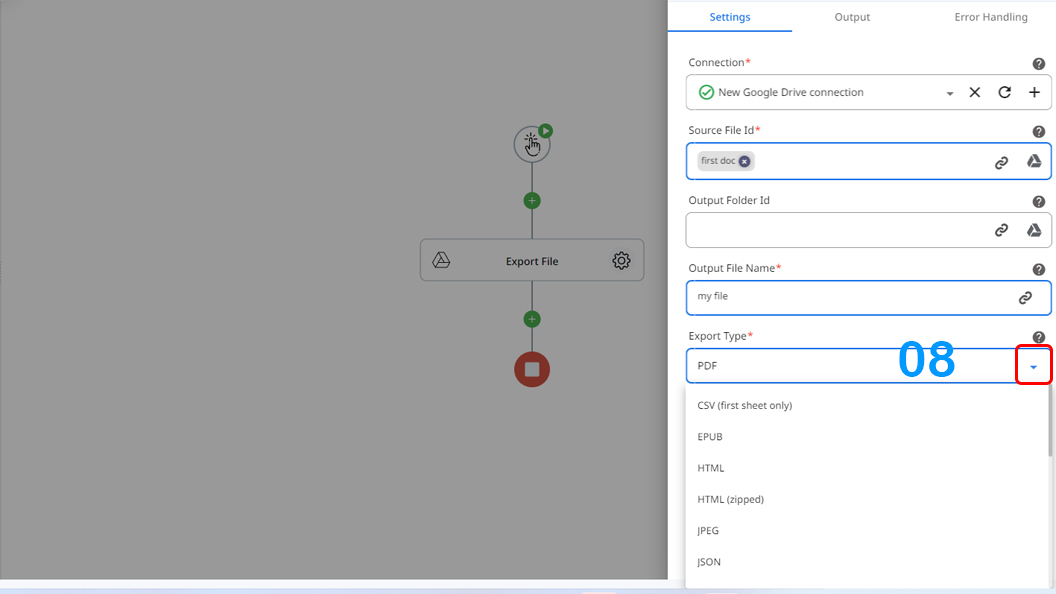
Updated 9 months ago
