Search Emails
Usage
This action will let you search for and specific text through all of your emails.
Fields
1.Connection - Your selected Gmail connection.
2.Search Query - This field allows you to search for emails based on specific criteria, such as sender, recipient, subject, or keywords in the email body. For example, you can use"from:[email protected] is:unread" to search for emails sent from a specific email address.
3.Label IDs - This field allows you to search for emails in specific labels, such as the inbox, spam, or trash.
4.Max Results - This field specifies the maximum number of emails to return in the response. The maximum allowed value for this parameter is 500.
Demonstration on how to use it in a flow
1.Drag and drop Search Emails action into the flow.
2.The Name section is pre-filled by the action name but you can configure this section according to your preference.
3.Click the gear icon to open its settings.
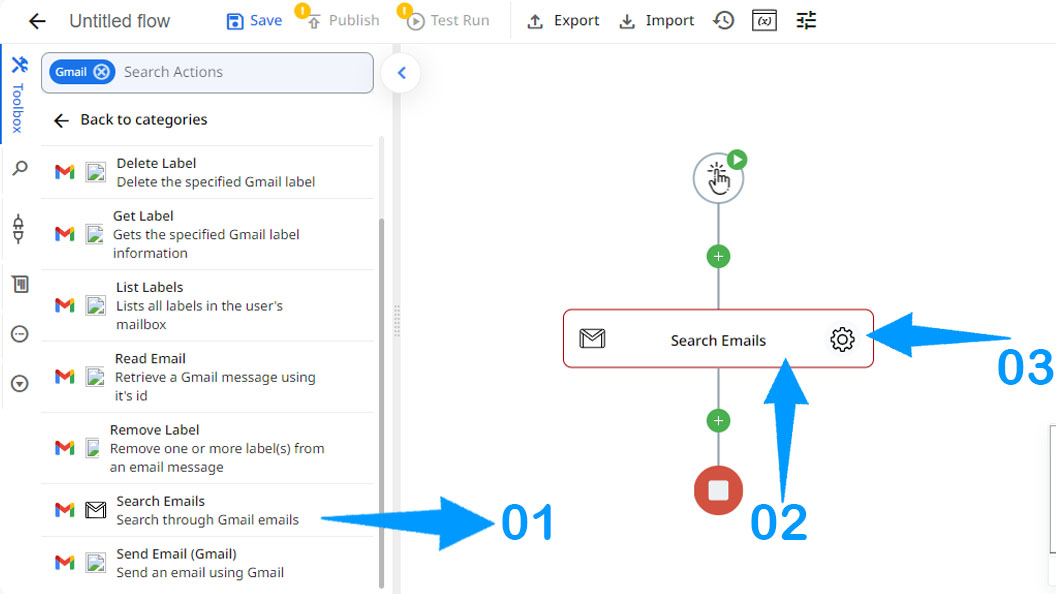
4.Click the Connection dropdown list and select a particular Gmail connection.
5.Enter your desired query or text.
6.Specify the labels that you want to search in.
7.Specify the maximum number of results that you need.
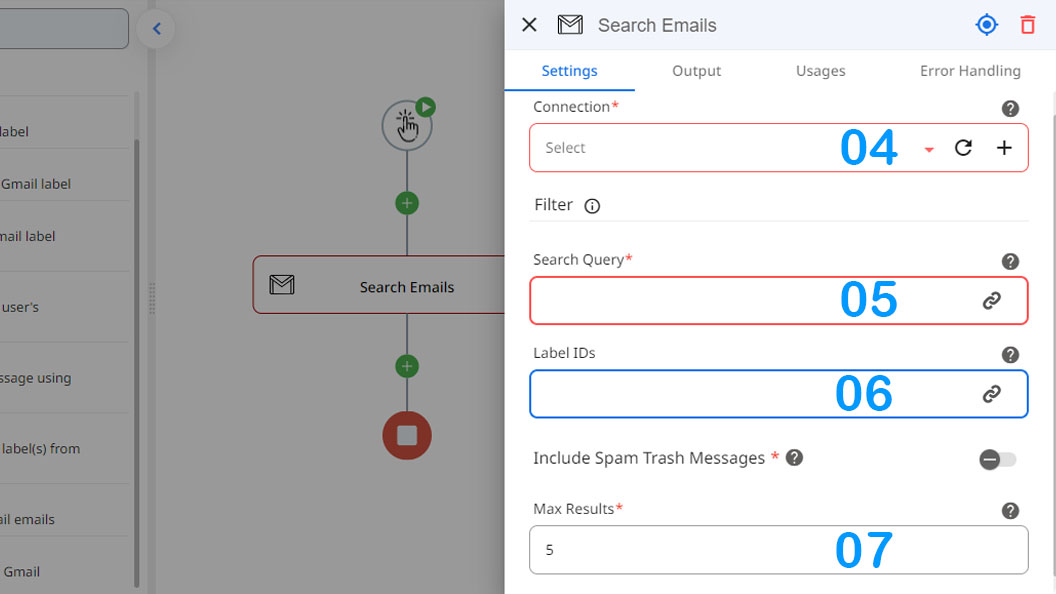
Updated 7 months ago
