Translation
This action will let you translate a message from the language it is written into another language.
Fields
- Name - By default, it is prefilled by the name of the action. You can change it based on your preferred action name.
- Content - The message to be translated.
- Source Language - The language of the content.
- Target Language - The language the content will be translated into.
Demonstration on how to use it in a flow
- Drag and drop the Translation action into the flow.
- Click the gear icon to open its settings.
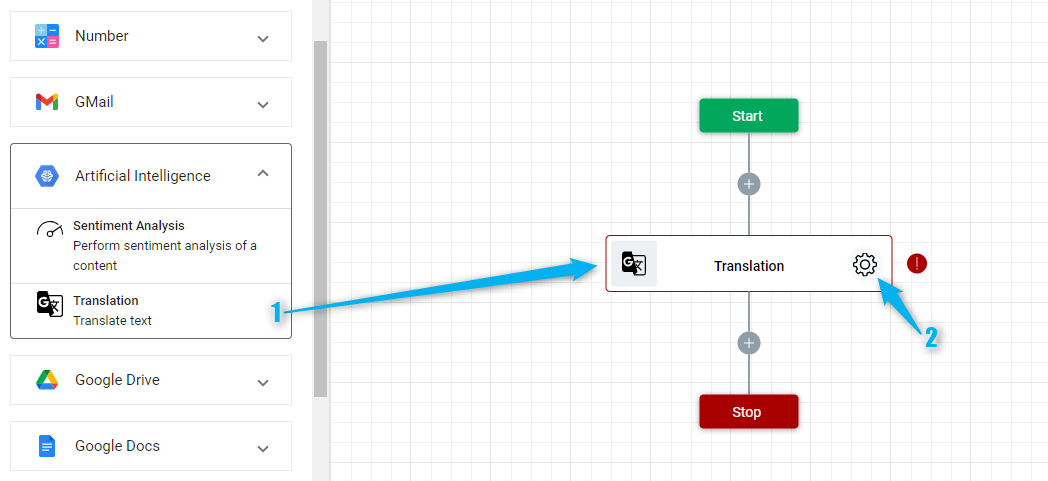
- Enter the message or the content to be translated.
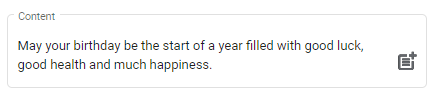
- Select the language of the message on the Content field. You can also select "Auto Detect" and the system will automatically analyze what is the language of the message.
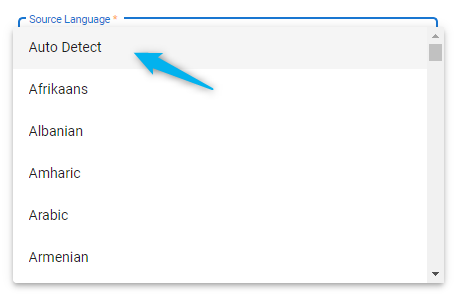
- Select the languge the content will be translated into.
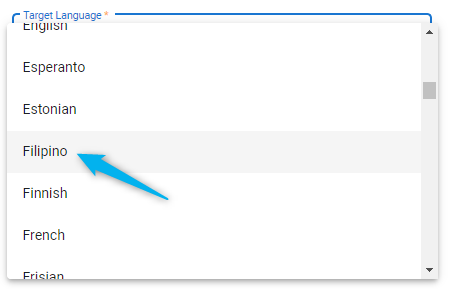
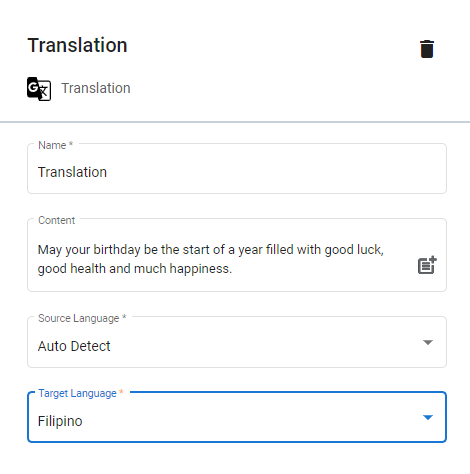
Result
Upon executing this flow, the message or the content will be translated from English into Filipino language.

Updated 10 months ago
