If Condition
Usage
The "If" condition allows you to specify certain criteria that, when met, determine the flow of your automation.
Fields
1.Condition - This field allows you to specify a logical condition or criteria that will be evaluated in an if statement. The condition can be expressed using logical operators (such as AND, OR, NOT) and comparison operators (such as equals, greater than, less than) to compare values or variables. It determines whether a certain action or set of actions should be executed based on the evaluation of the condition.
Demonstration on how to use it in a flow
1.Drag and drop If Condition action into the flow.
2.The Name section is pre-filled by the action name but you can configure this section according to your preference.
3.Click the gear icon to open its settings.
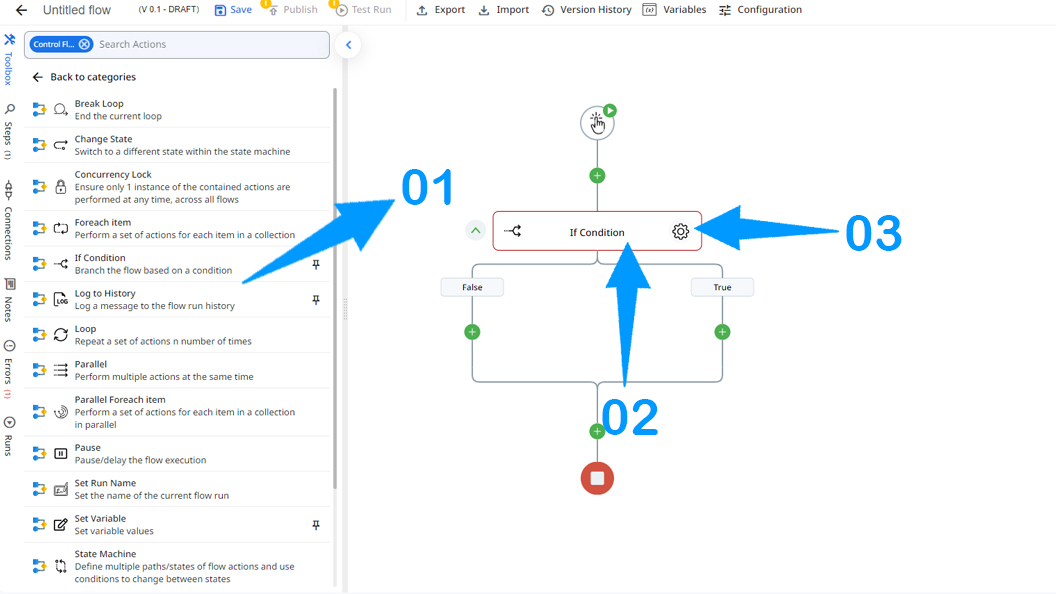
Now. click on the condition button to specify conditions:
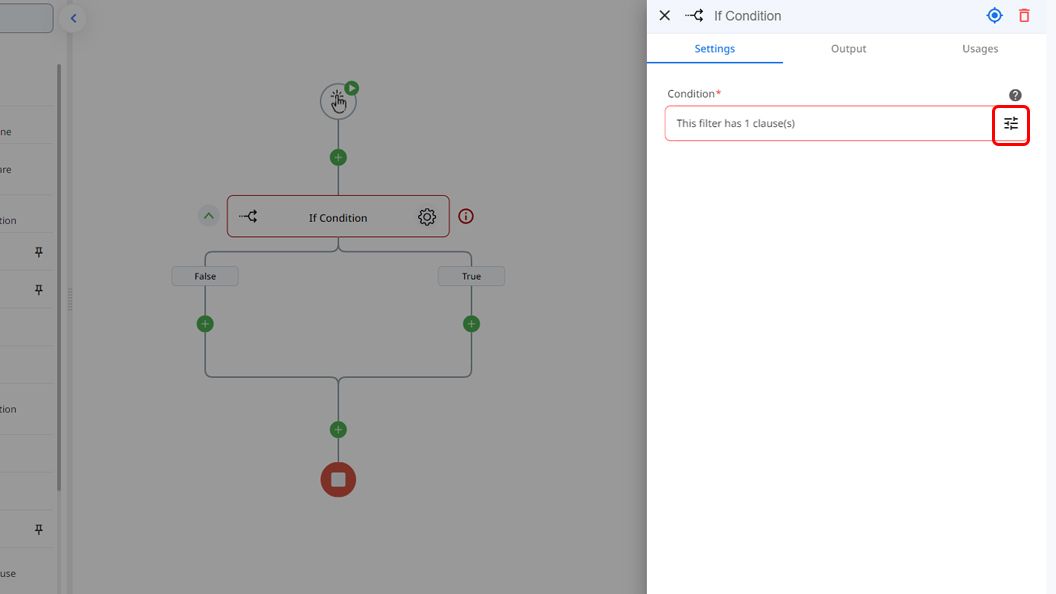
Here you can specify the conditions that if met, the flow will follow the "True" path and otherwise if not met.
Use token finders to choose from the tokens and variables that are already in a flow. then you can use conditions such as "Equals to" , "Contains" and etc.
You can also add multiple conditions using "AND" & "OR" Operators.
For example, Let's say a flow is triggered by submitting a google form for employment process, and the google form contains a "Have past experience" or "Doesn't have past experience" Field.
You can condition your flow to create a Row in a certain Spreadsheet if the field equals to "Have past experience" and create a row in another spreadsheet if otherwise.
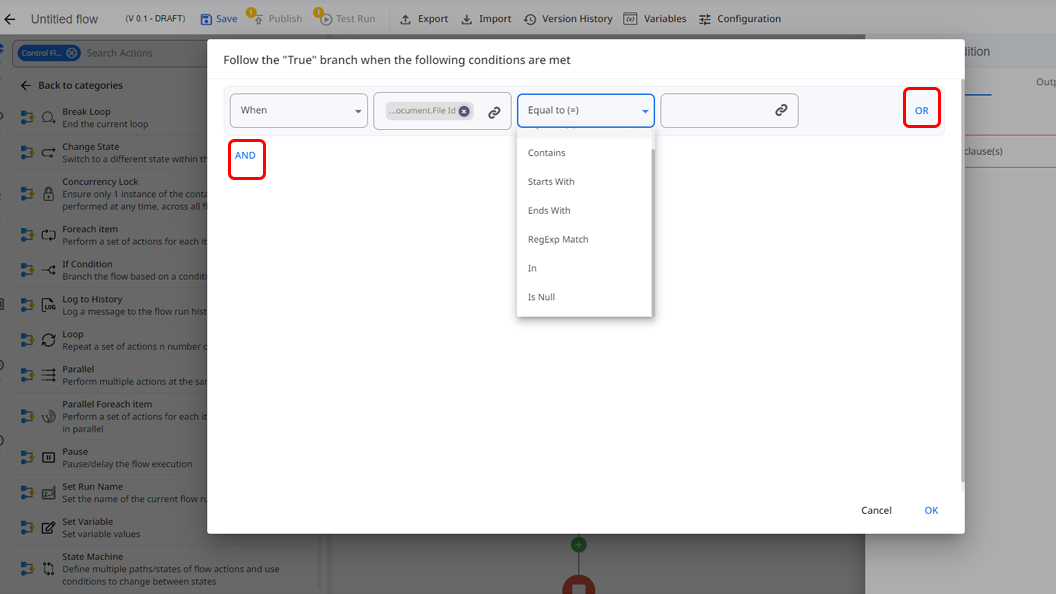
Updated 9 months ago
