Convert to Date/Time
Usage
This action is used to convert a string into Date/Time format.
Fields
1.String Value - The string value that you want to convert to a date.
The format of the string value should include the date components such as day, month, and year, separated by a delimiter such as a slash (/), hyphen (-), or period (.), depending on the format specified in the settings.
It is important to ensure that the string value matches the format specified in the settings, otherwise the conversion may fail or produce unexpected results.
2.Select Format - The format of the converted value in Date/Time.
3.Culture - The culture determines the interpretation of days, months, and other calendar elements in relation to the format string. Cultures correspond to international standards (ISO codes) representing a specific language and country or region.
4.Add Format - This button allows you to add new formats.
Demonstration on how to use it in a flow
1.Drag and drop Convert to Date/Time action into the flow.
2.The Name section is pre-filled by the action name but you can configure this section according to your preference.
3.Click the gear icon to open its settings.
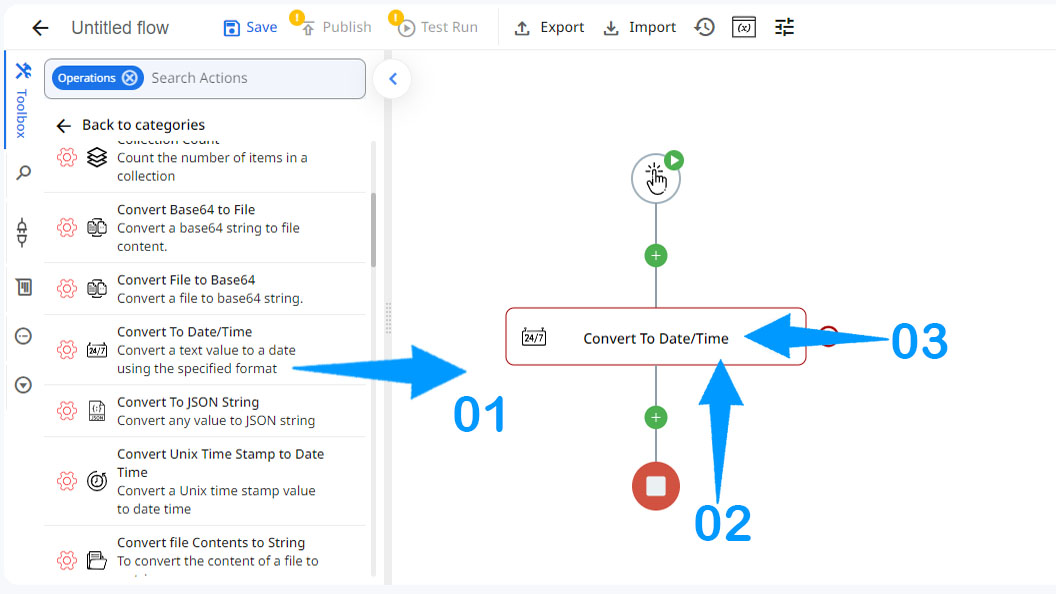
4.Enter the string value that you want to convert.
5.Select the desired format in Date/Time value type.
6.Select the desired culture of the date from the drop down list.
7.Use this button if you want to add new formats.
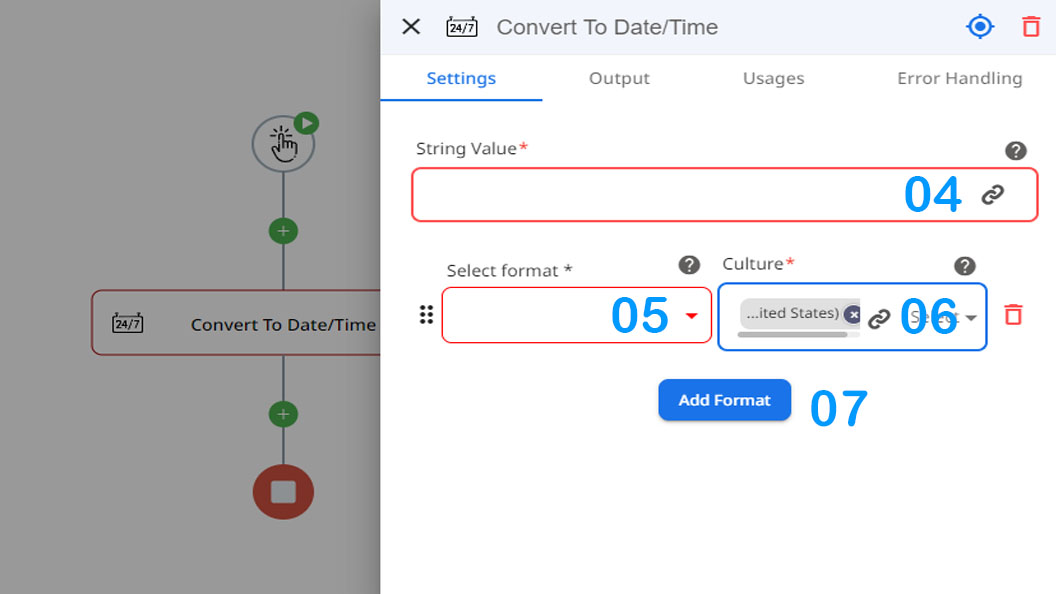
Updated 4 months ago
