Send Email
Usage
This action will let you send an email through Gmail.
Fields
- Connection - Your selected Gmail connection. Note that the selected Gmail connection will be the sender of the email.
- To - List of email addresses to send the email to.
- CC - List of email addresses to CC the email to.
- BCC - List of email addresses to BCC the email to.
- Reply to Address - The email address that should be used as the reply-to address for the message.
- Sender Display Name - The display name to be used for the sender
- Subject - The subject of the email to be sent.
- Format - Format of the text in the body. (Rich text, HTML or plain text)
- Body - The message or the email content.
- Attachments - List of files you would like to attach to the email.
Demonstration on how to use it in a flow
1.Drag and drop Send Email action into the flow.
2.The Name section is pre-filled by the action name but you can configure this section according to your preference.
3.Click the gear icon to open its settings.
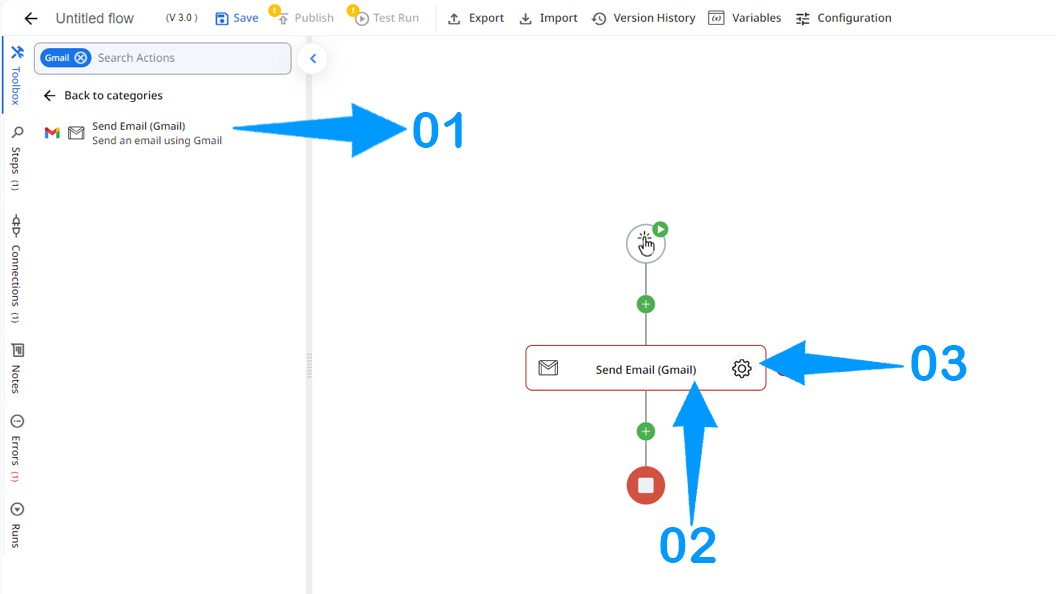
4.Click the Connection dropdown list and select a particular Gmail connection.
Or you can set up a new Google Drive connection by clicking the “Add Connection” icon
5,6 & 7.Enter the email address of the recipient of your email. If more than one, separate the email address by using a comma. You can also enter the email address of the CC and/or BCC, but if it is not necessary, you can just leave these fields blank.
8.Specify the "Reply to" Address if it is required.
9.Enter the sender display name.
10.Enter the subject of your email.
11.Choose the format of the text. (Rich text, HTML or Plain text)
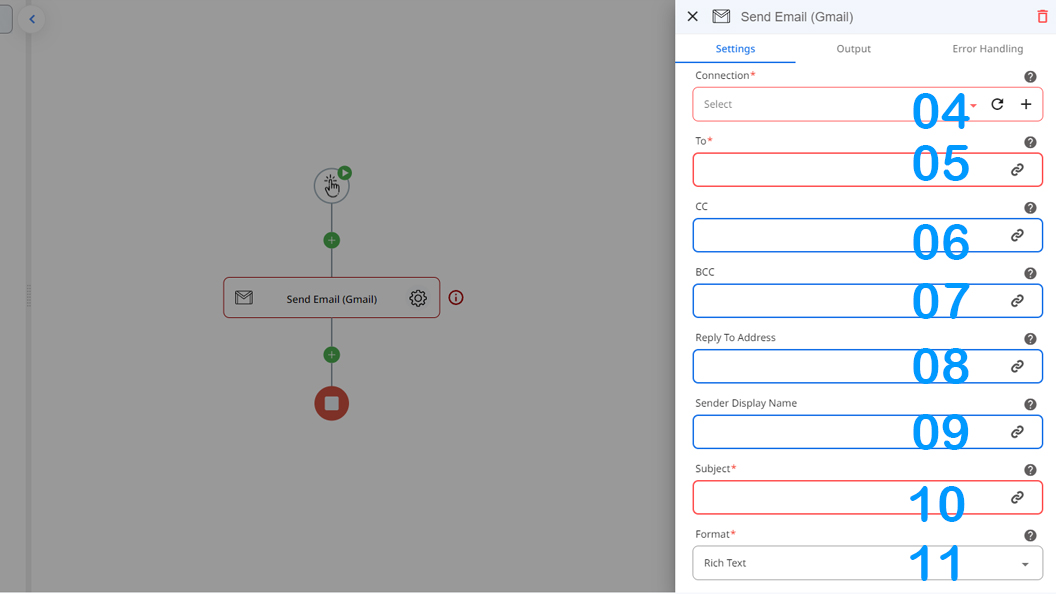
12.Enter the content of your email.
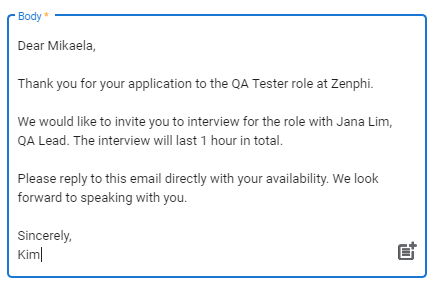
Result
Upon executing this flow, an email will be sent from the gmail account of the connected Gmail which is [email protected] to the recipient [email protected]
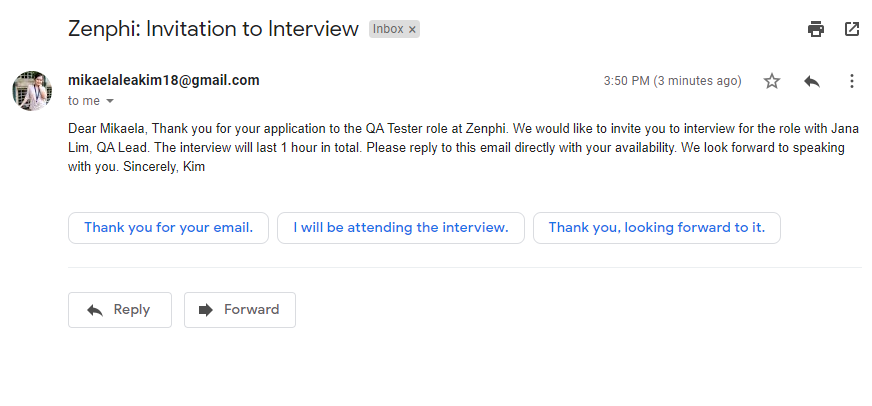
The email will contain all of the data entered on the action.
Updated 9 months ago
